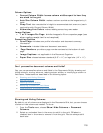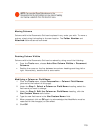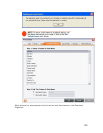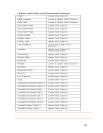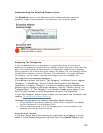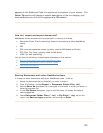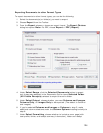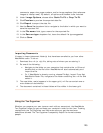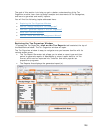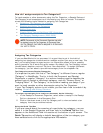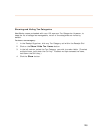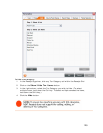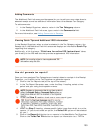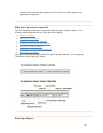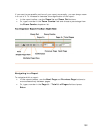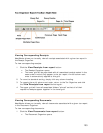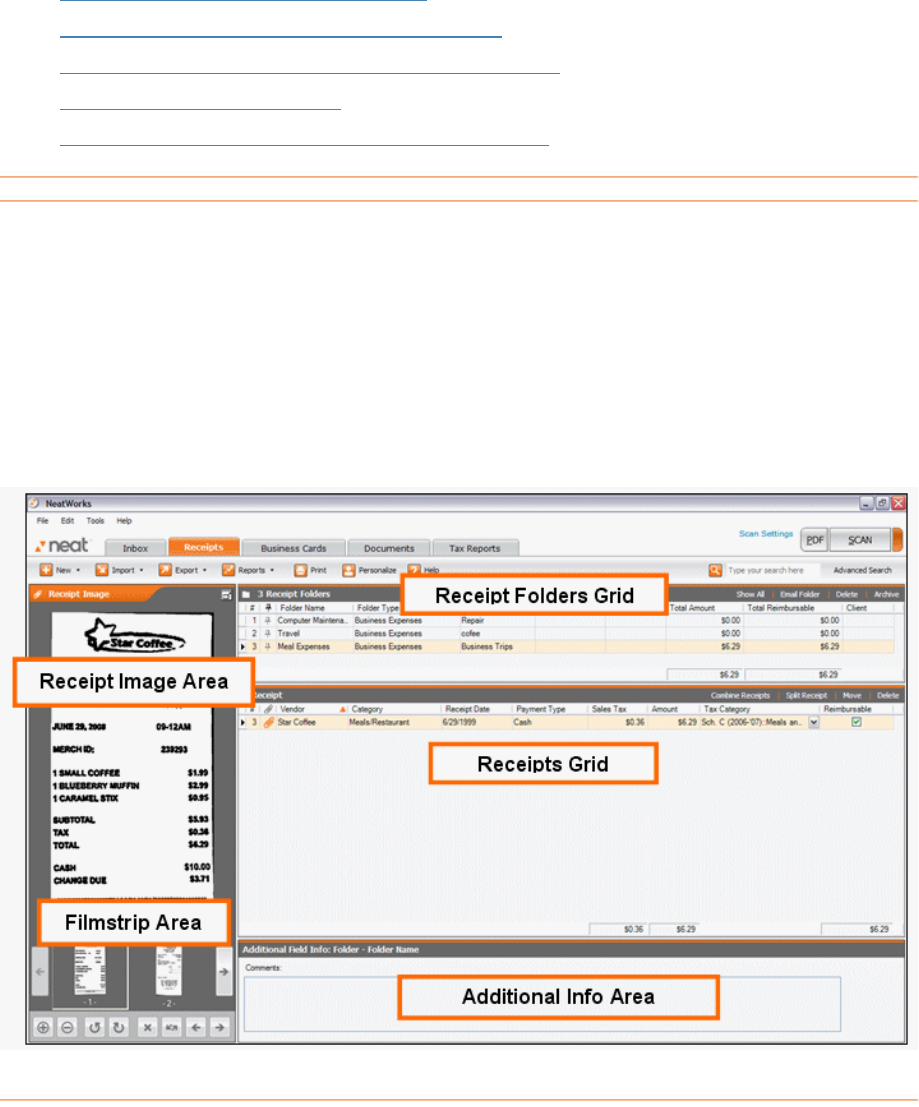
The goal of this section is to help you gain a better understanding of the Tax
Organizer module; learn how to assign receipts and documents to Tax Categories;
and learn to generate and modify reports.
Y
•
ou will find the following topics addressed here:
Exploring the Tax Organizer Window
•
How do I assign receipts to Tax Categories?
•
How can I generate reports in the Tax Organizer?
•
What can I do with reports?
•
How do I work with the Tax Assignment Wizard?
Exploring the Tax Organizer Window
To access the Tax Organizer, click on the Tax Reports tab located at the top of
the NeatWorks window. The Tax Organizer window will open.
The Tax Organizer window is easy to navigate once you become familiar with its
various screen areas:
• The Tax Report Generator tab allows you to select a report type and time
period to generate reports in NeatWorks or export report data to .txf file
format, which can be imported into TurboTax and other popular tax
•
preparation programs.
The Reports Area displays the generated report(s).
126