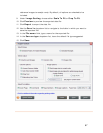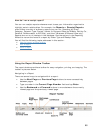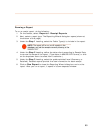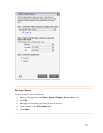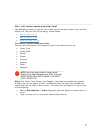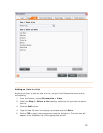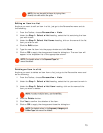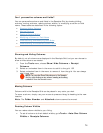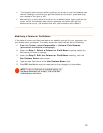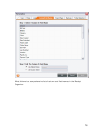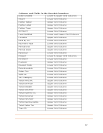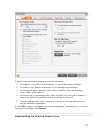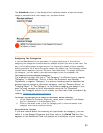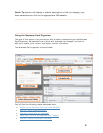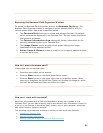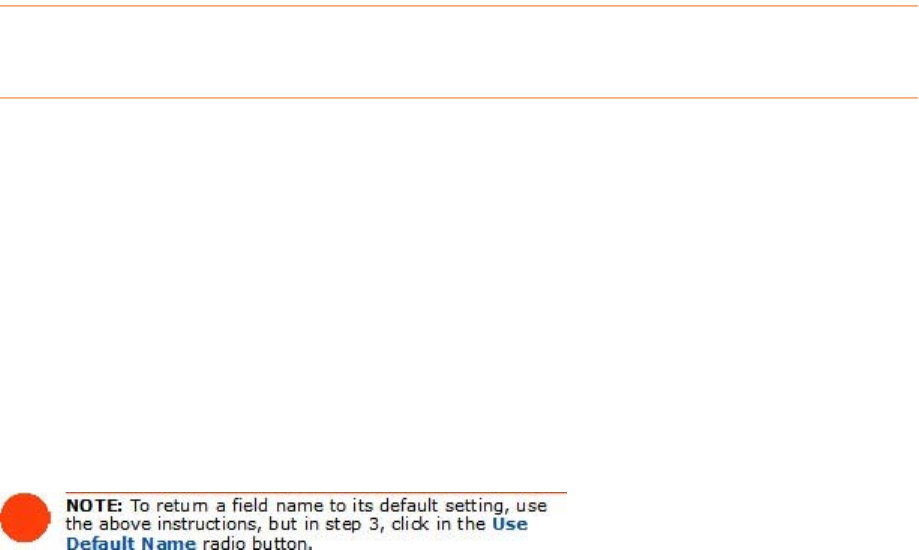
• To manually resize column widths, position the cursor on the line between two
column headings, and when you get the double-arrow cursor, press and drag
your mouse to the right or left.
•
Alternatively, to auto-resize the column to its default width, again position the
cursor on the line between two column headings, and when you get the
double-arrow cursor, just double-click with your mouse to auto-resize it.
Modifying a Column or Field Name
If the default column and field names are not specific enough for your purposes, you
can modify them as needed. To modify column and field names, do the following:
1.
From the Toolbar, select Personalize > Column/Field Names
(pictured at the bottom of this page).
2. Under the
Step 1: Select a Column or Field Name heading, select the
field name you want to change.
3. Under the
Step 2: Edit the Column or Field Name heading, click the
Use Custom Name radio button.
4. Type the new field name in the
Use Custom Name field.
5. Click
OK. NeatWorks must be restarted for the change(s) to take effect.
75