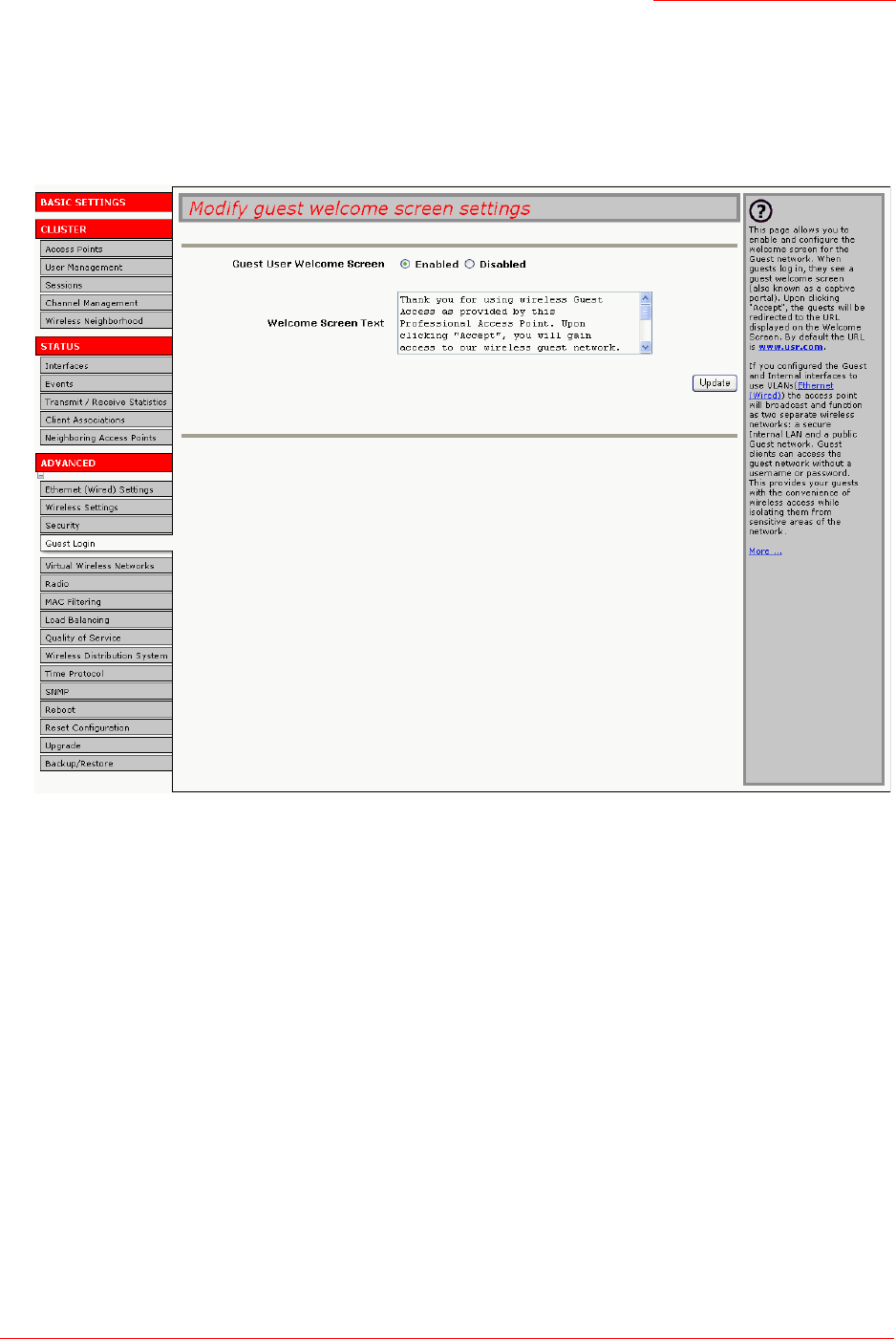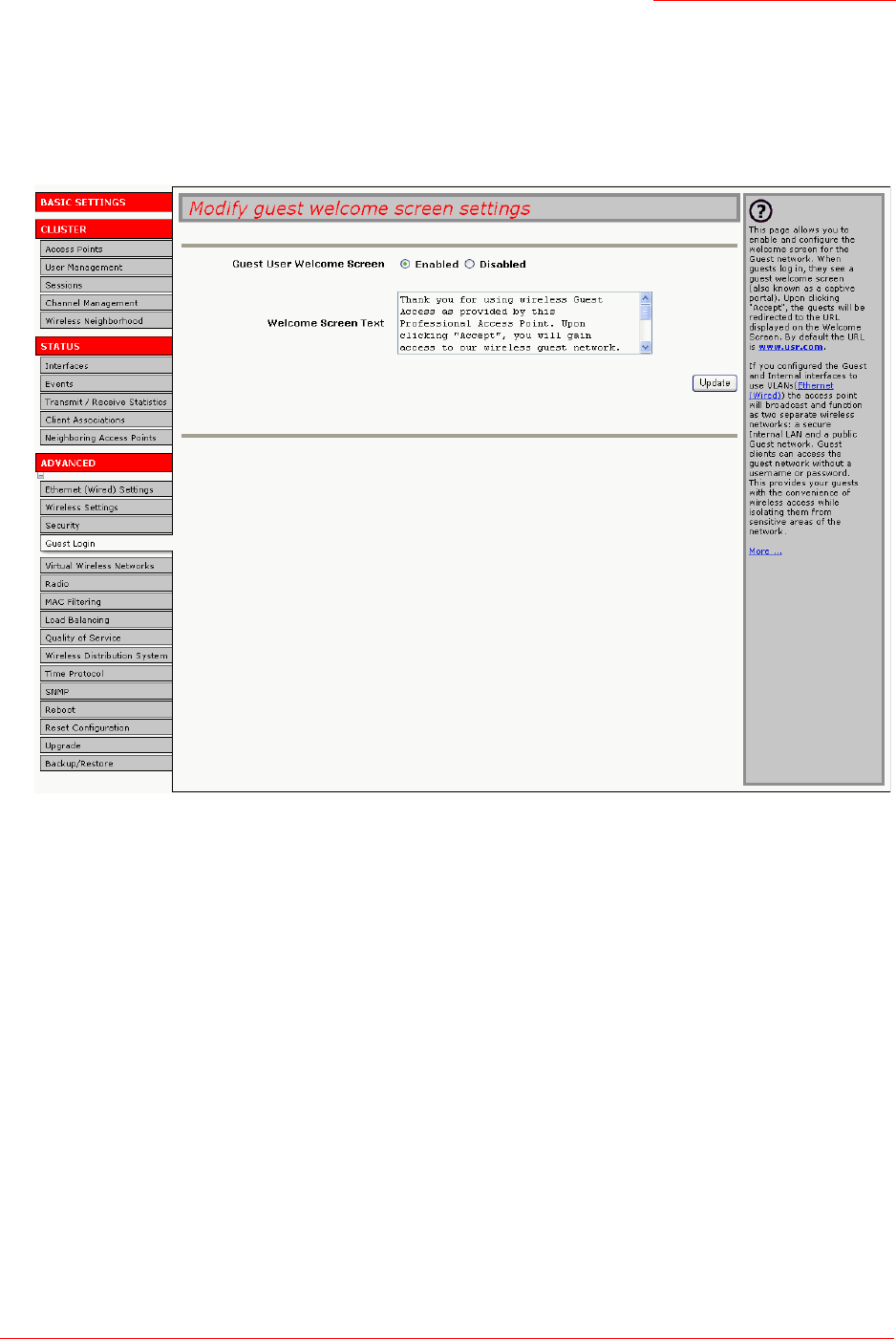
Professional Access Point
Administrator Guide
Guest Login - 123
Configuring the Welcome Screen (Captive Portal)
You can set up or modify the Welcome screen that guest clients see when they open a Web browser or try
to browse the Web. To set up the captive portal, do the following.
1. Click the Advanced menu’s Guest Login tab.
2. Choose Enabled to activate the Welcome screen.
3. In the Welcome Screen Text field, type the text message that you would like guest clients to see on the
captive portal. Note that the default captive portal message directs users to www.usr.com after they
click Accept:
Thank you for using wireless Guest Access as provided by this Professional
Access Point. Upon clicking "Accept", you will gain access to our wireless
guest network. <form action="/accept.cgi" method="POST"><input type="hid
-
den" name="URL" value="http://www.usr.com"><center><input type="submit"
name="submit" value="Accept"></center></form>
4. Click Update to apply the changes.
Using the Guest Network
Once the guest network is configured, a client can access the guest network as follows:
1. A guest client enters an area of coverage and scans for wireless networks.