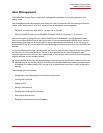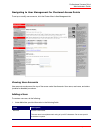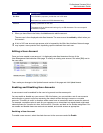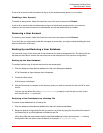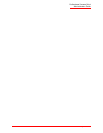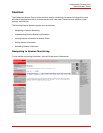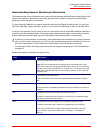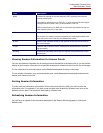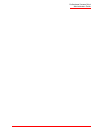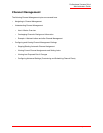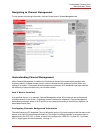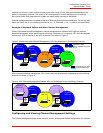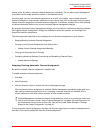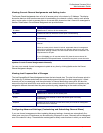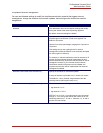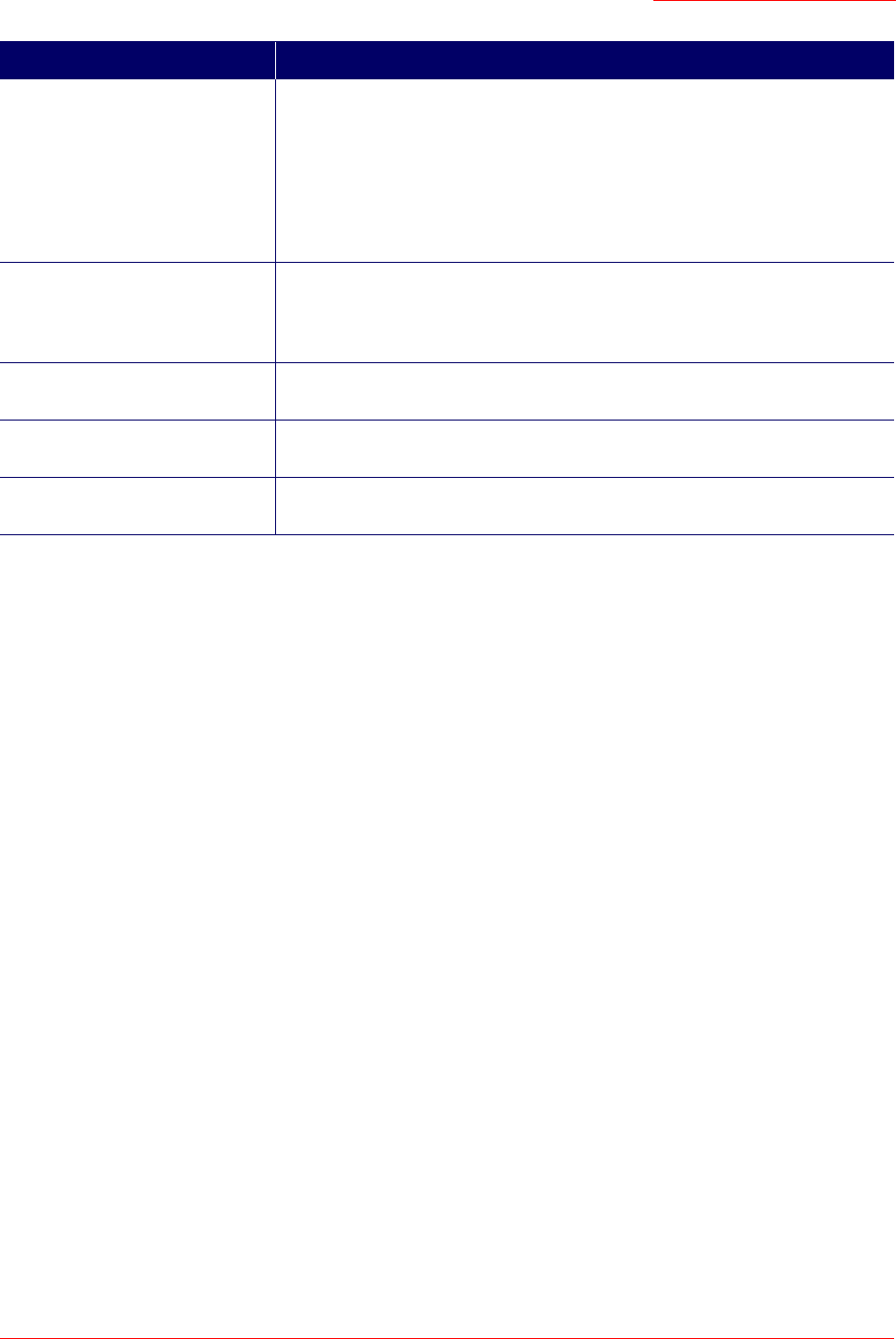
Professional Access Point
Administrator Guide
Sessions - 61
Viewing Session Information for Access Points
You can view session information for all access points on the network at the same time, or you can set the
display to show session information for a specified access point chosen from the list at the top of the page.
To view information on all access points, select Show all access points at the top of the page.
To view session information on a particular access point, select Show only this access point and select the
access point name from the list.
Sorting Session Information
To order (sort) the information in the tables, click on the column label by which you want to order the
information rows. For example, if you want to see the table rows ordered by utilization rate, click on the
Utilization column label. The entries will be sorted by utilization rate.
Refreshing Session Information
You can force an update of the information displayed on the Session Monitoring page by clicking the
Refresh button.
Signal Indicates the strength of the radio frequency (RF) signal the client receives
from the access point.
The measure used for this is an IEEE 802.1x value known as Received Signal
Strength Indication (RSSI), and is a value between 0 and 100.
RSSI is determined by a an IEEE 802.1x mechanism implemented on the net-
work interface card (NIC) of the client.
Utilization Utilization rate for this station.
For example, if the station is active (transmitting and receiving data) 90% of the
time and inactive 10% of the time, its utilization rate is 90%.
Rx Total Receive Total: Indicates number of total packets received by the client during
the current session.
Tx Total Transmit Total: Indicates number of total packets transmitted to the client dur-
ing this session.
Error Rate Indicates the percentage frames that are dropped during transmission on this
access point.
Field Description