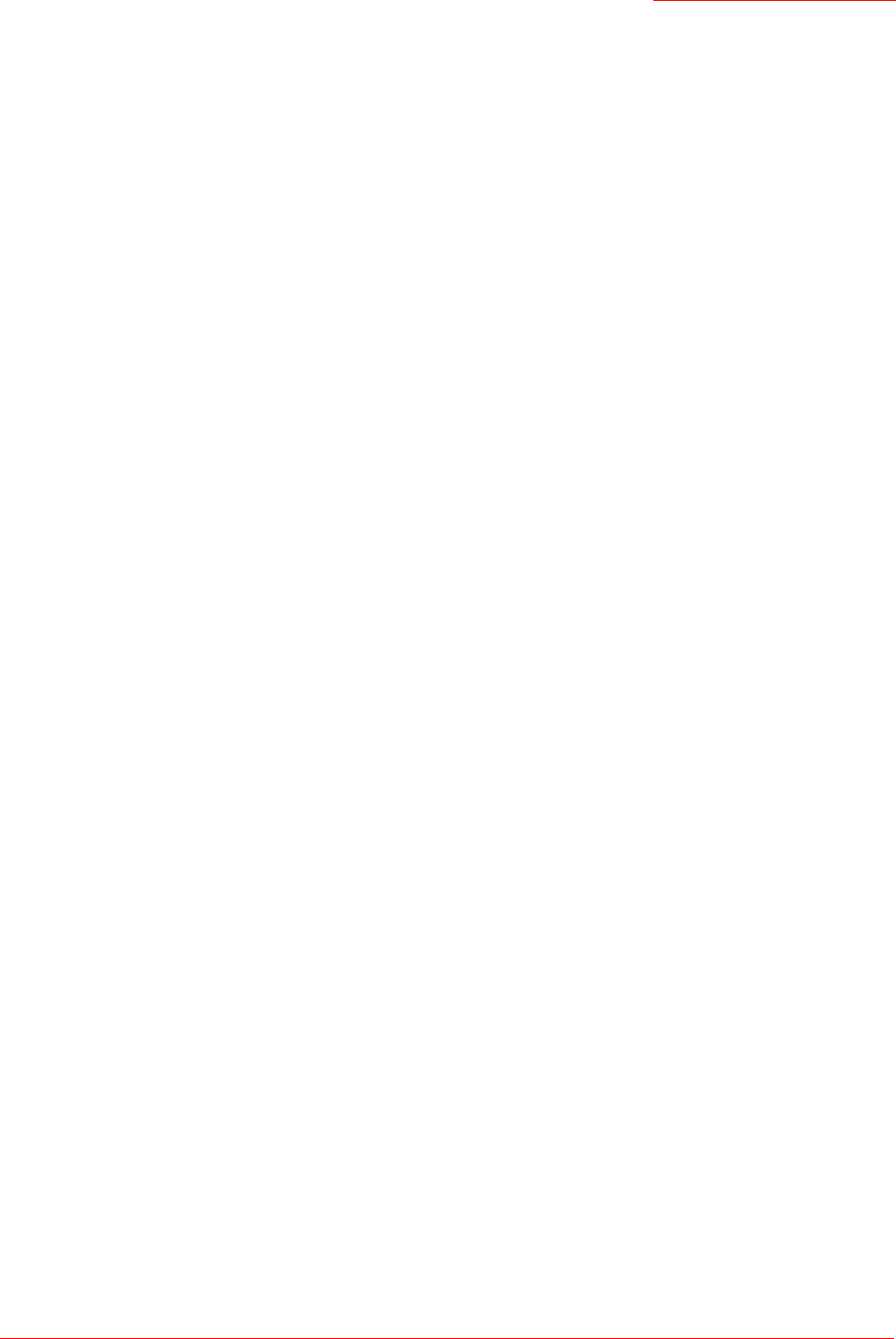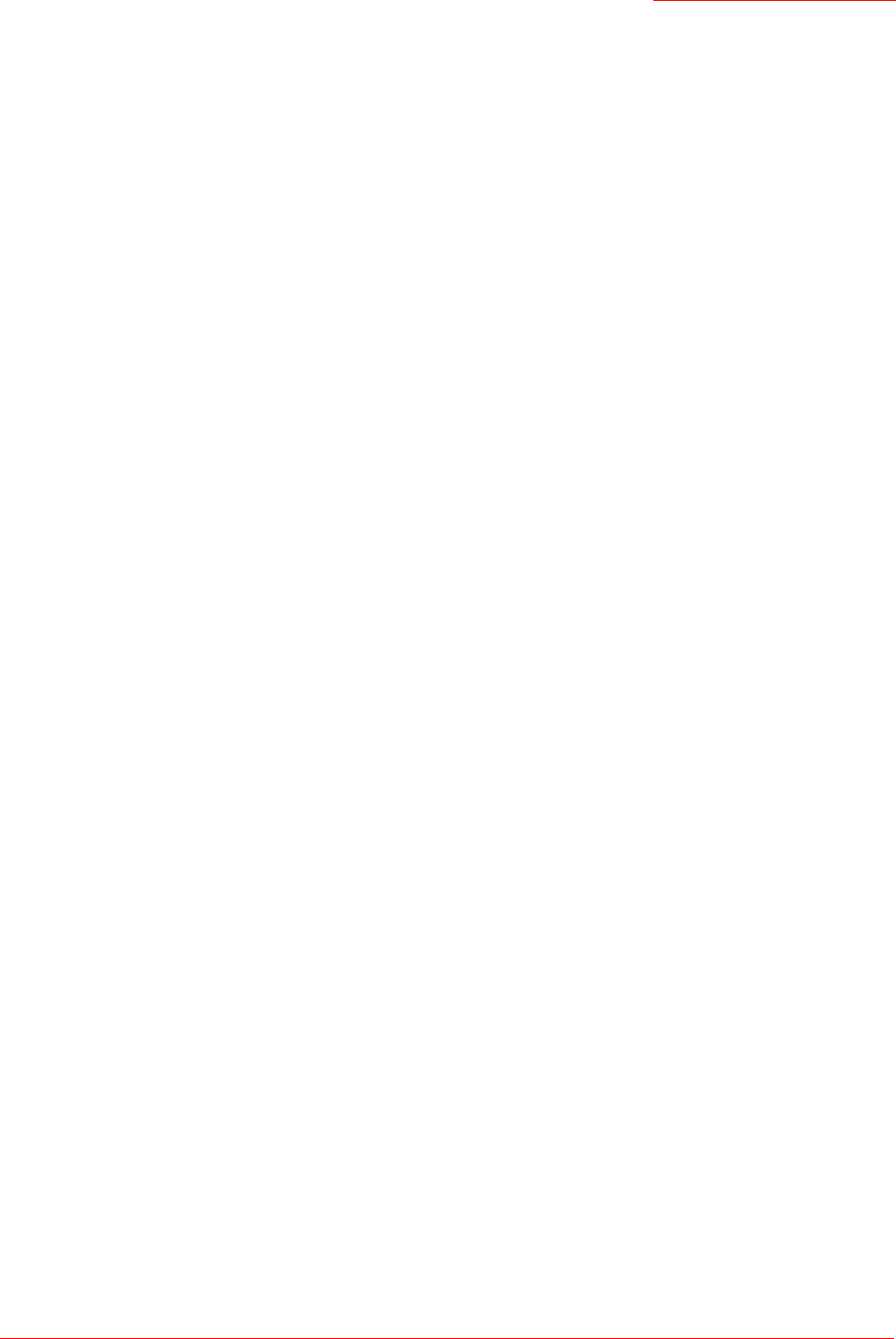
Professional Access Point
Administrator Guide
Setting Up and Launching Your Wireless Network - 26
wireless networks: a secure Internal LAN and a public Guest network. This can be done virtually, by
defining two different Virtual LANs in the Web User Interface.
Hardware Connections for a Guest VLAN
If you plan to configure a guest network using VLANs, do the following:
• Connect the LAN port on the access point to a VLAN-capable switch.
• Define VLANs on that switch.
Once you have the required physical connections set up, the rest of the configuration process is
accomplished through the Web User Interface. For information on configuring Guest interface settings in
the Web User Interface, see “Guest Login” on page 121.
If you plan to configure the access point for guest access only, without maintaining separate Internal and
Guest networks, you do not need a VLAN-capable switch.
Step 3. Run the Detection Utility to find access points on
the network
The Detection Utility is an easy-to-use utility for discovering and identifying new Professional Access
Points. The Detection Utility scans the network looking for access points, and displays ID details on those
it finds.
Run the Installation CD-ROM on a laptop or computer that is connected to the same network as your
access points and use it to step through the discovery process as follows:
1. Insert the Installation CD-ROM into the CD-ROM drive on your computer and select Setup from the
menu.
If the CD-ROM does not start automatically, navigate to the CD-ROM drive and double-click setup.exe.
If you receive a Windows Security Alert from your Windows Firewall, click Unblock to enable the java
Notes and Cautions
• Keep in mind that the Detection Utility recognizes and configures only USRobotics Professional
Access Points. The Detection Utility will not find any other devices.
• Run the Detection Utility only in the subnet of the internal network (
SSID). Do not run the Detec-
tion Utility on the guest subnetwork.
• The Detection Utility will find only those access points that have IP addresses. IP addresses are
dynamically assigned to APs if you have a DHCP server running on the network. Keep in mind that
if you deploy the access point on a network with no DHCP server, the default static IP address
(192.168.1.10) will be used.
Use caution with non-DHCP enabled networks: Do not deploy more than one new access point
on a non-DHCP network because they will use the same default static IP addresses and conflict
with each other. (For more information, see “Understanding Dynamic and Static IP Addressing on
the Professional Access Point” on page 20 and “How Does the Access Point Obtain an IP Address
at Startup?” on page 20.)