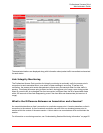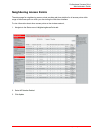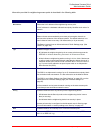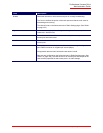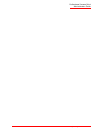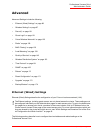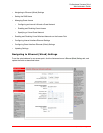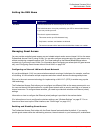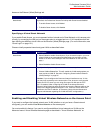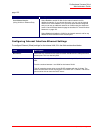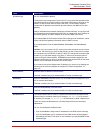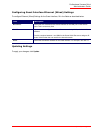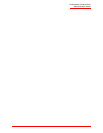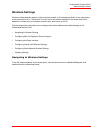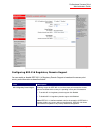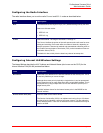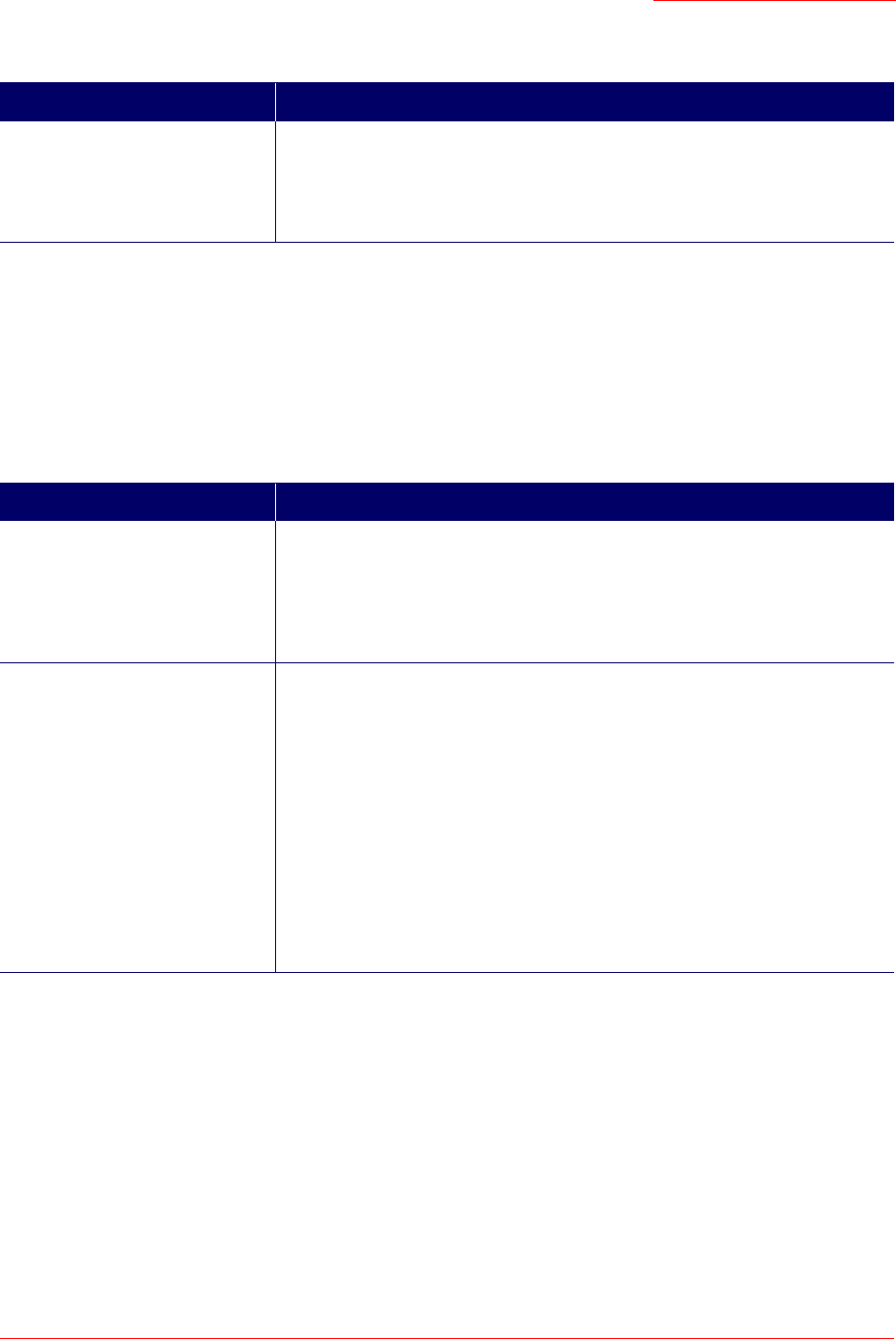
Professional Access Point
Administrator Guide
Ethernet (Wired) Settings - 92
Access on the Ethernet (Wired) Settings tab.
Specifying a Virtual Guest Network
If you enable Guest Access, you must represent both an Internal and a Guest Network on this access point
virtually, by connecting the LAN port on the access point to a tagged port on a VLAN-capable switch and
then defining two different virtual LANs on the Ethernet (Wired) Settings page. (For more information, see
“Guest Login” on page 121.)
Choose virtually separate internal and guest LANs as described below.
Enabling and Disabling Virtual Wireless Networks on the Access Point
If you want to configure the Internal network as a VLAN (whether or not you have a Guest network
configured), you can enable Virtual Wireless Networks on the access point.
You must enable this feature if you want to configure additional virtual networks on VLANs on the
Advanced menu’s Virtual Wireless Networks page as described in “Virtual Wireless Networks” on
Field Description
Guest Access By default, the Professional Access Point ships with Guest Access disabled.
• To enable Guest Access, click Enabled.
• To disable Guest Access, click Disabled.
Field Description
Guest Access •Select Enabled to enable Guest Access. (If you choose this option, you must
select VLANs on the next setting For Guest access, use, and then provide
details on VLAN or wired setting for the Guest Network on the rest of the
page.)
•Select Disabled to disable Guest Access
For Guest access, use Specify a virtually separate guest network on this access point:
• Choose VLAN on Ethernet Port. This will enable the VLAN settings where you
must provide a VLAN ID. See also “Configuring Guest Interface Ethernet
(Wired) Settings” on page 95.
Caution: If you reconfigure the Guest and Internal interfaces to use VLANs,
you may lose connectivity to the access point. First, be sure to verify that the
switch and DHCP server you are using can support VLANs per the IEEE
802.1Q standard. After configuring the VLAN on the Advanced menu’s
Ethernet (Wired) Settings page, physically reconnect the Ethernet cable on the
switch to the tagged packet (VLAN) port. Then, reconnect via the Web User
Interface to the new IP address. (If necessary, check with the infrastructure
support administrator regarding the VLAN and DHCP configurations.)