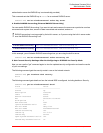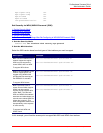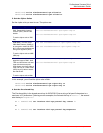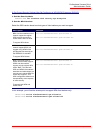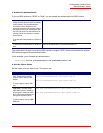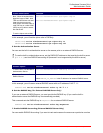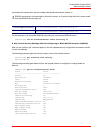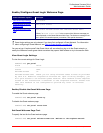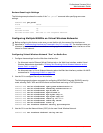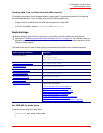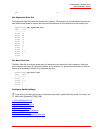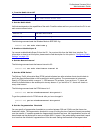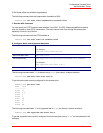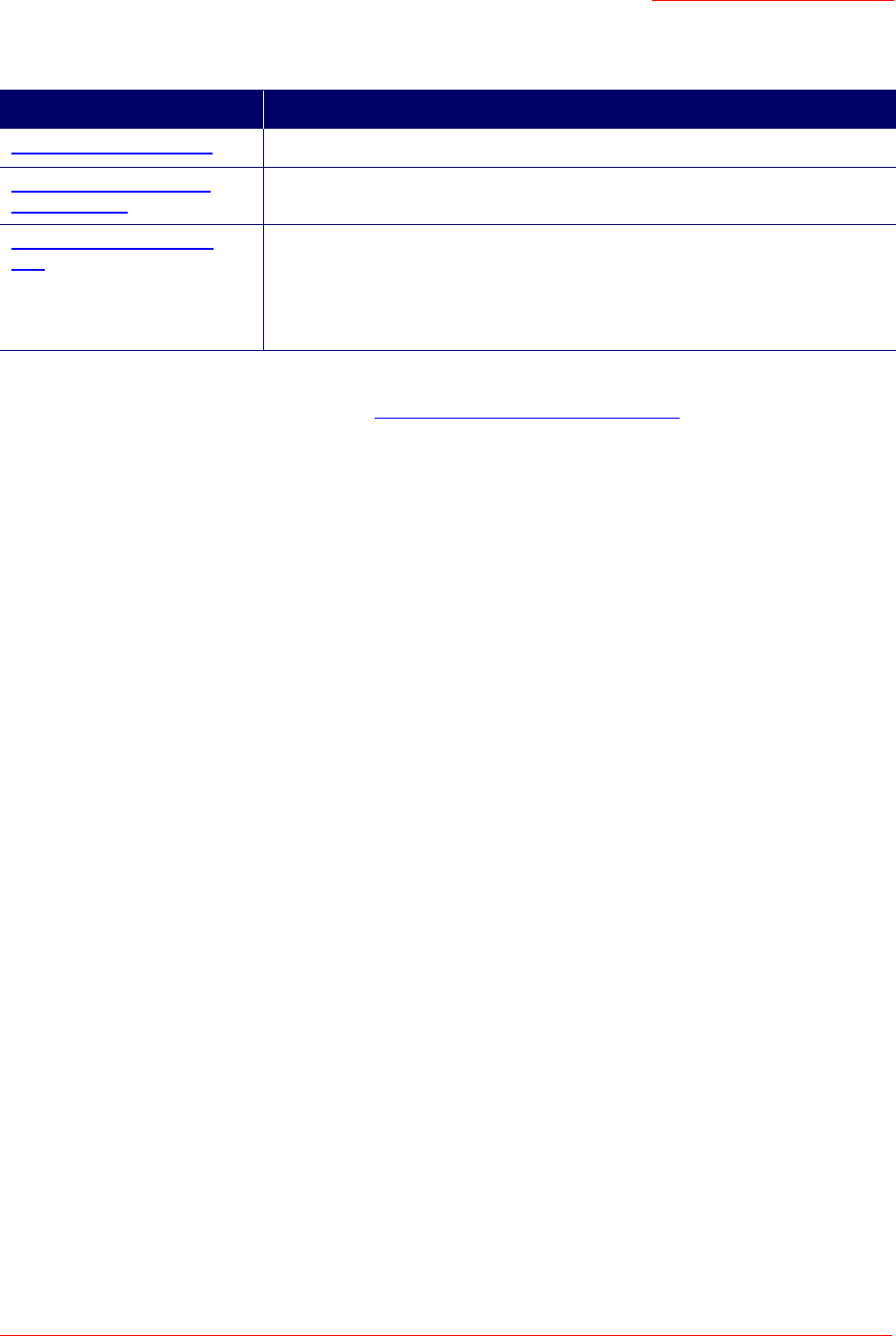
Professional Access Point
Administrator Guide
Class Structure, Commands, and Examples - 228
Enable/Configure Guest Login Welcome Page
You can set up a "captive portal" that Guest clients will see when they log on to the Guest network. or
modify the Welcome screen guest clients see when they open a Web browser or try to browse the Web.
View Guest Login Settings
To view the current settings for Guest Login:
USR5453-AP#
get portal
Field Value
---------------------------------------------------------------------------
status down
welcome-screen on
welcome-screen-text Thank you for using wireless Guest Access as provided
by this U.S. Robotics Corporation wireless AP. Upon clicking "Accept", you
will gain access to our wireless guest network. This network allows complete
access to the Internet but is external to the corporate network. Please note
that this network is not configured to provide any level of wireless
security.
Enable/Disable the Guest Welcome Page
To enable the Guest welcome page:
USR5453-AP#
set portal status up
To disable the Guest welcome page:
USR5453-AP#
set portal status down
Set Guest Welcome Page Text
To specify the text for the Guest welcome page:
USR5453-AP#
set portal welcome-screen-text "Welcome to the Stephens Network"
Guest Welcome Option Example
View Guest Login Settings:
get portal
Enable/Disable the Guest
Welcome Page
set portal status
Set Guest Welcome Page
Textl:
set portal welcome-screen-text "Welcome Screen Text"
Where "
Welcome Screen Text
" is the content of the Welcome message you
want displayed on the Guest Welcome Web Page. The Welcome message must
be in quotes if it contains spaces, punctuation, and special characters."
Note
Guest Login settings are only relevant if you have first configured a Guest Network. For information
about configuring a Guest Network, see “Set Up Guest Access” on page 208
.