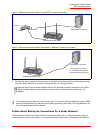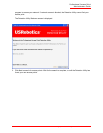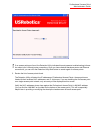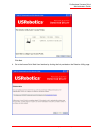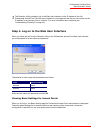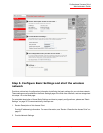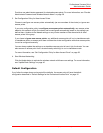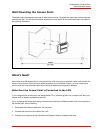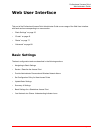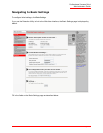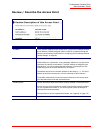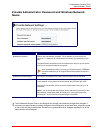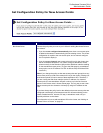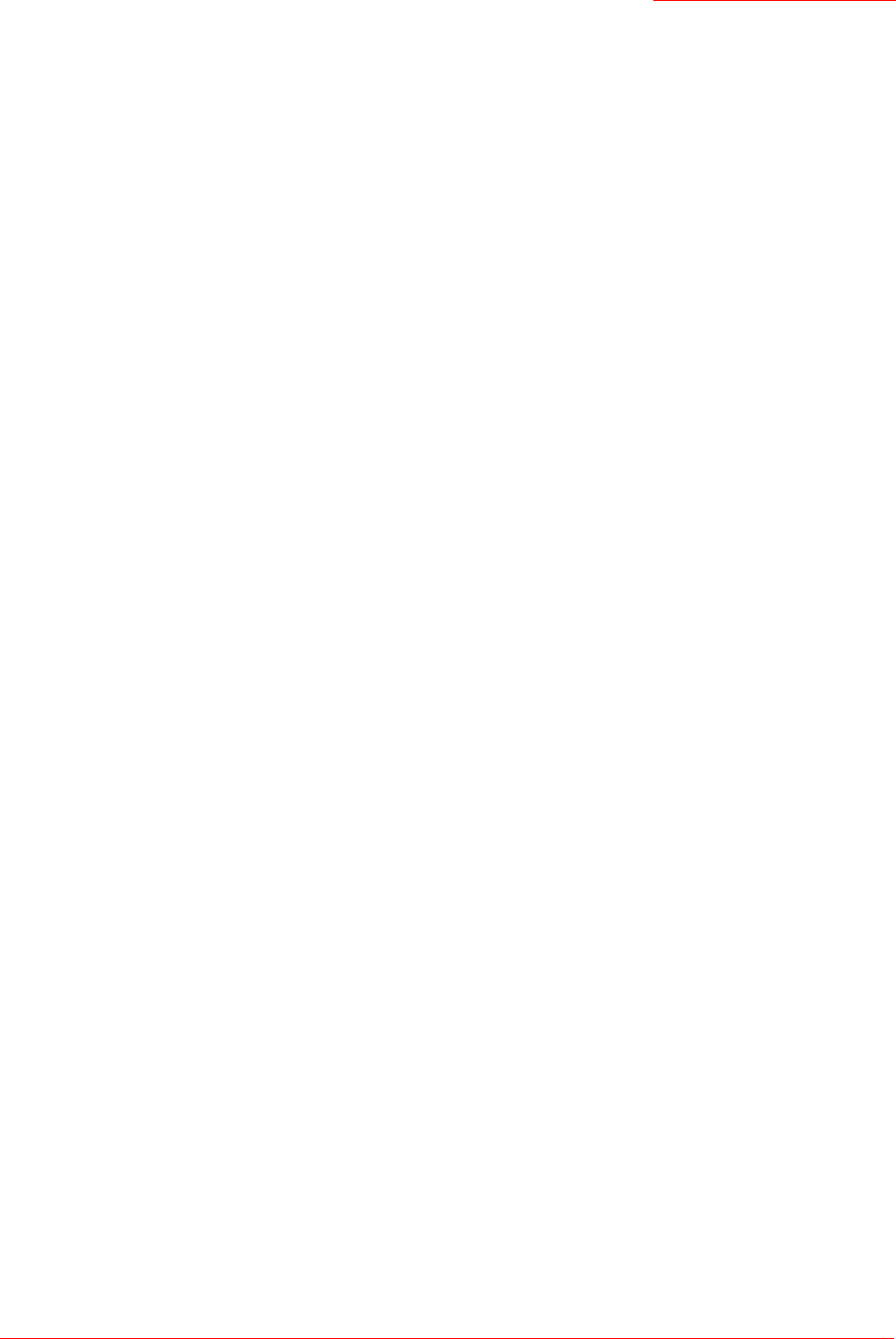
Professional Access Point
Administrator Guide
Setting Up and Launching Your Wireless Network - 32
Provide a new administrator password for clustered access points. For more information, see “Provide
Administrator Password and Wireless Network Name” on page 38.
3. Set Configuration Policy for New Access Points.
Choose to configure new access points automatically (as new members of the cluster) or ignore new
access points.
If you set a configuration policy to configure new access points automatically, new access points
added to this network will join the cluster and be configured automatically based on the settings you
defined here. Updates to the Network settings on any cluster member will be shared with all other
access points in the group.
If you chose to ignore new access points, any additional access points will run in standalone mode.
In standalone mode, an access point does not share the cluster configuration with other access points;
it must be configured manually.
You can always update the settings on a standalone access point to have it join the cluster. You can
also remove an access point from a cluster thereby switching it to run in standalone mode.
For more information, see “Set Configuration Policy for New Access Points” on page 39.
4. Start Wireless Networking
Click the Update button to activate the wireless network with these new settings. For more information,
see
“Update Basic Settings” on page 40.
Default Configuration
If you follow the steps above and accept all the defaults, the access point will have the default
configuration described in “Default Settings for the Professional Access Point” on page 16.