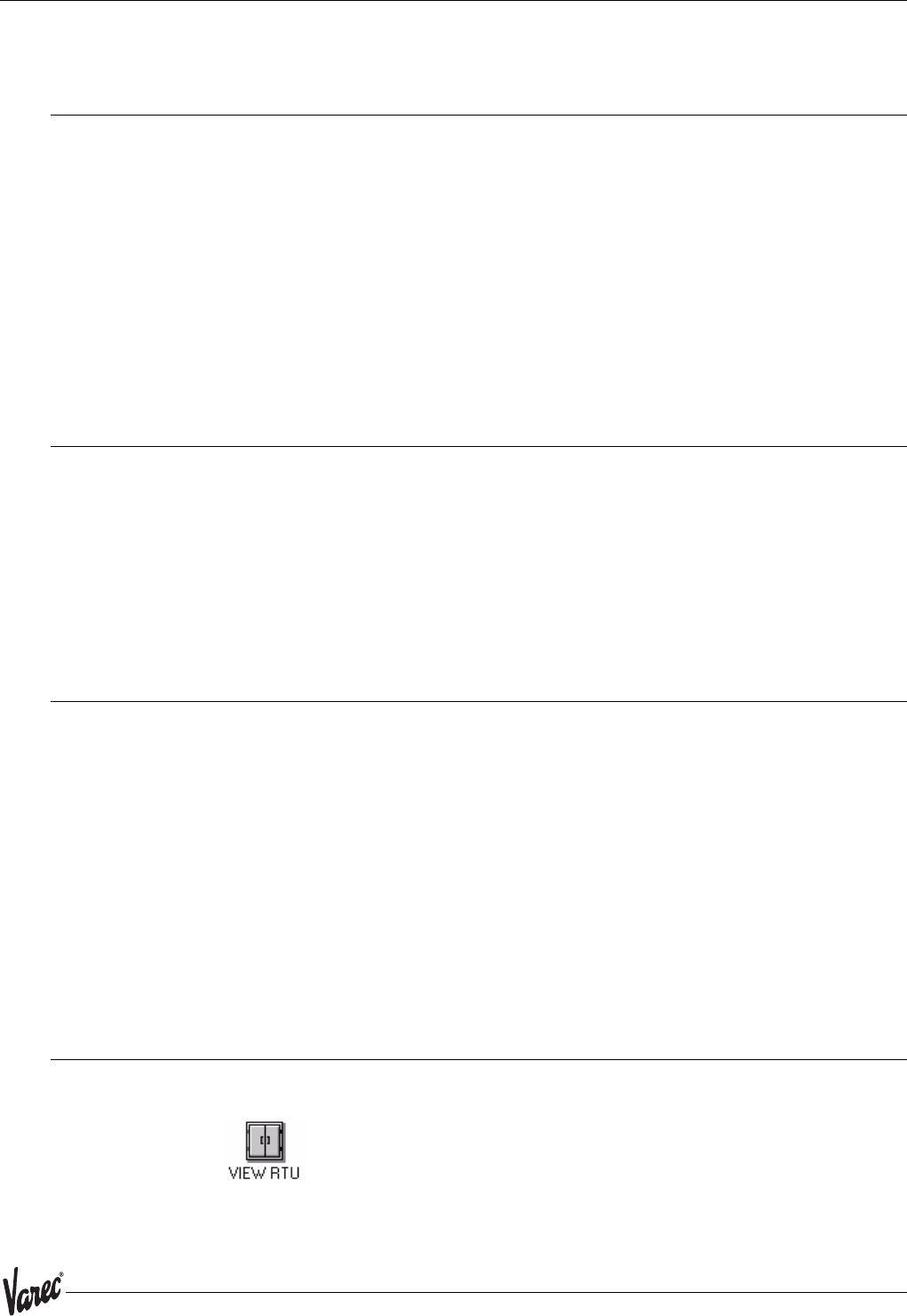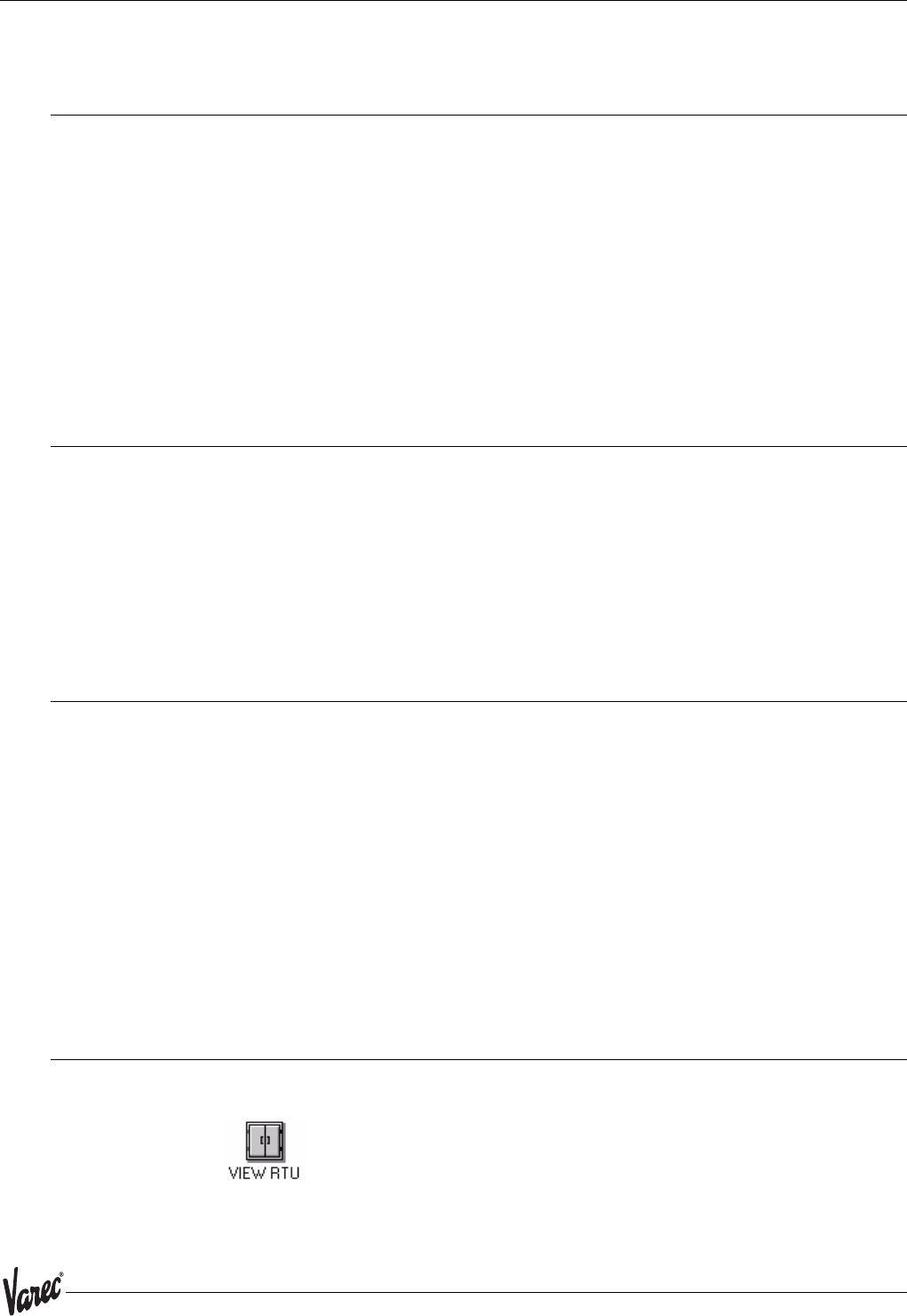
71
8300 Using ViewRTU
6Using ViewRTU
6.1 Overview
This chapter describes the software used to configure the TankGate. This chapter
describes each of the menus found in the menu bar. Additionally, the chapter describes
the system requirements and the installation procedure. Use this chapter in accordance
with the TankGate Software Blocks section.
ViewRTU software, a Microsoft Windows application, is designed to configure and view
data points in the TankGate. ViewRTU is a utility program that can be used for
configuration, diagnostics, data acquisition and control. Since ViewRTU follows the
Windows standard, the user that is familiar with Windows will be able to learn the program
quickly. ViewRTU supports the Windows standard of selecting commands from a series of
pull-down menus. If the user is not familiar with Windows-based programs, then refer to
the Microsoft Windows manual for basic instruction.
6.2 System Requirements
The minimum requirements needed to run the ViewRTU application are listed below:
• 386/486/Pentium Personal Computer
• Microsoft Windows NT, 2000, or XP
• 96 MB RAM
• 2 MB free disk space
• 1 Com Port
6.3 Installing ViewRTU
To install the ViewRTU application, follow the steps listed below.
Installing ViewRTU
• Insert Disk #1 into a 1.44 MB drive.
• Select the drive that contains the disk from the Windows File Manager.
• Double click on the SETUP.EXE file. The setup program prompts the user for the
drive and directory used to install the software.
• Select the drive and type in the directory name. Once the drive and directory are
selected, the setup program copies all of the files to the chosen destination.
• When all of the files have been copied to the destination, the setup program
automatically builds a program group with corresponding program items in the
Windows Program Manager.
6.4 Executing ViewRTU
This section describes how to start up the ViewRTU program. The
components of the window are also described in this section. To execute the
ViewRTU program, follow the steps below:
Execute the ViewRTU program,
• Select the ViewRTU program group from the Windows Program Manager.