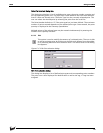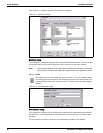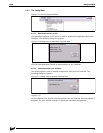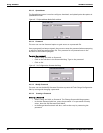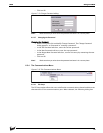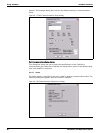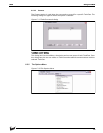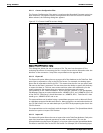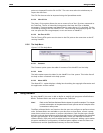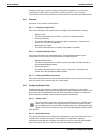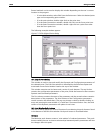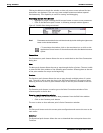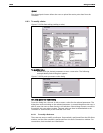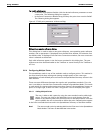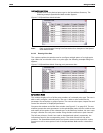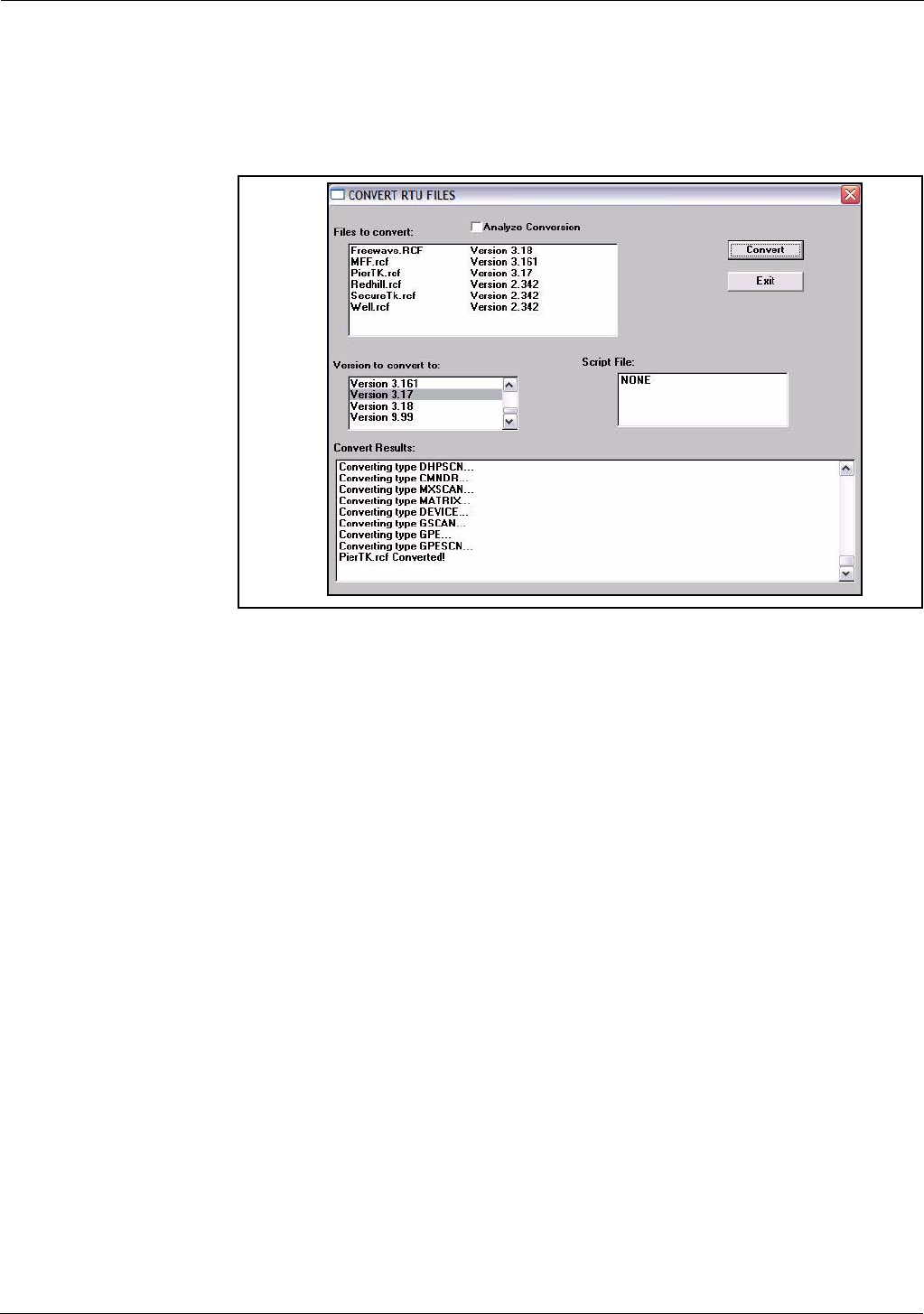
Using ViewRTU TankGate Interface
82 Installation and Operations Manual
6.5.5.1 Convert Configuration Files
The Convert Configuration Files option is used once the Download Firmware option has
been executed. This option converts configuration files from one version to another.
When selected, the following dialog box appears.
Figure 6-21:Convert ViewRTU versions dialog
Convert ViewRTU versions dialog
This dialog box allows the user to convert a file. The user has the option of first
analyzing the effects of converting the file. A script file can also be selected to alter the
behavior of the conversion. Script files are provided on the upgrade disk.
6.5.5.2 Export All
The Export All option allows the user to export all of the database in the TankGate. Each
point type is exported to a file in the CSV file format. For example, the Analog Input
points are all exported to the file ‘AI.CSV’. This means that the user can not specify each
file name as the data is exported. The user does have the ability to specify the directory
to export the data to. The user must create and then select the subdirectory for the
export operation. We suggest that you organize the directories with names
corresponding to the TankGate address. If you have two TankGate’s, use the Windows
File Manager program to create subdirectories \VIEWRTU\RTU1 and \VIEWRTU\RTU2. All
of the files for TankGate #1 should be written to \VIEWRTU\RTU1; TankGate #2’s data
would go to \VIEWRTU\RTU2 and so on.
The exported data can be edited using a spreadsheet program such as Microsoft Excel,
or a database program like Microsoft Access. Many programs can read and write data in
the CSV file format. You can make backups of your RCF file by exporting the data in the
CSV file format.
The exported data can be read back with the Import All option. The Spreadsheet Mode
also has an option to import CSV file data.
6.5.5.3 Import All
The Import All option allows the user to import the entire TankGate database. Each point
type must have been exported previously in order to import data. This can be
accomplished using the Export All option, or by point type using the Spreadsheet Mode.
The data is read from files in the CSV file format. For example, all of the Analog Input