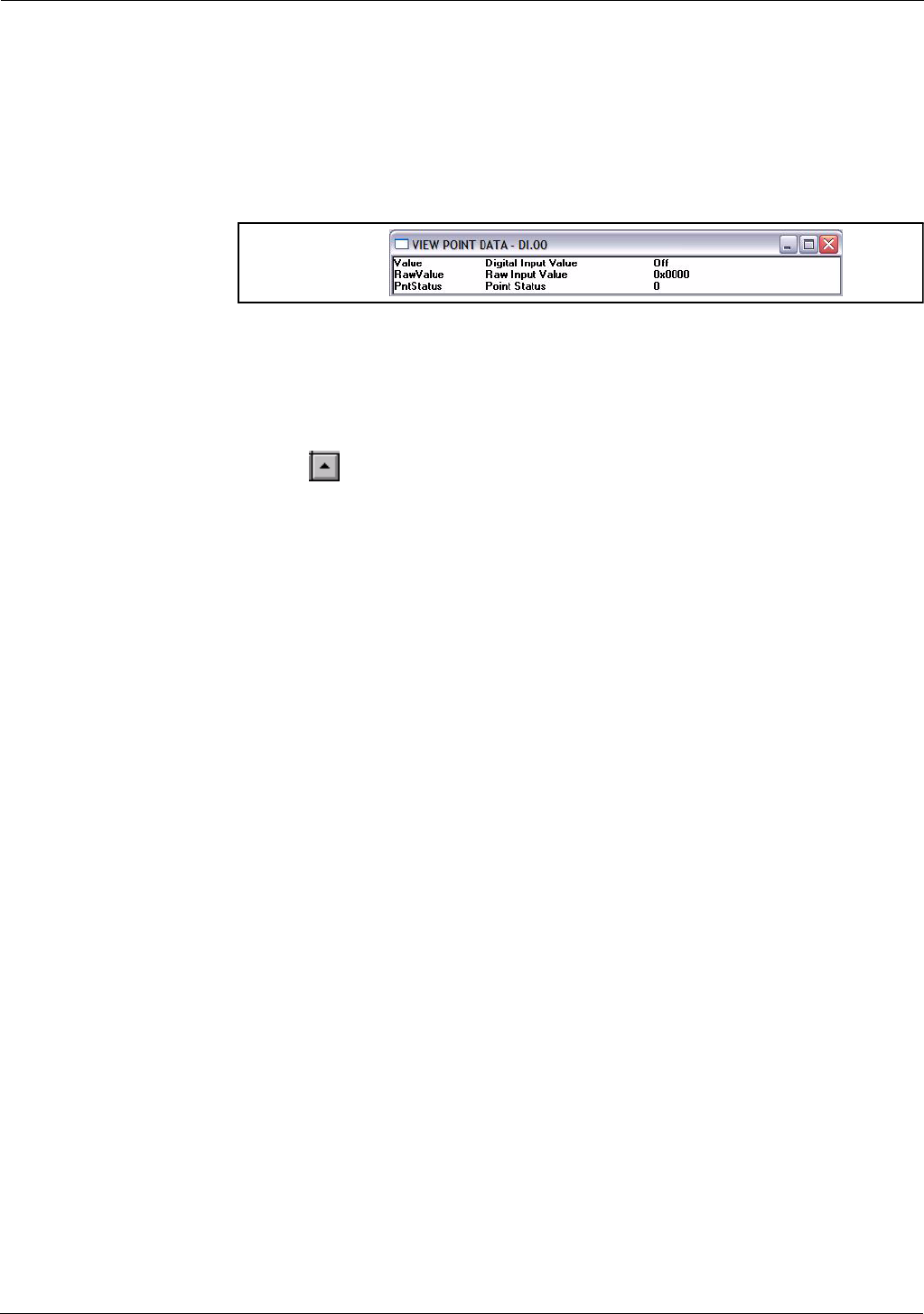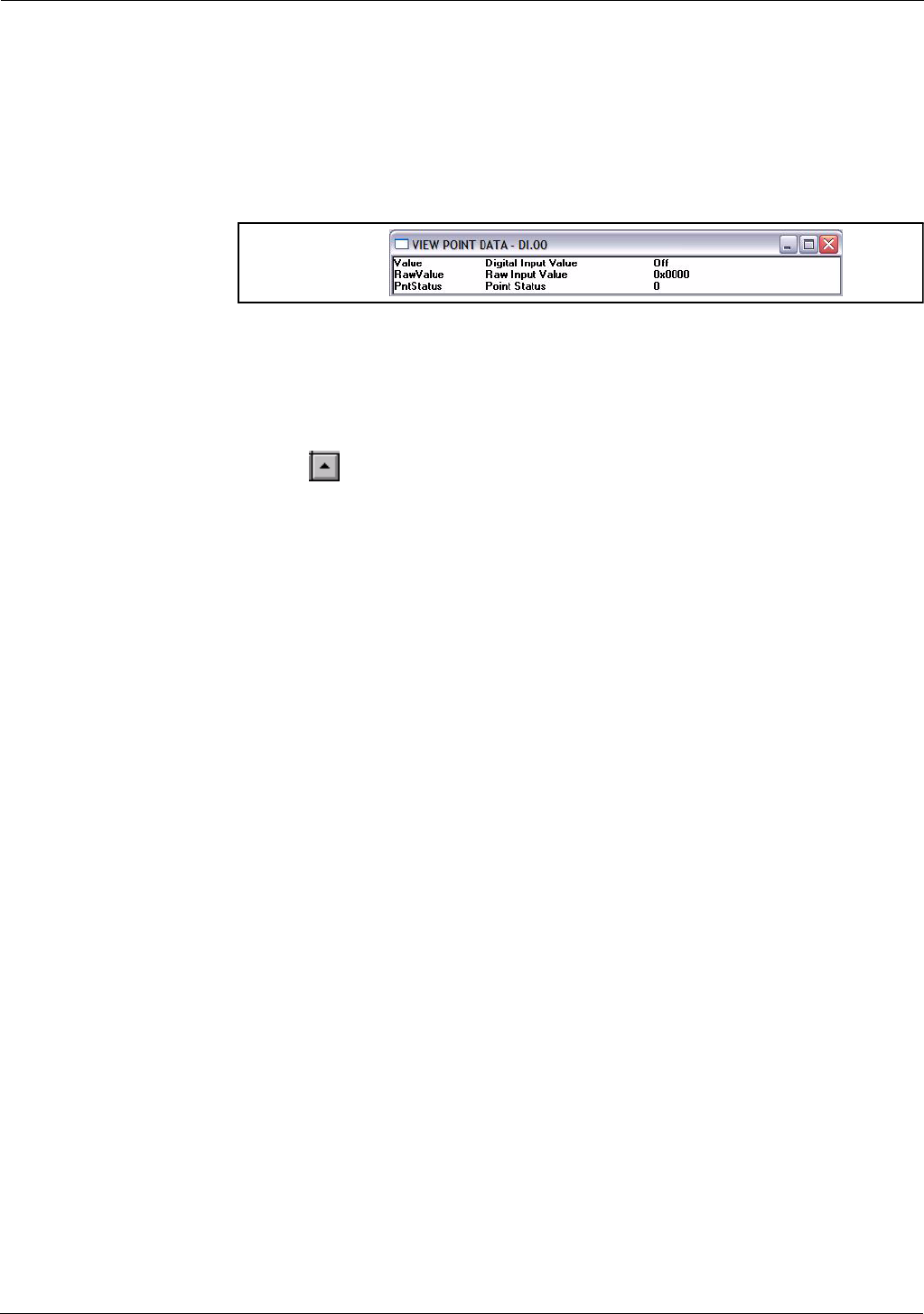
Using ViewRTU TankGate Interface
86 Installation and Operations Manual
Clicking the Minimize shrinks the window so that only one or more selected list box
parameters are displayed. The user may have multiple minimize windows opened
simultaneously. This capability is useful for testing and debugging.
Minimizing the Edit Point Window
• Highlight by single-clicking the left mouse button on one or more parameters.
• Click on the Minimize push-button. A following example window appears:
Figure 6-24:Edit Point dialog minimized
Note! Parameters can be edited in the minimized mode by double-clicking the right mouse
button on the desired selection.
• To maximize the window, click on the maximize icon or click on the
Application Control menu of the window and select the Maximize menu
option.
Connections
The Connections push-button allows the user to switch back to the Point Connections
dialog box.
Next
The Next push-button allows the user to step through the list of points. The user is able
to view the Edit Point window of the following point number. Selecting Next at the end
of the point number list wraps to the beginning.
Previous
The Previous push-button allows the user to step through multiple points of a point
type. The user is able to view the data in the Edit Point window of the previous point.
Selecting Previous at the first point number wraps to the last point number of the list.
Examine
The Examine push-button is used to go to the Point Connections window of the
reference point in the list box.
Opening a point connection window
• Highlight the desired reference data parameter from the Edit Point window.
• Click on the Examine push-button.
The user is taken to that reference point’s Point Connections window.
Exit
The Exit push-button exits the current point configuration and returns the user to the
main menu.
Download
The Download push-button allows the user to download the entire point data to the
TankGate.