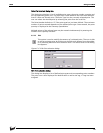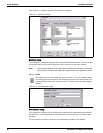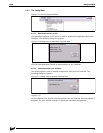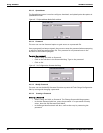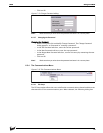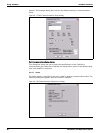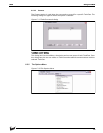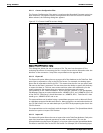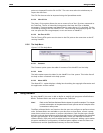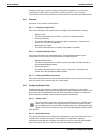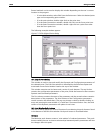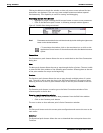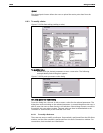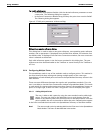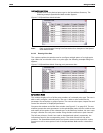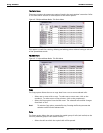83
8300 Using ViewRTU
points are imported from the file ‘AI.CSV’. The user must select the subdirectory to
import the data from.
The CSV file data can also be imported using the Spreadsheet mode.
6.5.5.4 View I/O List
The View I/O List option allows the user to create a list of the I/O points connected to
the TankGate. The list is limited by listing points that have the Chan or Module
parameters. These parameters are always used in cases where I/O is involved. The list
is created by writing to the file ‘POINTLST.TXT’ and launching the Notepad program. The
user can print this file using Notepad, or exit and return to ViewRTU.
6.5.5.5 Set Time in RTU
The Set Time in RTU option sets the time in the CLK point to the same time as the PC
running ViewRTU.
6.5.6 The Help Menu
Figure 6-22:The Help Menu
6.5.6.1 Contents
The Contents option opens the table of contents of the ViewRTU on-line help.
6.5.6.2 Index
The Index option opens the index for the ViewRTU on-line system. This index lists all
the help screens contained in the help system.
6.5.6.3 About VRTU
The About RTU... option displays a dialog box describing the copyright information and
the application version number.
6.6 Using ViewRTU
By using ViewRTU, the user is able to define or modify sub-programs called Software
Blocks. Software blocks are used to configure the TankGate.
Note! Refer to the TankGate Software Blocks chapter for specific examples. The chapter
provides a description of the parameters for each point as well as examples of the
connections to other points.
TankGate software blocks are functions that the user can configure to perform various
tasks. Software Blocks are available to scan data from a slave device, control a pump,
serve data to other Host systems or perform calculations. Each function type contains
both the code and data necessary to perform the function. Software Blocks are identified
by their type (example: AI, DI, LJ2000 and PUMP). Points are individual instances of
software blocks. Each point must be added and then configured. Adding a point makes
the point available for configuration. All defined points appear in both the Point Icon
Selection area and the Spreadsheet Summary in the main window.