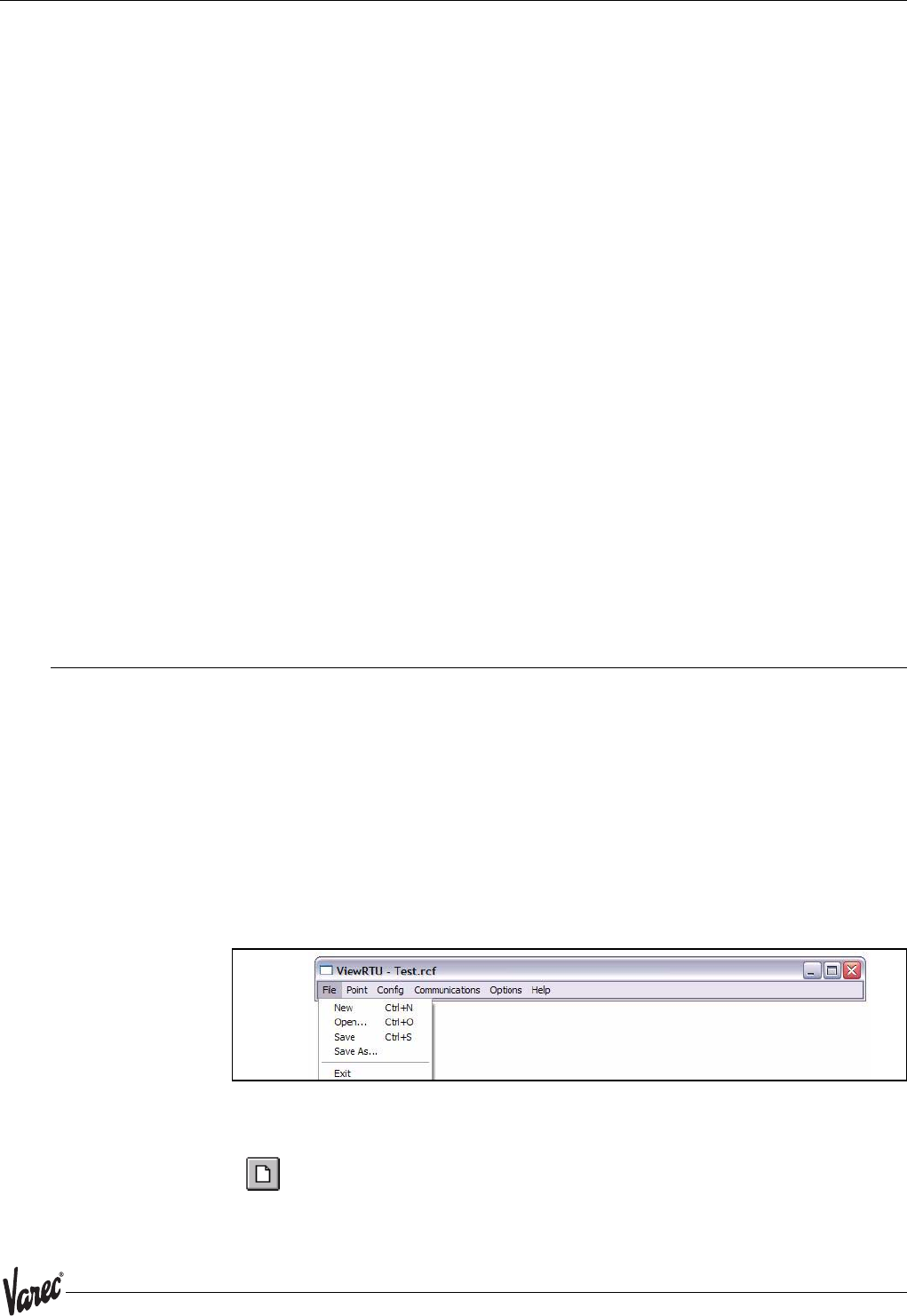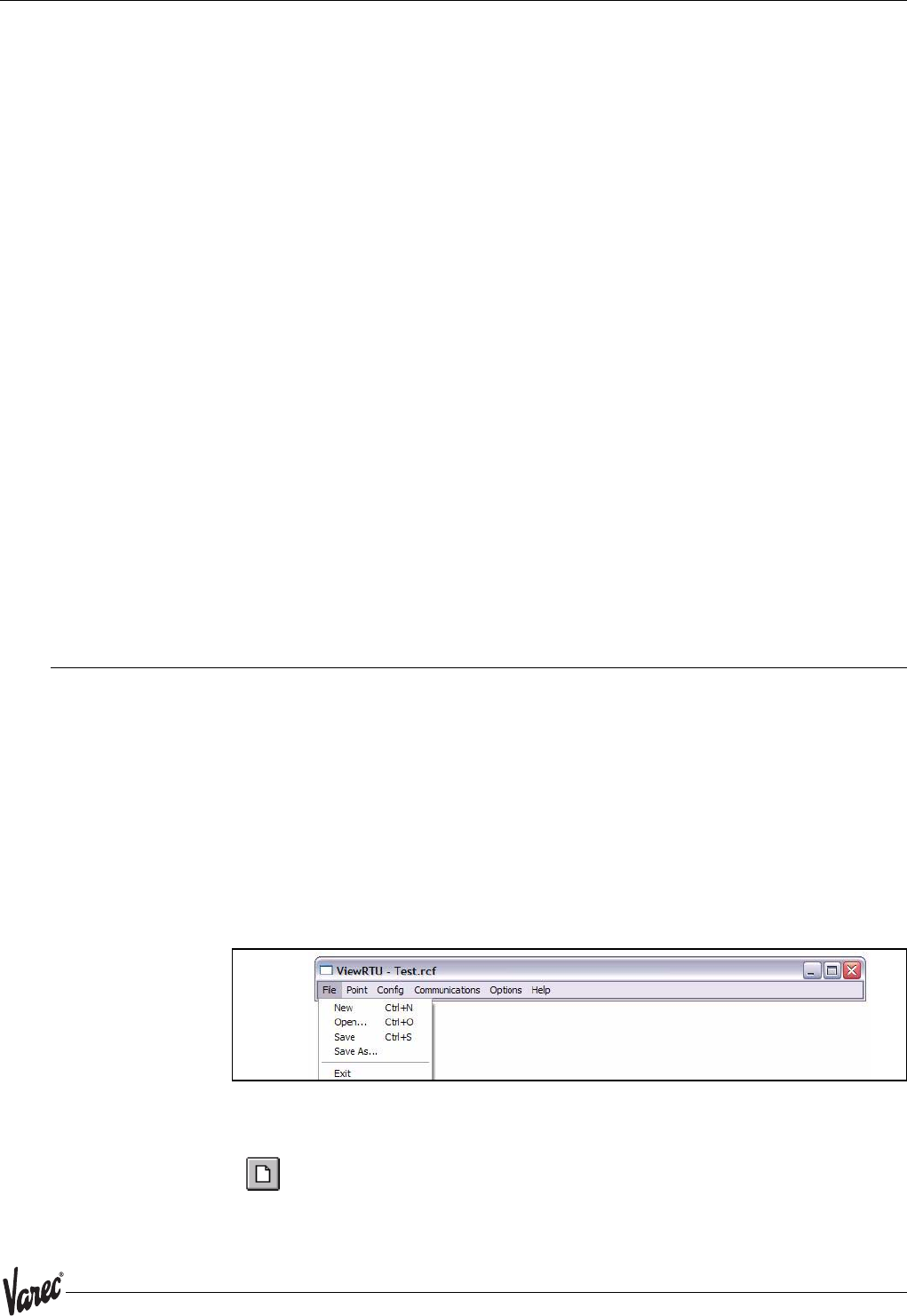
73
8300 Using ViewRTU
6.4.1 ViewRTU window
This main window allows the user to perform the commands necessary to configure the
TankGate. The ViewRTU window contains the standard Windows components such as
the Application Control menu, minimize/maximize icon buttons, title bar and menu bar.
The System Status area
Displays the system version as well as general information about the configuration file.
The TankGate file name is found in both the System Status area and the title bar.
The Tabular
Contains several push-button icons used to execute frequently used commands found
in the menu bar. In the menu description below, each appears next to its associated
menu option.
The Spreadsheet summary
Lists all the point types and corresponding number defined in the file. The Spreadsheet
Mode can be used as a quick method for creating and editing the contents of each point
by double-clicking on the desired point type. The parameters listed in the Spreadsheet
summary directly correlate with each defined point.
Point Icon Selection Area
All the point icons are displayed in the Point Icon Selection Area. Point icons are visual
representations of various software functions. When a new file is opened, several default
point icons are displayed in the Point Icon Selection Area. These points are described in
the TankGate Software Blocks chapter.
6.5 The ViewRTU Menu Bar
This section describes all the menus found in the ViewRTU menu bar. The push-button
icons found in the Toolbar are shown next to each associated menu option. This section
primarily describes the functionality of each menu option. ViewRTU applications are
presented in the Application section at the end of the chapter.
6.5.1 The File Menu
The File menu allows the user to create, open, and save configuration files. This menu
also allows the user to save the current configuration to a different file name
Figure 6-3: The File menu
6.5.1.1 New
The user is able to create a new configuration file by clicking on the New push-
button from the tool bar or by selecting New from the File menu. When
selected, a dialog box appears displaying a list of configuration definition files.
The user selects the desired file from this list.