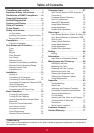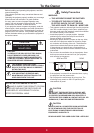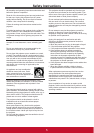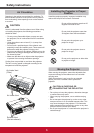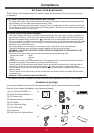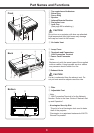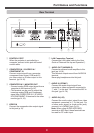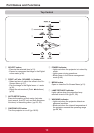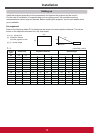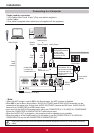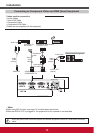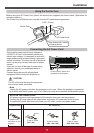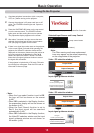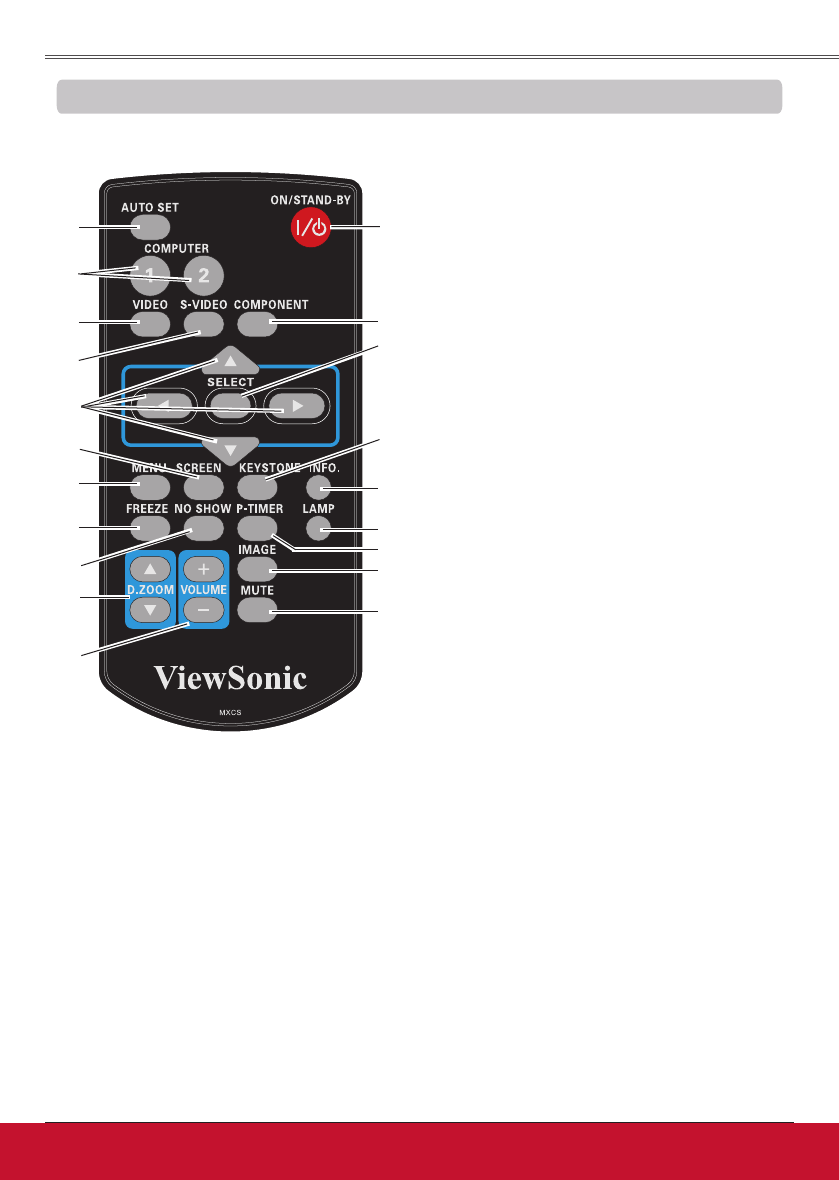
11ViewSonic PJL6243
11
Note:
To ensure safe operation, please observe the
following precautions:
– Do not bend, drop or expose the remote
control to moisture or heat.
– For cleaning, use a soft dry cloth. Do not
apply benzene, thinner, spray, or any chemical
material.
Remote Control
⑦
⑭
⑩
⑳
④
⑱
②
⑧
⑨
⑬
⑯
⑤
⑥
⑪
⑫
⑲
⑮
③
② AUTOSETbutton
Execute the setting of Auto setup (includes
Input search, Auto PC adj. and Auto
Keystone functions) in the setting menu.
(pp.23, 45)
⑤ S-VIDEO button
Select the S-VIDEO input source. (p.36)
⑥ Point ▲▼◄►
buttons
– Select an item or adjust the value in the
On-Screen Menu. (p.21)
– Pan the image in the Digital zoom +/-
mode. (p.35)
⑬
MUTEbutton
Mute the sound. (p.24)
⑦ SCREEN button
Select a screen mode. (pp.26, 34-35, 42-43)
⑮ P-TIMERbutton
Operate the P-timer function. (pp.26, 50)
⑩ NO SHOW button
Temporarily turn off the image on the screen.
(p.26)
⑯ LAMP button
Select a lamp mode. (pp.25, 52)
⑱ KEYSTONEbutton
Correct keystone distortion. (p.23)
⑲ SELECTbutton
– Execute the selected item. (p.21)
– Expand or compress the image in Digital
zoom mode. (p.35)
⑧ MENU button
Open or close the On-Screen Menu. (p.21)
⑨ FREEZEbutton
Freeze the picture on the screen. (p.25)
⑫ VOLUME+/-buttons
Adjust the volume level. (p.24)
① ON/STAND-BYbutton
Turn the projector on or off. (pp.18-20)
③COMPUTER1/2buttons
Select the COMPUTER 1 or COMPUTER 2
input source. (pp.27, 37)
⑪ D.ZOOM▲▼ buttons
Zoom in and out the images. (pp.25, 35)
⑭ IMAGE button
Select the image mode. (pp.26, 32, 39)
⑳ COMPONENTbutton
Select the COMPONENT input source. (p.37)
④ VIDEO button
Select the VIDEO input source. (p.36)
⑰
⑰ INFO. button
Operate the information function. (p.57)
①
Part Names and Functions