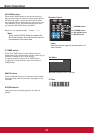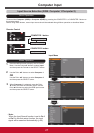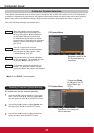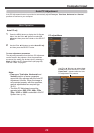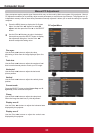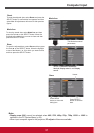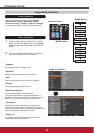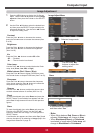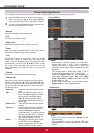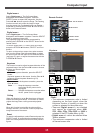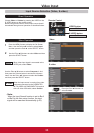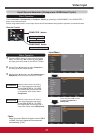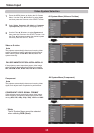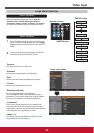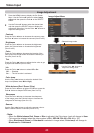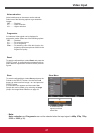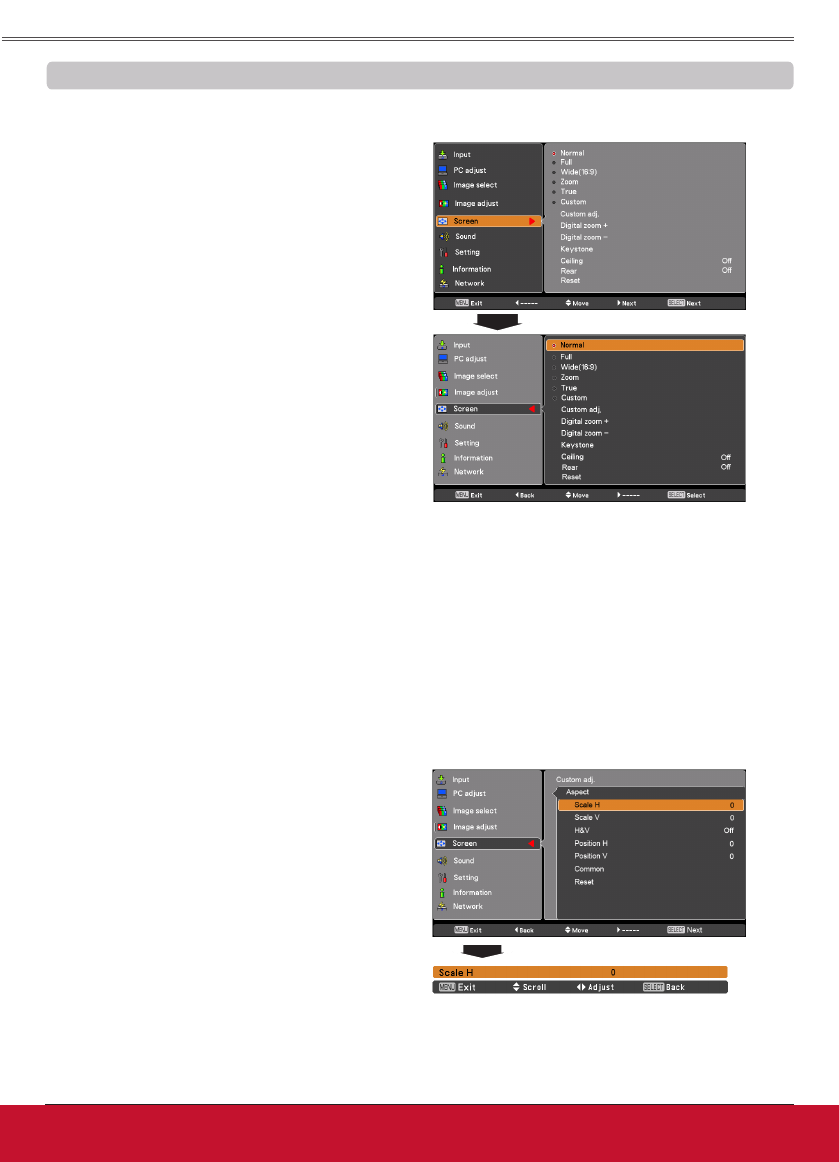
34ViewSonic PJL6243
34
Computer Input
This projector has the picture screen resize function, which enables you to customize the image size.
Screen Menu
ScreenSizeAdjustment
Provide the image to fit the screen size.
Normal
True
Provide the image in its original size. When the original
image size is larger or smaller than the screen size
(1024 x 768), the projector enters to the panning mode
automatically. Use the Point ▲▼◄► buttons to pan
the image. When adjusted, the arrows will turn red.
When reached to the correction limits, the arrows will
disappear.
Full
Provide the full screen image.
Note:
• This projector cannot display any resolution
higher than 1920 x 1200. If your computer’s
screen resolution is higher than it, reset the
resolution to the lower before connecting to the
projector.
• The image data in other than 1024 x 768 is
modified to fit the screen size in initial mode.
• True and Digitalzoom+/– are disabled and
cannot be displayed when 480i, 576i, 480p
576p, 720p,1035i or 1080i is selected in the PC
System Menu (p. 28).
• When True is selected in the Screen menu,
Digitalzoom+/- can not be selected.
1
2
Press the MENU button to display the On-Screen
Menu. Use the Point ▲▼ buttons to select Screen
and then press the Point ► or the SELECT button.
Use the Point ▲▼ buttons select the desired item
and then press the SELECT button .
Custom
Provide the last stored aspect screen image.
Wide(16:9)
Provide the image at the 16:9 wide screen ratio.
Adjust the screen scale and position manually with this
function. Press the Point ► button at Custom adj. and
the Custom adjustment menu is displayed on the screen,
you can use the Point ▲▼ buttons to choose the item
you want to adjust.
ScaleH/V .......... Adjust the Horizontal/Vertical screen
scale.
H&V ................... When set to On, the aspect ratio is
fixed. The Scale V appears dimmed
and becomes unavailable. Adjust
Scale H, then the screen scale is
automatically modified based on the
aspect ratio.
PositionH/V ..... Adjust the Horizontal/Vertical screen
position.
Common ........... Save the adjusted scale or position
to all the inputs. Press the SELECT
button at Common to display a
confirmation box. To save the scale or
position, press the SELECT button at
Yes. When Custom is selected, the
saved scale or position is used.
Reset ................. Reset the all adjusted values. Press
the SELECT button at Reset to
display a confirmation box. To reset,
press the SELECT button at Yes.
Custom adj.
Note:
• When no signal is detected, Normal is set
automatically .
• The adjustable range for ScaleH/V and
PositionH/V is limited depending on the input
signal.
Zoom
Scale the image proportionally to fit the entire screen.
Either side of image may go over the screen.
Custom adj.