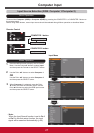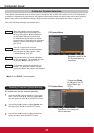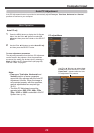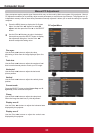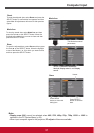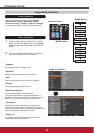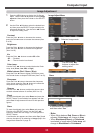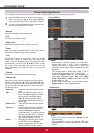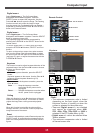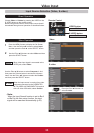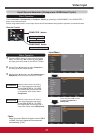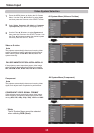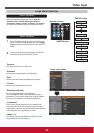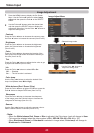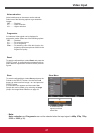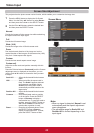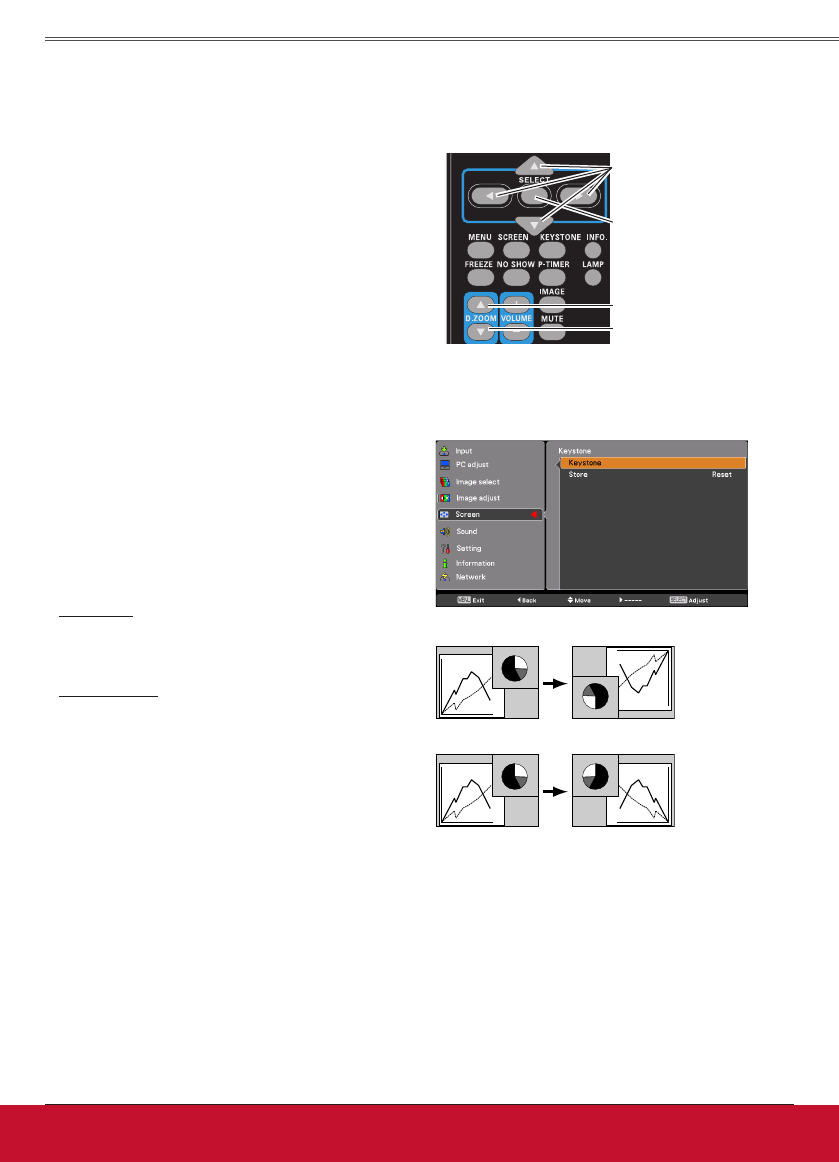
35ViewSonic PJL6243
35
Computer Input
Select Digitalzoom+. The On-Screen Menu
disappears and D.zoom+ appears. Press the
SELECT button to expand the image size. Use the
Point ▲▼◄► buttons to pan the image. The Panning
function can work only when the image is larger
than the screen size. A projected image can be also
expanded by pressing the D.ZOOM ▲ or the SELECT
button on the remote control.
To exit the Digital zoom +/– mode, press any button
except the D.ZOOM ▲▼ buttons, SELECT and Point
buttons.
Digitalzoom+
Select Digitalzoom–. The On-Screen Menu
disappears and D.zoom– appears. Press the SELECT
button to compress image size.
The projected image can be also compressed by
pressing the D.ZOOM ▼ or the SELECT button on the
remote control.
Digitalzoom–
To return to the previous screen size, select a screen
size from the Screen Size Adjustment Menu or select
an input source from the Input Source Selection Menu
(see page 27) again, or adjust the screen size with the
D.ZOOM ▲▼ buttons.
Note:
• The minimum compression ratio is limited
depending on the input signal, when the
Keystone function is working or when the
custom is selected for the screen size.
• True and Digitalzoom+/– are disabled
and cannot be displayed when 480i,
576i, 480p, 576p, 720p,1035i or 1080i is
selected in the PC System Menu (p.28).
• Digitalzoom+/- cannot be selected when
True is selected.
• The minimum compression ratio is limited
at Normal screen size.
Remote Control
D.ZOOM+button
POINT▲▼◄►buttons
SELECTbutton
D.ZOOM-button
When this function is set to On, the picture will be top/
bottom and left/right reversed. This function is used to
project the image from a ceiling-mounted projector.
Ceiling
When this function is set to On, the picture will be
left/right reversed. This function is used to project the
image from rear of the screen.
Rear
To reset the adjusted data, select Reset and press the
SELECT button. A confirmation box appears and then
select Yes. All adjustments will return to their previous
figures.
Reset
Keystone
This function is used to adjust keystone distortion of the
projected image. Use the Point ▲▼ buttons to choose
the item you want to adjust.
Keystone
To correct keystone distortion, press the SELECT
button.
Keystone appears on the screen. Use the Point ▲▼
buttons to correct keystone distortion (p.23).
Store or Reset
To store or reset the keystone correction, press the
Point ► button.
Store ............. Keep the keystone correction
even when the AC power cord is
unplugged.
Reset ............. Release the keystone correction when
the AC power cord is unplugged.
Keystone
Ceiling
Rear