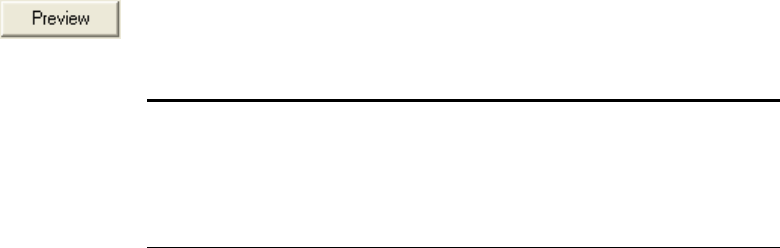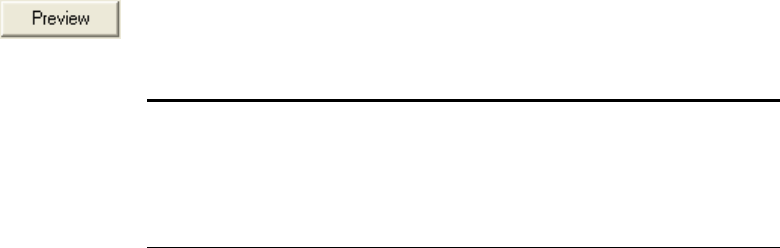
110 VISIONEER PATRIOT 680 SCANNER USER’S GUIDE
3. Click the Preview button.
The scanner scans the item and displays a preview image. You can
now use the options on the Basic Interface to adjust the image.
4. Adjust the Brightness, Contrast, and Resolution until the picture
is what you want. You can also change the picture type again, for
example, from color to grayscale.
5. When you are satisfied with the preview image, remember to place
the document into the ADF again if you’re scanning a stack of
pages. Click Scan.
6. When you’re finished scanning items, click Done to close the Basic
Interface.
7. The scanned images will appear in the TWAIN application you’re
using.
Note: If you want to preview a stack of pages, use one of the pages as a
test page and load it into the scanner. Click the Preview button and
adjust the scanner settings. Then replace the page on the stack at its
original position and load the stack into the scanner. Then just click
the Scan button.