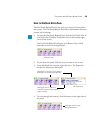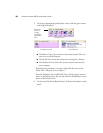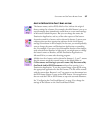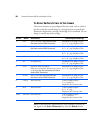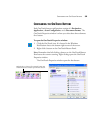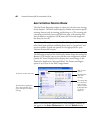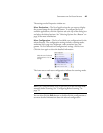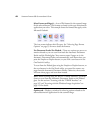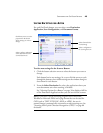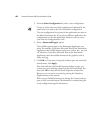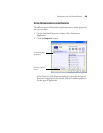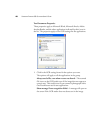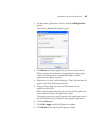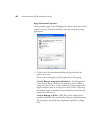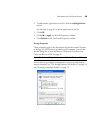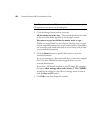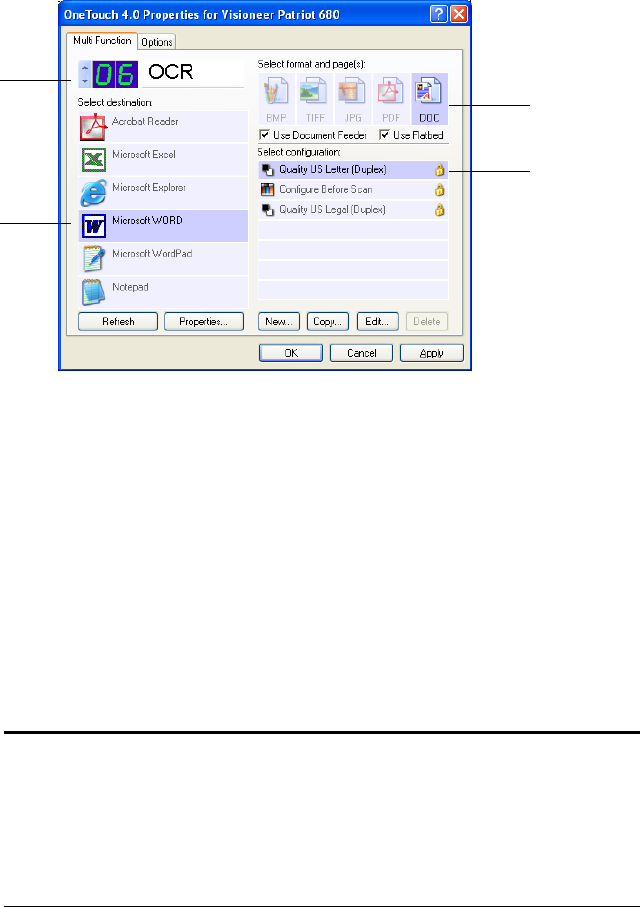
CONFIGURING THE ONETOUCH BUTTONS 43
SELECTING NEW SETTINGS FOR A BUTTON
For each OneTouch button, you can select a new Destination
Application, Scan Configuration, and Document Format.
To select new settings for the Scanner Button:
1. Click the button selection arrows to select the button you want to
change.
Each button has its own settings. So, as you click the arrows to cycle
through the buttons, the available settings on the window change to
show them for each button.
2. From the Select Destination list, select the application where you
want documents sent when scanning is finished.
See “Selecting Options for a Button” on page 58 to display a full list
of the Destination Applications that you can use with the scanner.
Select a software application
as the destination to send
scanned documents.
Select a configuration
for scanning the item.
Select a format for the
scanned image
Click these arrows to see the
properties for the button
whose settings you want to
change.
Note: If you select a word processing program such as Microsoft
WordPad or Microsoft Word and a page format that can be used for
OCR (such as TEXT, RTF, DOC, sPDF, or nPDF), the text in
scanned images is automatically converted to word processing text. See
“Scanning with Optical Character Recognition (OCR)” on page 80
for details.