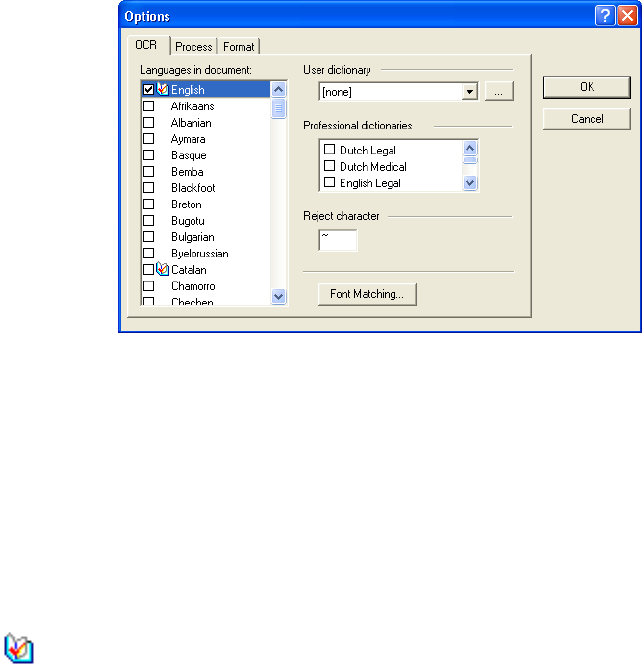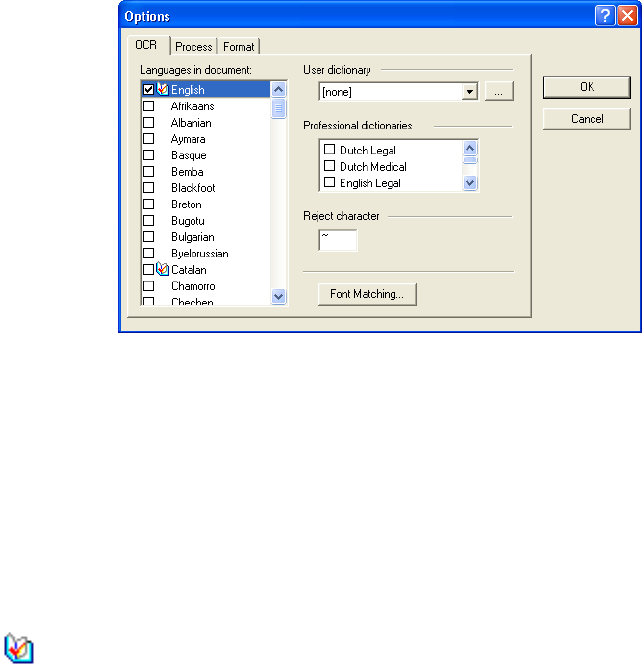
CONFIGURING THE ONETOUCH BUTTONS 83
The OmniPage OCR Options window opens with the OCR tab
selected.
6. Choose the options you want from the OCR window.
Languages in Document—Select the language(s) in the documents
to be scanned. These are the languages that will be recognized
during the OCR process. For faster and more reliable language
recognition, select only the languages in the document.
The languages at the top of the list are your recent choices. Below
that the languages are in alphabetical order. Type a letter to jump to
one of the languages in the list.
The dictionary icon indicates a language with dictionary support
available. The dictionary is consulted to help in the OCR process.
It can also offer suggestions during proofing.
User Dictionary—A user dictionary is your personal dictionary
with words that you want the OCR proofreading process to
recognize as legitimate words. For example, if you scan documents
with highly technical terms not found in typical dictionaries, you
can add them to your personal dictionary. You can also add names
that you expect to be in the documents too. That way, when the
OCR process proofreads the text, names will not be considered
misspelled words.You can create multiple user dictionaries.