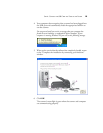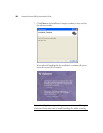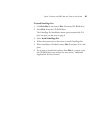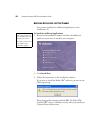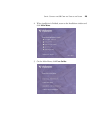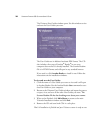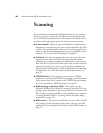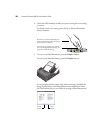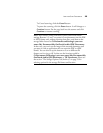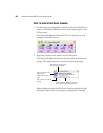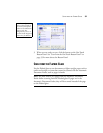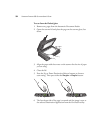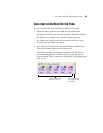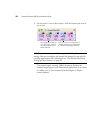LOAD AND SCAN DOCUMENTS 27
LOAD AND SCAN DOCUMENTS
When you press either the Simplex or Duplex button, documents are
scanned using the scan settings indicated by the LED number. The
scanned images are then sent to a software application (known as the
Destination Application) or to a storage folder on your computer.
1. Adjust the paper guide for the width of paper. Then load the
documents so the tops of the pages are inserted into the Automatic
Document Feeder.
For Simplex (one-sided) scans, load the documents face up. To
maintain the original order of the documents when they are sent to
the Destination Application, the scanner starts at the first page and
scans to the last page.
For Duplex (two-sided) scans, the documents can be face up or
down because both sides are scanned.
Note: Always remove any staples or paper clips from documents
before inserting them into the scanner. Staples and paper clips can jam
the feed mechanism and scratch the internal components. Do not scan
any document with labels, stickers or Post-It™ notes on the pages. If a
label, sticker or Post-It note comes off during the scanning process, the
item can get stuck in the scanner and this will void your scanner’s
warranty.