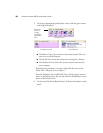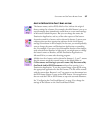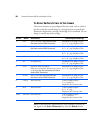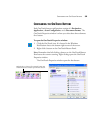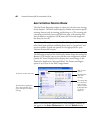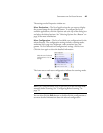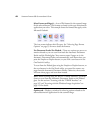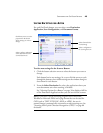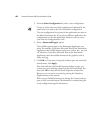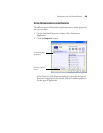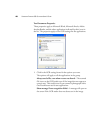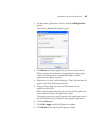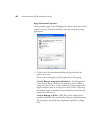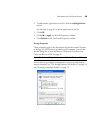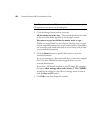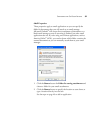44 VISIONEER PATRIOT 680 SCANNER USER’S GUIDE
3. From the Select Configuration list, select a scan configuration.
To scan in color, select one of the configurations indicated by the
small color icon, such as the Color Document configuration.
The scan configuration list is preset for the application you select in
the Select Destination list. If you select a different application, the
configurations are for that application. However, you can create
your own scan configurations as well.
4. Select a Format and Page(s) option.
The available options apply to the Destination Application you
select. For example, if you select Microsoft Word as the Destination
Application, the available formats are for text, such as .doc, .txt, and
.rtf. However, if you select Microsoft Paint as the Destination
Application, then the available formats are for graphics, such as
.bmp, and .jpg.
5. Click OK, or if you want to keep the window open and work with
other features, click Apply.
Note that while the OneTouch Properties window is open, you
cannot scan yet by clicking a button on the OneTouch Panel. You
must click OK or close the OneTouch Properties window first.
However, you can scan at any time by pressing the Simplex or
Duplex button on the scanner.
When you are finished selecting new settings for a button and you
press or click a scanner button, the document is scanned using the
newly configured settings for that button.