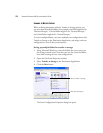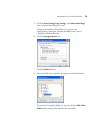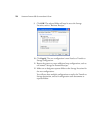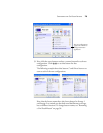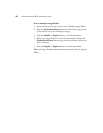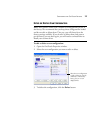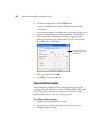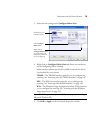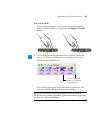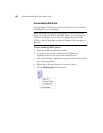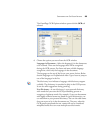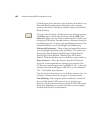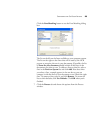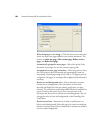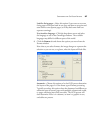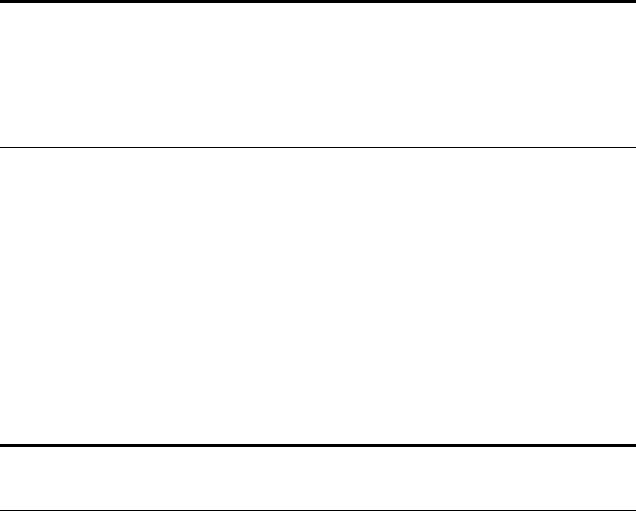
80 VISIONEER PATRIOT 680 SCANNER USER’S GUIDE
SCANNING WITH OPTICAL CHARACTER RECOGNITION (OCR)
Optical Character Recognition (OCR) is like a printer in reverse.
Instead of printing what’s on the screen onto paper, OCR converts text
and numbers on a scanned page into editable text and numbers. You can
then work with the text and numbers to edit, spellcheck, change font or
type size, sort, calculate, and so forth.
You must have installed the OmniPage Pro software on your computer
in order to use the OCR options with the OneTouch 4.0 software and
your Visioneer Patriot 680 scanner. OneTouch 4.0 and OmniPage Pro
work together to combine scanning with OCR processing into one
integrated step. OmniPage Pro is on the Disc 2 CD that you received
with your scanner in case you haven’t installed it yet.
If OmniPage Pro is installed, the OCR process is automatic when the
page format on the OneTouch Properties window is a text format, such
as DOC, TEXT, XLS, RTF, and so forth.
Note: Visioneer recommends that all OCR processing use the original
factory settings for OCR scanning that came with your scanner. When
scanning with other settings, use at least 300 dpi for the resolution. If
the original documents are of poor quality and have small type, 400
dpi can be used as the maximum resolution.
Note: OneTouch Button 6 is preset as your OCR button. But you can
also set up any other button to scan and OCR the text.