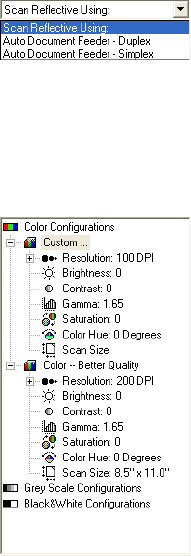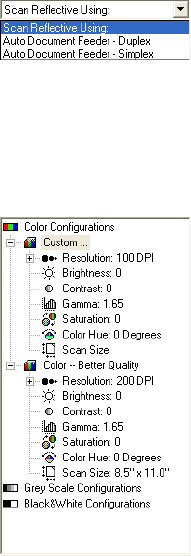
112 VISIONEER PATRIOT 680 SCANNER USER’S GUIDE
3. From the Scan Type menu, choose the option to scan:
■ Auto Document Feeder-Duplex—Scans two-sided documents
from the Automatic Document Feeder.
■ Auto Document Feeder-Simplex—Scans one-sided documents
from the Automatic Document Feeder.
■ Scan Reflective Using—Scans the document on the Flatbed.
4. Click one of the icons to select a configuration.
For example, select Color Configurations and then select Custom
to scan a color item with the preset Custom scan settings.
The configuration settings appear as a list. Click the + (plus) sign to
see the full list. Click the - (minus) sign to collapse the list.
■ Color scans the image in full color. Use this setting to scan color
photographs and other color images. The file size is the largest of
the image type options.
■ Grey Scale scans the image using up to 256 true shades of gray.
Use this setting to scan black and white photographs and other
higher quality black and white images. You can also scan a color
photo with this setting to turn its colors into gray shades. The
file size is about one third the size of a color scan.
■ Black&White is for letters, memos, pen and ink drawings, and
other black and white material. This setting produces the
smallest file size for scanned items.
5. Click the Preview button to preview the image before scanning.
6. Review the image to determine if adjustments are needed.
7. To adjust a setting, click the setting in the list on the left below the
selected configuration.
A panel opens on the right side of the Advanced Interface for the
selected setting. Select new options on that panel. See “Adjusting
the Image with the Advanced Interface” on page 114 for details
about changing scan settings.