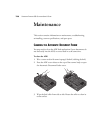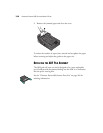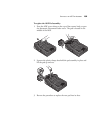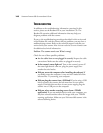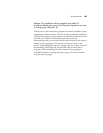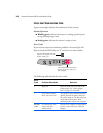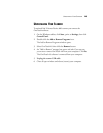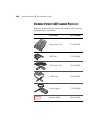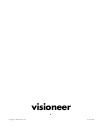144 VISIONEER PATRIOT 680 SCANNER USER’S GUIDE
TO INSTALL ANOTHER DRIVER
Before you can install another driver for your scanner, you must remove
the currently installed driver first. Then the new driver can be installed.
1. Uninstall the OneTouch 4.0 driver.
a. Open the Windows Control Panel.
b. Double-click the Add or Remove Programs icon.
c. Select OneTouch 4.0 then click on the Remove button.
d. An “Add or Remove” message box opens and asks if you are sure
you want to remove OneTouch 4.0 from your computer. Click
Yes.
The OneTouch 4.0 software is removed from your computer.
2. Unplug the scanner USB cable.
3. Reboot (restart) your computer.
4. Follow the instructions in “Step 2: Install the Software” on page 9
of this User Guide and follow steps for installing one of the other
driver options.
Note: The OneTouch 4.0 driver is required for the scanner’s buttons to
function. If you select a driver without OneTouch 4.0, the scanner
buttons will not initiate scanning.