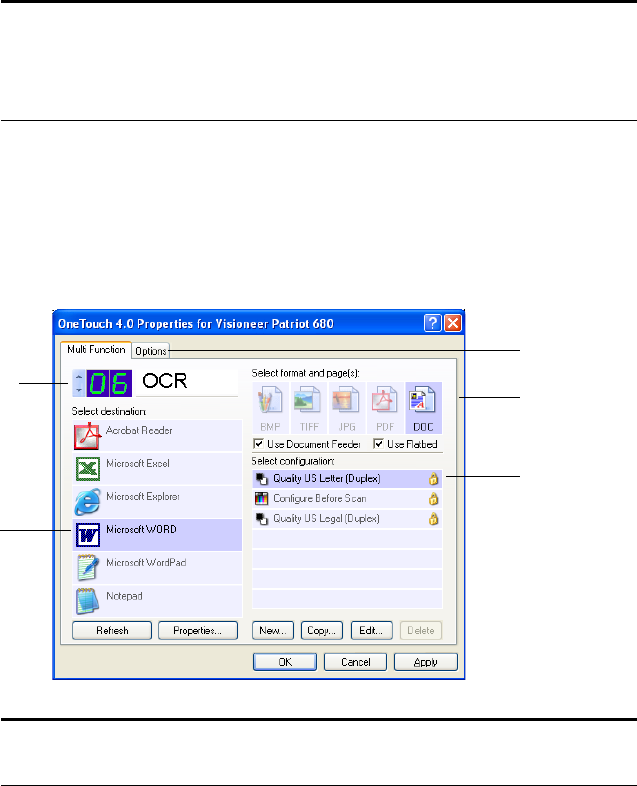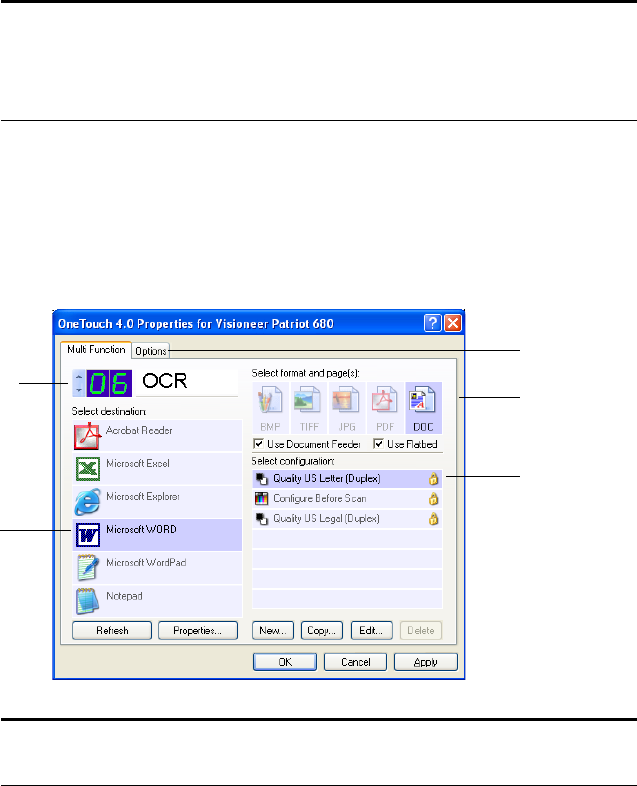
40 VISIONEER PATRIOT 680 SCANNER USER’S GUIDE
ABOUT THE ONETOUCH PROPERTIES WINDOW
The OneTouch Properties window is where you can select new settings
for the buttons. The OneTouch Properties window also contains special
scanning features such as scanning and burning to a CD, scanning and
converting text directly into an HTML web page, and scanning with
optical character recognition (OCR) that turns a scanned image into
text that you can edit.
The following example of the OneTouch window shows the settings for
Button 6. The button is set to scan with the scan configuration named
Quality US Letter (Duplex) and to display the scanned image in the
Destination Application, Microsoft Word. The Format and Page(s)
option is set to scan in the DOC image format.
Note: Some of the options on the OneTouch Properties Window (and
other OneTouch windows and dialog boxes) may be “grayed out” and
are not available. Grayed out options are not appropriate for your
Visioneer Patriot 680 scanner.
The Destination Application.
This is the application that
opens when you are finished
scanning.
The settings that
the scanner uses
when scanning
with the current-
ly selected button
(in this case
button 6).
The file format
used when
scanning.
Click to select
options.
The button number and name.
Note: If you install new applications on your computer, and they do
not appear in the Select Destination list, click the Refresh button.