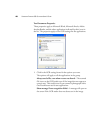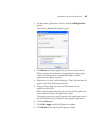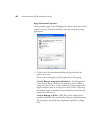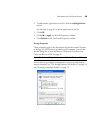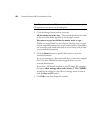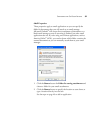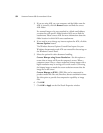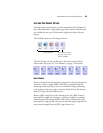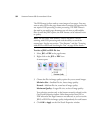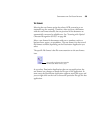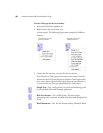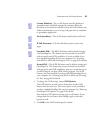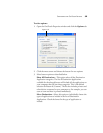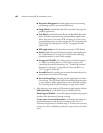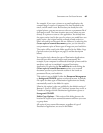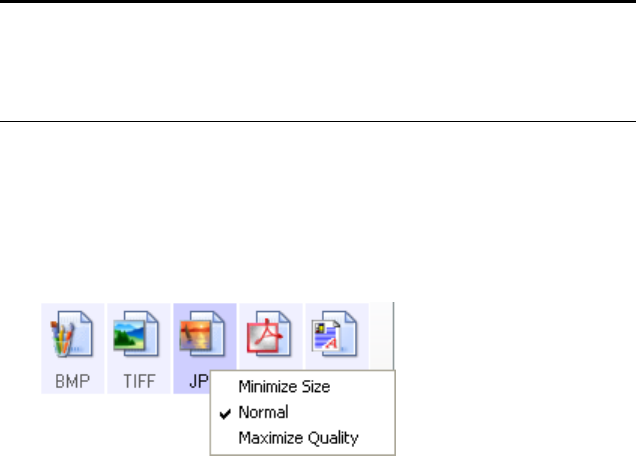
54 VISIONEER PATRIOT 680 SCANNER USER’S GUIDE
The PDF format is often used to create images of text pages. You may
want to select PDF as the page format when scanning text pages that do
not require OCR processing or other processing. The PDF format is
also used to put multi-page documents on web sites as pdf-readable
files. As with the JPEG option, the PDF format can be reduced in size
or quality.
To select a JPEG or PDF file size:
1. Select JPG or PDF as the page format.
2. Right-click on the JPG or PDF icon.
A menu opens.
3. Choose the file size/image quality option for your scanned images.
Minimize Size—Smallest file size, lowest image quality.
Normal—Medium file size, some loss of image quality.
Maximum Quality—Largest file size, no loss of image quality.
Your selection pertains only to the button currently selected on the
OneTouch Properties window. Other buttons that have JPG or
PDF selected as the Page Format are not affected, so you can set the
JPEG or PDF file size/image quality independently for each button.
4. Click OK or Apply on the OneTouch Properties window.
Note: The two other PDF formats—nPDF and sPDF—are for
scanning with OCR processing and with the ability to search the
scanned text. See the next section, “Text Formats,” and also “Scanning
with sPDF or nPDF and Searching for Text” on page 89 for details.: