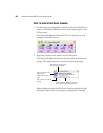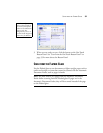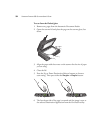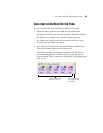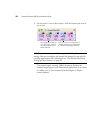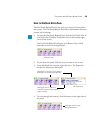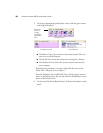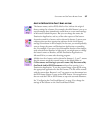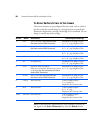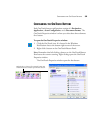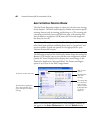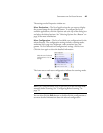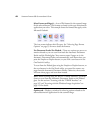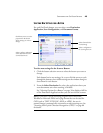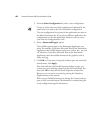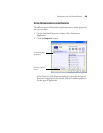38 VISIONEER PATRIOT 680 SCANNER USER’S GUIDE
THE DEFAULT ONETOUCH SETTINGS ON YOUR SCANNER
The scanner buttons are preconfigured for basic tasks, such as email or
fax, then send the scanned image to a storage location or preselected
Destination Application. Settings 10 through 99 are unnamed. You can
change or rename any of these settings.
Button Name Destination Preconfigured Settings
1 Scan Store in the folder My Documents/My
OneTouch Archive/PDF Documents
Black&White @ 200dpi Duplex
8.5" x 11" page, Brightness 50%
2 PDF Store in the folder My Documents/My
OneTouch Archive/PDF Documents
Black&White @ 300dpi Duplex
8.5" x 11" page, Brightness 50%
3 Print Printer Black&White @ 300dpi Simplex
8.5" x 11" page, Brightness 50%
4 eMail Microsoft Outlook (as attachment) Black&White @ 200dpi Simplex
8.5" x 11" page, Brightness 50%
5 Fax Fax Application Black&White @ 200dpi Simplex
8.5" x 11" page, Brightness 50%
6 OCR Microsoft Word (if installed)
If Word is not installed, documents are stored
in the folder My Documents/My OneTouch
Archive/PDF Documents
Black&White @ 300dpi Duplex
8.5" x 11" page, Brightness 50%
7 Archive Store in the folder My Documents/My
OneTouch Archive/PDF Documents
Black&White @ 300dpi Duplex
8.5" x 11" page, Brightness 50%
8 Custom Microsoft Paint Color @ 100dpi Simplex
6" x 4" photo size
Brightness 50% Contrast 50%
9 Paint Microsoft Paint Color @ 300dpi Simplex
8.5" x 11" page
Brightness 50% Contrast 50%
10-99 Unnamed Microsoft Paint Color @ 100dpi Simplex
6" x 4" photo size
Brightness 50% Contrast 50%
Note: If you install new applications on your computer, and they do
not appear in the Select Destination list, click the Refresh button.