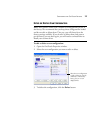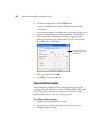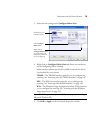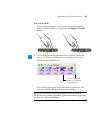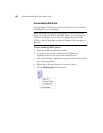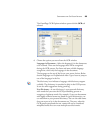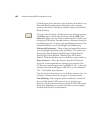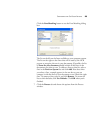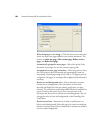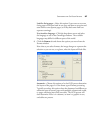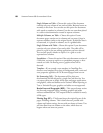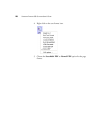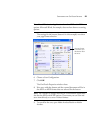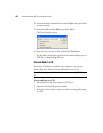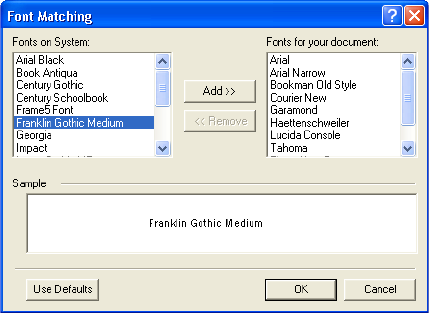
CONFIGURING THE ONETOUCH BUTTONS 85
Click the Font Matching button to see the Font Matching dialog
box.
The list on the left are the fonts available on your computer system.
The list on the right are the fonts that will be used by the OCR
process to recognize the text in your documents. If possible, the list
of Fonts for your document should include all the fonts in the
documents you plan to scan. To add new fonts to that list, select a
font in the Fonts on System list and click Add. Note that when
you select a font, a sample appears in the text box so you can
compare it with the fonts in your document to see if that’s the right
font. To remove a font, select it and click Remove. To return the
lists to their defaults, click Use Defaults. Click OK when you’re
finished.
7. Click the Process tab and choose the options from the Process
window.