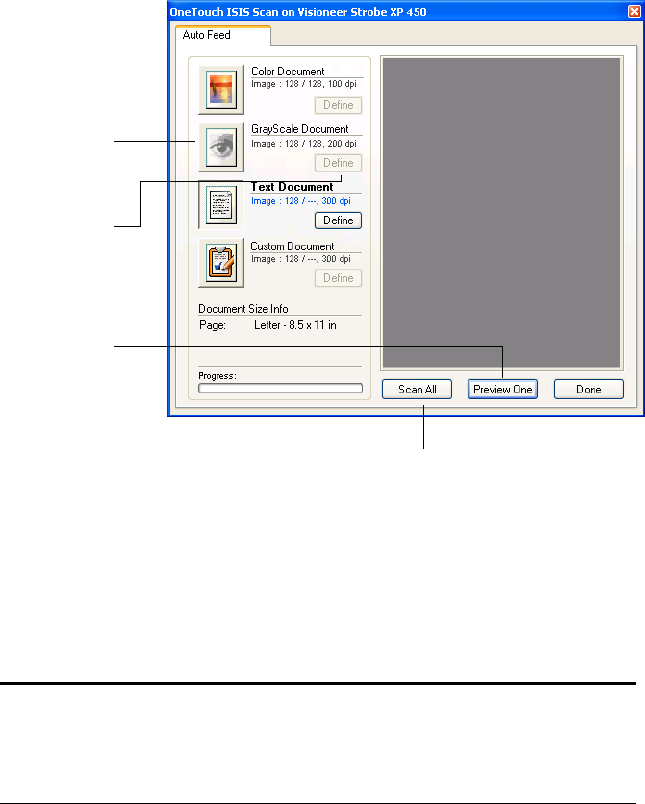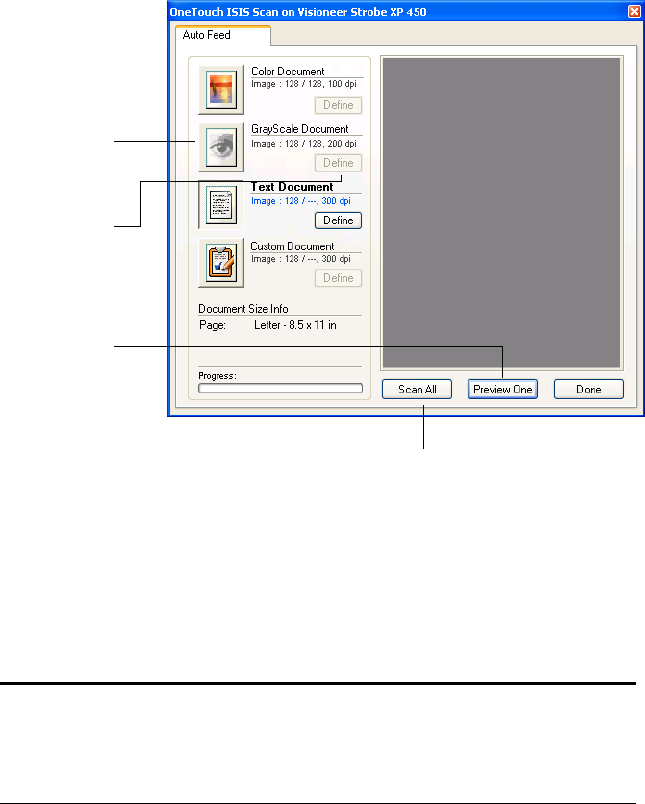
108 VISIONEER STROBE XP 450 SCANNER USER’S GUIDE
When you press the button to scan, the ISIS Scan window opens. Use
this window to select scanning options and start scanning.
1. Click the button most appropriate for the item you’re scanning.
2. Click Preview One to preview the image before scanning.
The image is displayed on the right side of the window.
3. Click the Define button and adjust the scan settings, if necessary.
You can also click one of the other scan type buttons if you would
rather scan with it. For example, if Color Document is selected you
can click GrayScale in case you decide to scan with it instead.
Note: If you preview when scanning a stack of documents, the first
page of the stack feeds through the ADF for the preview. After
adjusting the scanner settings, replace that page on the stack so it is
scanned with the rest of the pages.
Click a button
to choose the
type of scan.
Click Define to
change the scan
settings for the
selected button.
Click Preview
One to see
what the first
scanned page
looks like so
you’ll know
which scan
settings to
adjust.
Click Scan All when you’re ready to scan all
the pages. Remember to put the preview page
back onto the stack so it gets scanned with the
new settings too.