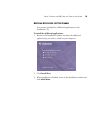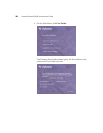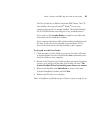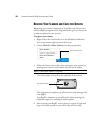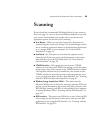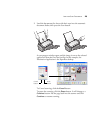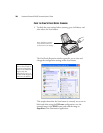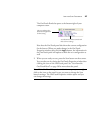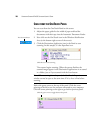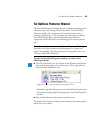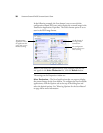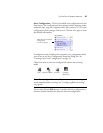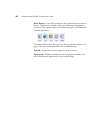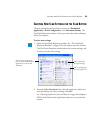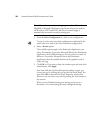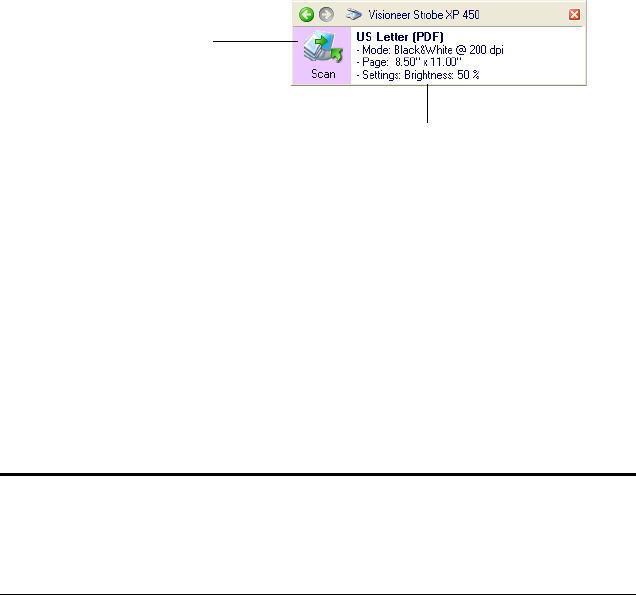
LOAD AND SCAN DOCUMENTS 27
The OneTouch Panel also opens at the bottom right of your
computer screen.
Note that the OneTouch panel also shows the current configuration
for the button. When you make changes in the OneTouch
Properties window, then click the Apply button, the information in
the OneTouch panel will update to show the new configuration as
well.
2. When you are ready to scan, press the Scan button on the scanner.
You can also scan by closing the OneTouch Properties window then
clicking the icon on the OneTouch panel. See “Scan from the
OneTouch Panel” on page 28 for more about the panel.
Note: If the OneTouch Properties window is not open, you can right-
click on the icon on the panel in case you want to change the Scan
button’s settings. The OneTouch Properties window opens and you
can change the settings.
The icon indicates the
Destination Application
for this setting.
Your document will be scanned with
these scanner settings.