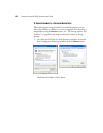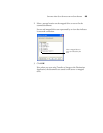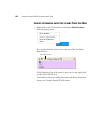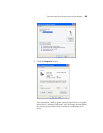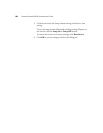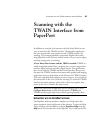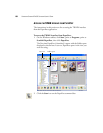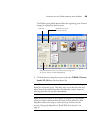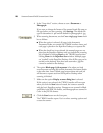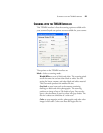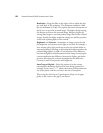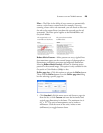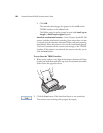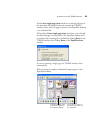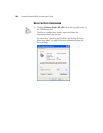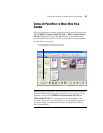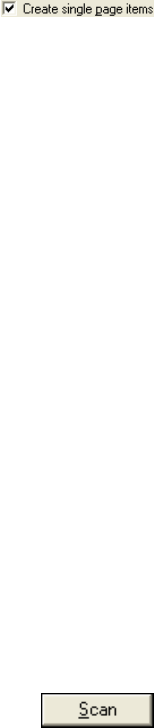
90 VISIONEER STROBE XP 450 SCANNER USER’S GUIDE
4. In the “Scan what?” section, choose to scan a Document or
Photograph.
If you want to change the format of the scanned item’s file name or
file type before you start scanning, click Settings. The default file
type for documents is .pdf and the default for photographs is .jpg.
5. When scanning documents, use the Create single page items check
box as follows:
■ When the option is selected, all pages in the Automatic
Document Feeder are scanned, the TWAIN interface closes, and
each page is placed on the PaperPort Desktop as a separate file.
■ When the check box is not selected, the scanned pages are not
placed on the PaperPort Desktop until you indicate the scanning
job is finished by clicking Done on the TWAIN interface then
clicking Done on the PaperPort-Scan window. Multiple pages
are “stacked” on the PaperPort Desktop. Not all file types can be
stacked on the desktop. Note that items scanned as .jpg files
cannot be stacked on the desktop.
6. The option Blank page is job separator is for when you load
several separate scanning jobs into the Automatic Document Feeder
at the same time. Insert a blank page between them and each job
will become a separate stack on the PaperPort Desktop when
scanning is finished.
7. Make sure the option Display scanner dialog box is selected.
If this option is not selected, the TWAIN interface will not open
when you click the Scan button. Instead, the items are scanned
with the basic PaperPort settings. Documents are scanned in Black
and White in the PDF file format, and Photographs are scanned in
Color in the JPG file format.
8. Click the Scan button on the Scan pane.
The TWAIN interface opens. Use it to select scanning options and
to start the scanner.