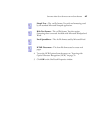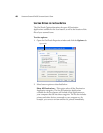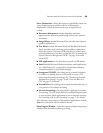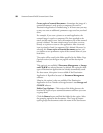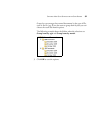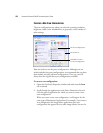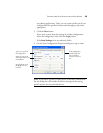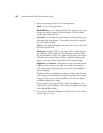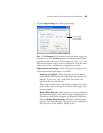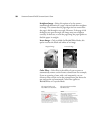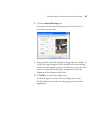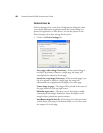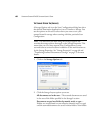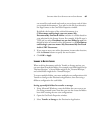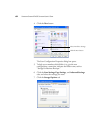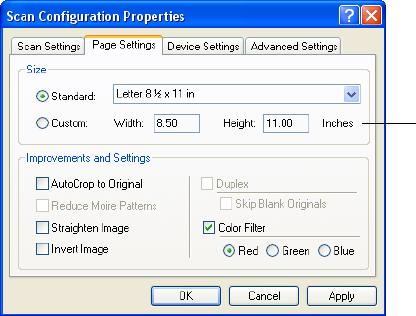
SELECTING NEW SCAN SETTINGS FOR THE SCAN BUTTON 55
7. Click the Page Settings tab to select page settings.
Size—Click Standard, click the menu arrow and choose a page size
from the list, or click Custom and enter the horizontal and vertical
page dimensions in the boxes. The maximum size is 8.5" x 14". The
units of measurement can be inches or millimeters. Click the name
of the units, inches or millimeters, to toggle between them.
Improvements and Settings—Only the options that apply to the
selected Destination Application are available.
AutoCrop to Original—Select this option to let the scanner
automatically determine the size of the item being scanned. For
example, if you scan a 5 by 7 inch photo, the scanner will
determine the size of the photo.
When using the AutoCrop to Original option, always use the paper
guides on the scanner so the page is not skewed. Skewed pages may
not crop properly.
Reduce Moire Patterns—Moire patterns are wavy, rippled lines
that sometimes appear on the scanned images of photographs or
illustrations, particularly newspaper and magazine illustrations.
Selecting Reduce Moire Patterns will limit or eliminate moire
patterns in the scanned image. This option is only available for
the Grayscale or Color Mode at 300 dpi or less.
Click to toggle
between inches
and centimeters.