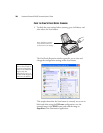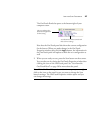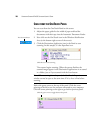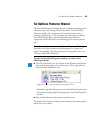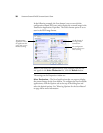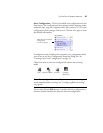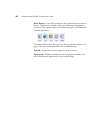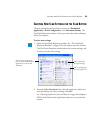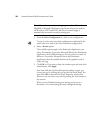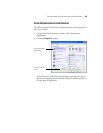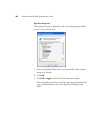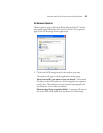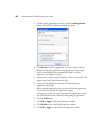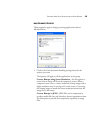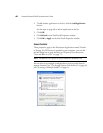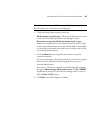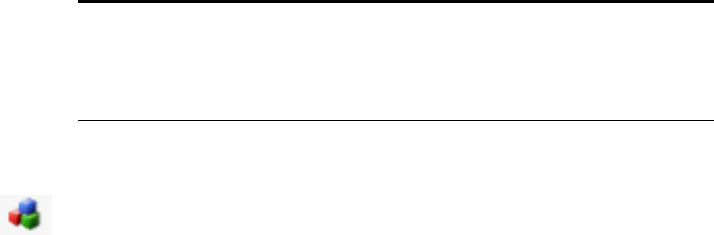
34 VISIONEER STROBE XP 450 SCANNER USER’S GUIDE
3. From the Select Configuration list, select a scan configuration.
To scan in color, select one of the configurations indicated by the
small color icon, such as the Color Document configuration.
4. Select a Format option.
The available options apply to the Destination Application you
select. For example, if you select Microsoft Word as the Destination
Application, the available formats are for text, such as .txt and .rtf.
However, if you select Microsoft Paint as the Destination
Application, then the available formats are for graphics, such as
.bmp, and .jpg.
5. Click OK, or if you want to keep the window open and work with
other features, click Apply.
Note that while the OneTouch Properties window is open, you
cannot scan yet by clicking the icon on the OneTouch Panel. You
must click OK or close the OneTouch Properties window first.
However, you can scan at any time by pressing the Scan button on
the scanner.
When you are finished selecting new settings and you scan a
document, it is scanned using the newly configured settings.
Note: If you select a word processing program such as Microsoft
WordPad or Microsoft Word and a page format that can be used for
OCR (such as TEXT and RTF), the text in scanned images is
automatically converted to word processing text.