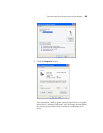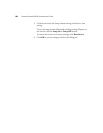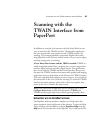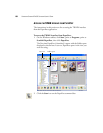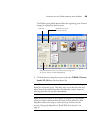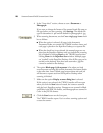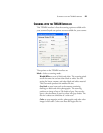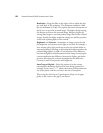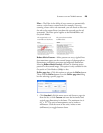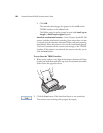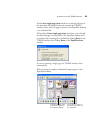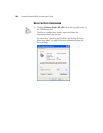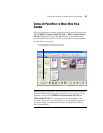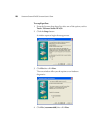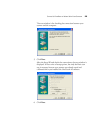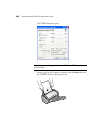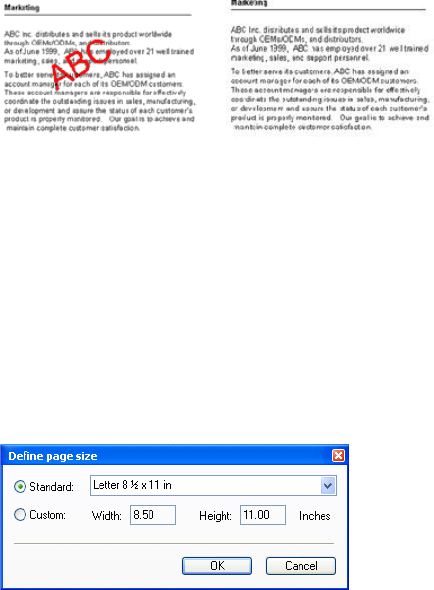
SCANNING WITH THE TWAIN INTERFACE 93
Filter—The Filter is the ability of your scanner to automatically
remove a color from a scanned item. For example, if you are
scanning a letter with a red watermark, you can choose to filter out
the red so the scanned letter just shows the text and not the red
watermark. The Filter option applies to the Black&White and
GreyScale Modes.
Reduce Moire Patterns—Moire patterns are wavy, rippled lines
that sometimes appear on the scanned images of photographs or
illustrations, particularly newspaper and magazine illustrations.
Selecting Reduce Moire Patterns will limit or eliminate moire
patterns in the scanned image. This option is only available for the
Greyscale or Color Mode at 300dpi or less.
Define page size—Click this option to activate the Define button.
Then click the Define button to see the Define page size dialog
box for selecting a specific page size.
1. Click Standard, click the menu arrow and choose a page size
from the list, or click Custom and enter the horizontal and
vertical page dimensions in the boxes. The maximum size is
8.5" x 14". The units of measurement can be inches or
millimeters. Click the name of the units, inches or mm
(millimeters), to toggle between them.
The original with a red
watermark over black text.
The scanned item with the
red filtered out.