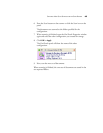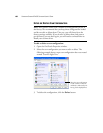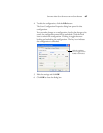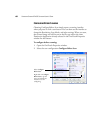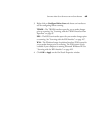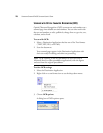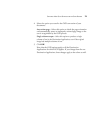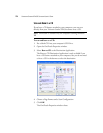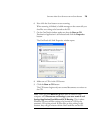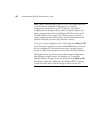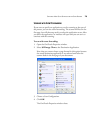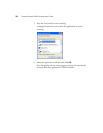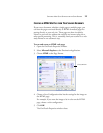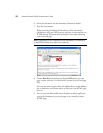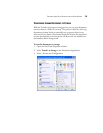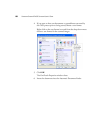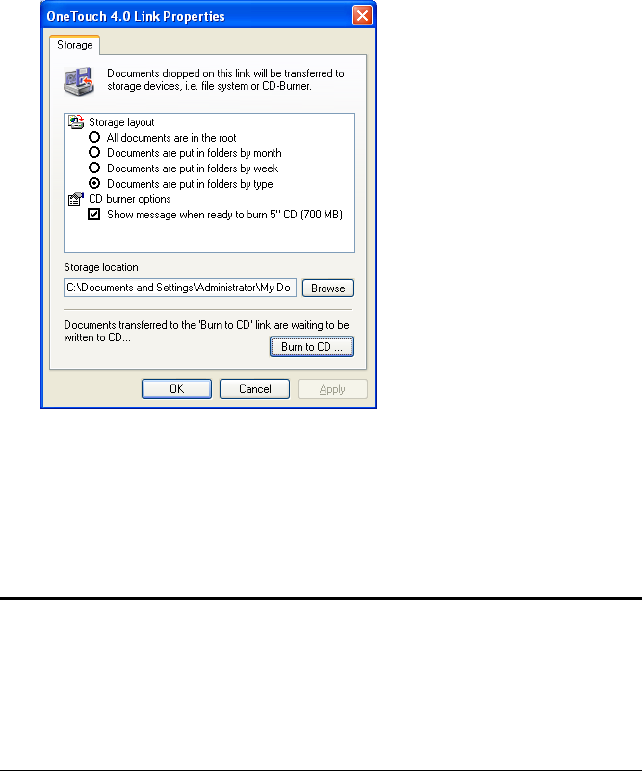
SELECTING NEW SCAN SETTINGS FOR THE SCAN BUTTON 73
6. Now click the Scan button to start scanning.
When scanning is finished, a bubble message on the screen tells you
that files are waiting to be burned to the CD.
7. On the OneTouch window, make sure that the Burn to CD
Destination Application is still selected and click the Properties
button.
The OneTouch 4.0 Link Properties window opens.
8. Make sure a CD is in the CD burner.
9. Click the Burn to CD button.
The CD burner begins and your scanned documents are written to
the CD.
Note: Until you click Burn to CD these files are stored in your
computer at C:\Documents and Settings\<your user name>\Local
Settings\Application Data\Microsoft\CD Burning. This is where
Windows XP stores all files waiting to be burned to a CD by the
automatic CD writing wizard. If other files are also waiting in this
location, they will get written with the OneTouch files on the CD.