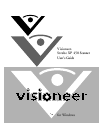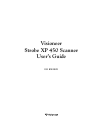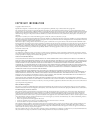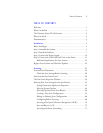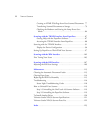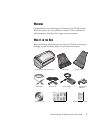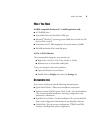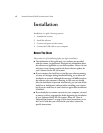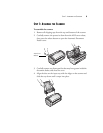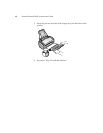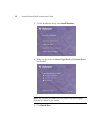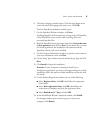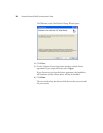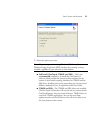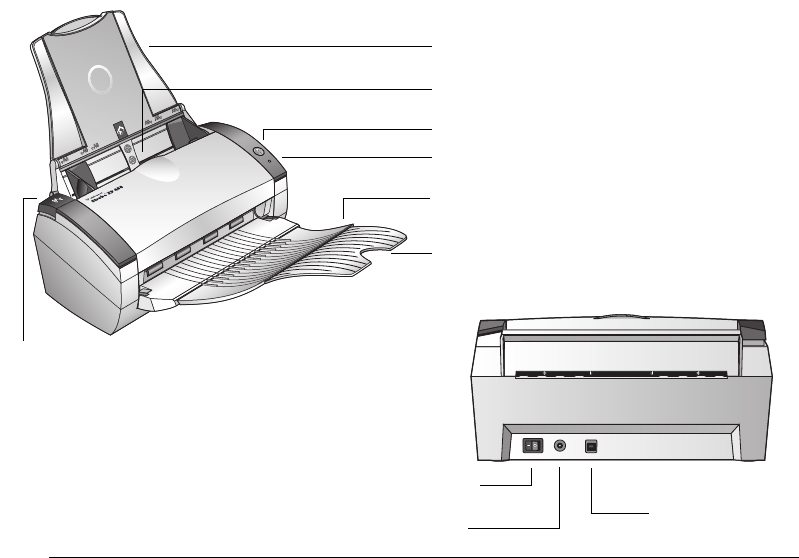
2 VISIONEER STROBE XP 450 SCANNER USER’S GUIDE
THE VISIONEER STROBE XP 450 SCANNER
Power switch
USB port
Power jack
Scan button
Input tray
Output tray
Output tray extension
ADF cover release
Status light
Input tray—Holds documents in place. The Paper Guides on the input tray adjusts to fit the
document size.
Automatic Document Feeder (ADF)—Insert documents to be scanned, face down.
Scan button—Press to start scanning the documents in the Automatic Document Feeder.
Status light—Shows the scanner’s status. A rapidly flashing green light indicates the scanner is
preparing to scan. A steady green light indicates the scanner is available to scan. Refer to the
Troubleshooting section for additional details.
Output tray—Holds documents after scanning through the ADF.
Output tray extension—Unfold when scanning legal-sized documents.
ADF cover release—Opens the cover on the Automatic Document Feeder.
Universal Serial Bus (USB) port—Connects the scanner to the computer.
Power jack—Connects the power cord to the scanner.
Power switch—Turns the scanner’s power on and off.
Automatic Document Feeder (ADF)