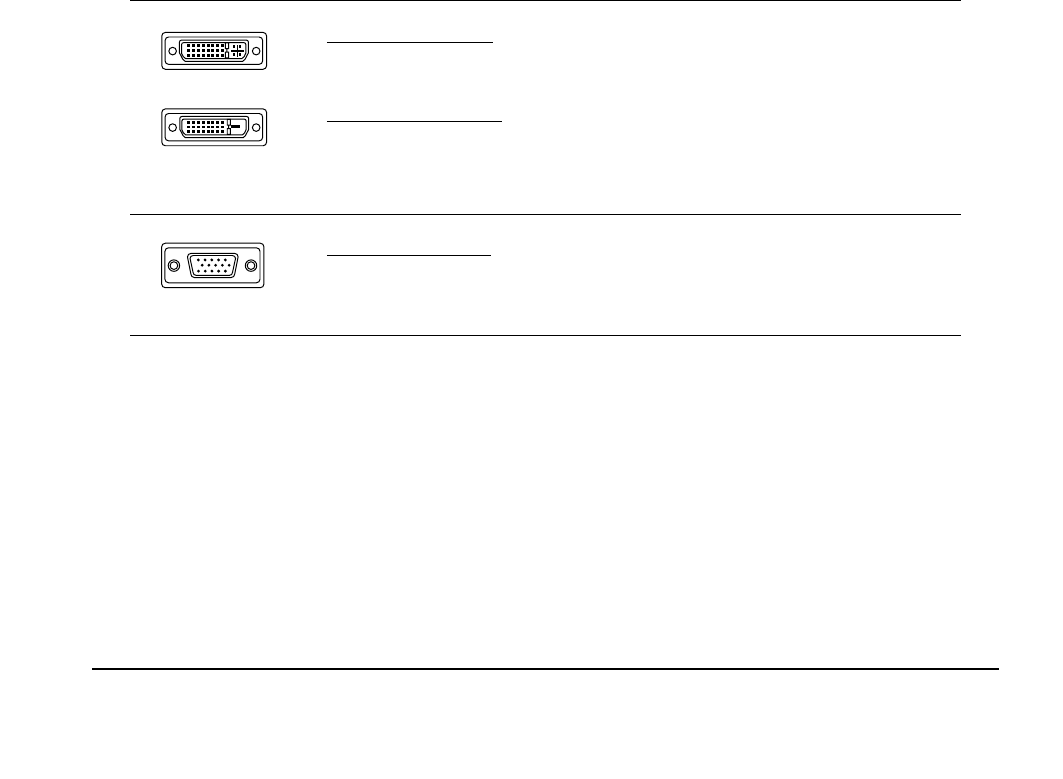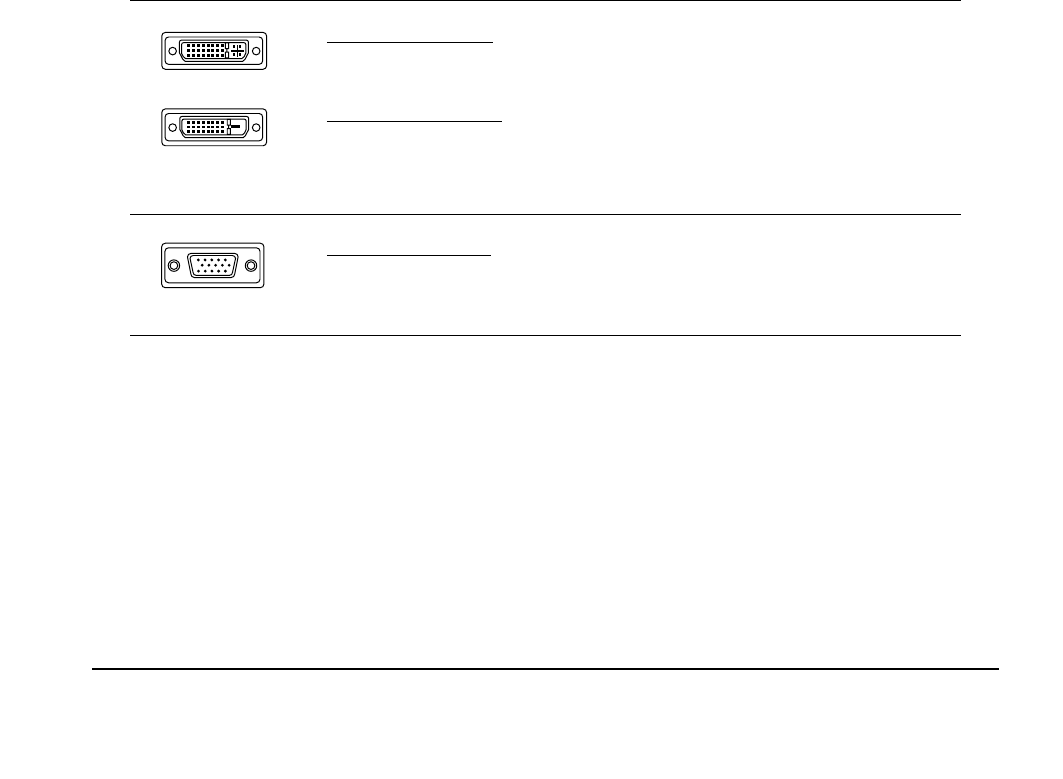
Installation
Page 17
STEP 1: DISPLAY INSTALLATION
In this step, Cintiq is installed as a display on your system.
Important: Do not connect the USB data cable until instructed to do so.
• Turn off your computer.
Caution: Never connect or disconnect the video or power cables while your computer or Cintiq are
powered on – this can damage the display or video card.
• If your computer has only one video connector, you will need to unplug your previous display.
Determine if your computer has a digital (DVI) or analog (VGA) connector, and set the DVI/VGA
switch located on the back of Cintiq for the video connection you are using. Move the switch toward
the tablet edge for Digital (DVI-I or DVI-D), and move it toward the OSD buttons for ANALOG (VGA).
See – A – in the connection diagram on page 19.
• Making sure to tighten the thumbscrews on the connectors, follow the instructions below for your
video connector. See – B –
For DVI-I operation, plug the Cintiq video cable into the DVI-I connector
of your video card.
For DVI-D operation, plug the Cintiq video cable into the DVI-D to DVI-I
adapter supplied with Cintiq, and then plug the adapter into the DVI-D
connector on your video card.
For VGA operation, plug the Cintiq video cable into the VGA to DVI-I
adapter supplied with Cintiq, and then plug the adapter into the VGA
connector on your video card.
DVI-I connector
DVI-D connector
VGA connector
Cintiq21UX_Manual.fm Page 17 Monday, November 5, 2007 10:27 AM