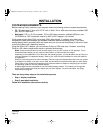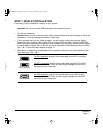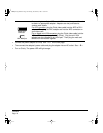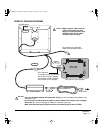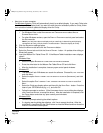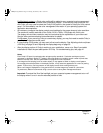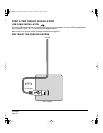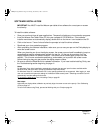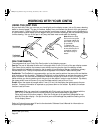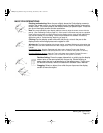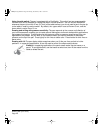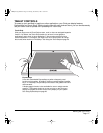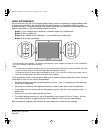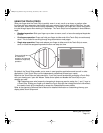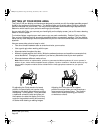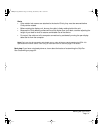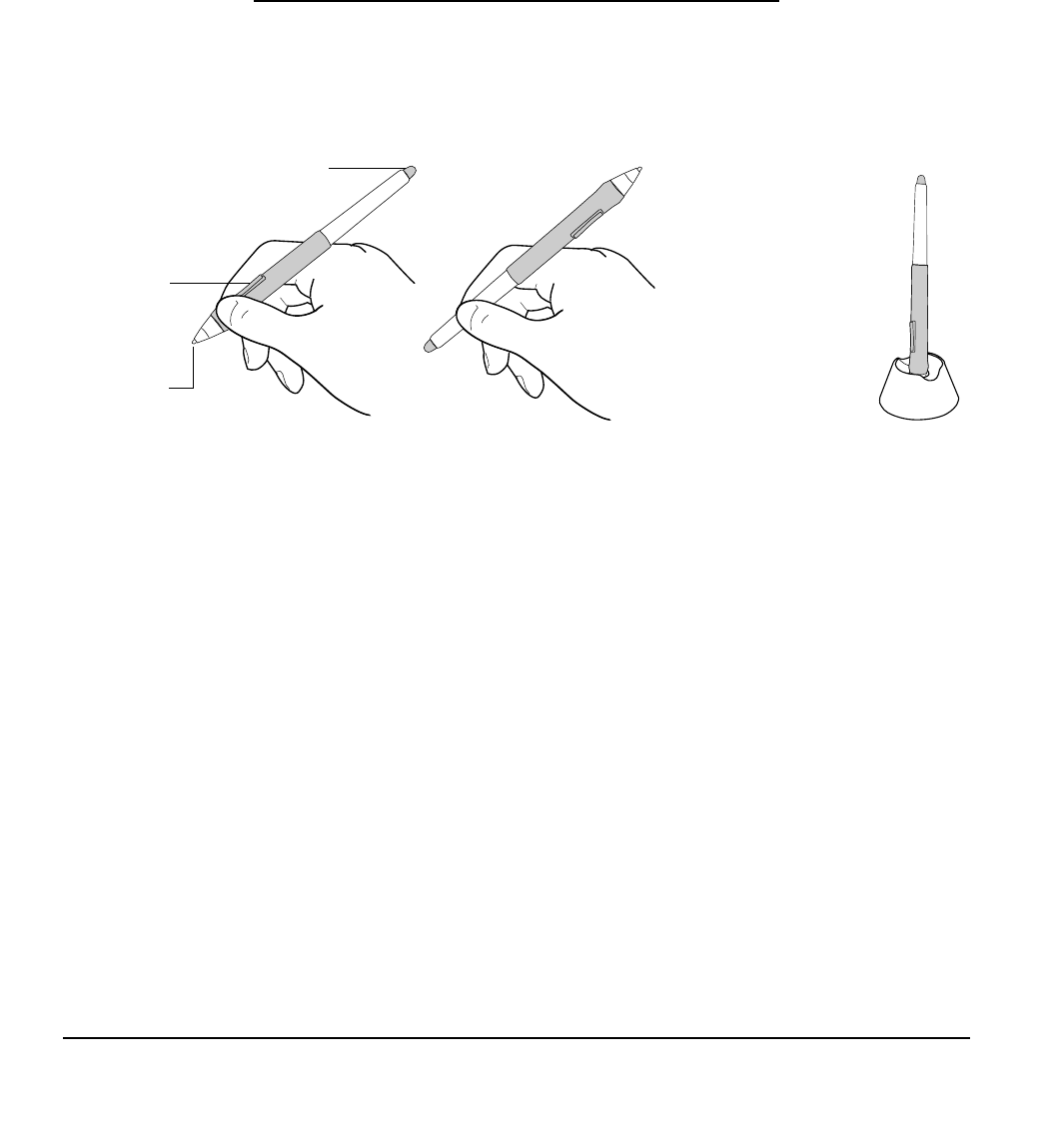
Working with your Cintiq
Page 24
WORKING WITH YOUR CINTIQ
USING THE GRIP PEN
As you work with Cintiq, you can rest your hand lightly on the display screen, just as if it were a drawing
board or sheet of paper. The pen is cordless, battery-free, and senses the amount of tilt and pressure
you exert upon it. Hold the Grip Pen as you would a normal pen or pencil. Make sure the DuoSwitch is
in a convenient location where you can toggle it with your thumb or forefinger, but not accidentally press
it while drawing. You can tilt the pen in any way that feels most comfortable for drawing.
PEN COMPONENTS
The components of your Cintiq Grip Pen function in the following manner:
Pen tip: The pen is activated as soon as it is brought within 5 mm (0.2 inch) of the pen display screen.
This allows you to position the screen cursor without touching the pen tip to the display screen.
When pressure is applied to the pen tip, the tip switch is turned on and the pen simulates a primary
mouse button click. The tip click pressure can be adjusted in the Wacom Tablet control panel.
DuoSwitch: The DuoSwitch is programmable, and can be used to perform the same click and double-
click functions as the tip switch. Toggle the DuoSwitch in either direction to activate the upper or lower
button functions. You can use the DuoSwitch whenever the pen tip is within 5 mm (0.2 inch) of the
tablet surface; you do not need to touch the pen tip to the tablet in order to use the switch. By default,
the upper switch is set to DOUBLE CLICK and the lower switch is set to RIGHT CLICK.
Eraser: When the eraser is brought within 5 mm (0.2 inch) of the display the tablet reports the pen
location. Pressure information is reported as you press down on the eraser. By default, the eraser
function is set to ERASE.
Important: Only use a pen that is compatible with Cintiq, such as the pen that shipped with the
unit, or any of the pens from the Intuos3 product line (see Accessories on page 65).
Other pens may not function properly. Also, the Cintiq pen tip is specifically designed for use
with the Cintiq pen display – the tips on other pens could damage the protective coating on the
Cintiq display screen.
Refer to Customizing on page 32 and to the electronic Software User’s Manual for information on
customizing the pen settings.
Eraser
DuoSwitch
(side switch)
Tip Switch
(replaceable nib)
Note: When the Grip
Pen is not in use, place
it in the pen stand, the
pen holder, or lay it flat
on your desk.
To maintain the
sensitivity of your pen,
do not store the pen in
a container where it
will rest on its tip or
eraser.
Cintiq21UX_Manual.fm Page 24 Monday, November 5, 2007 10:27 AM