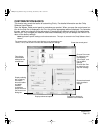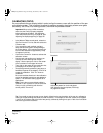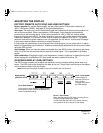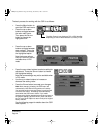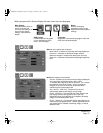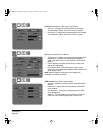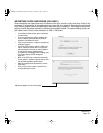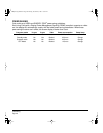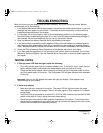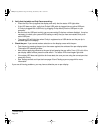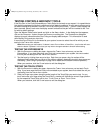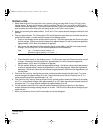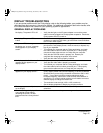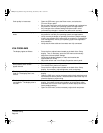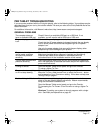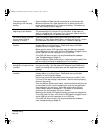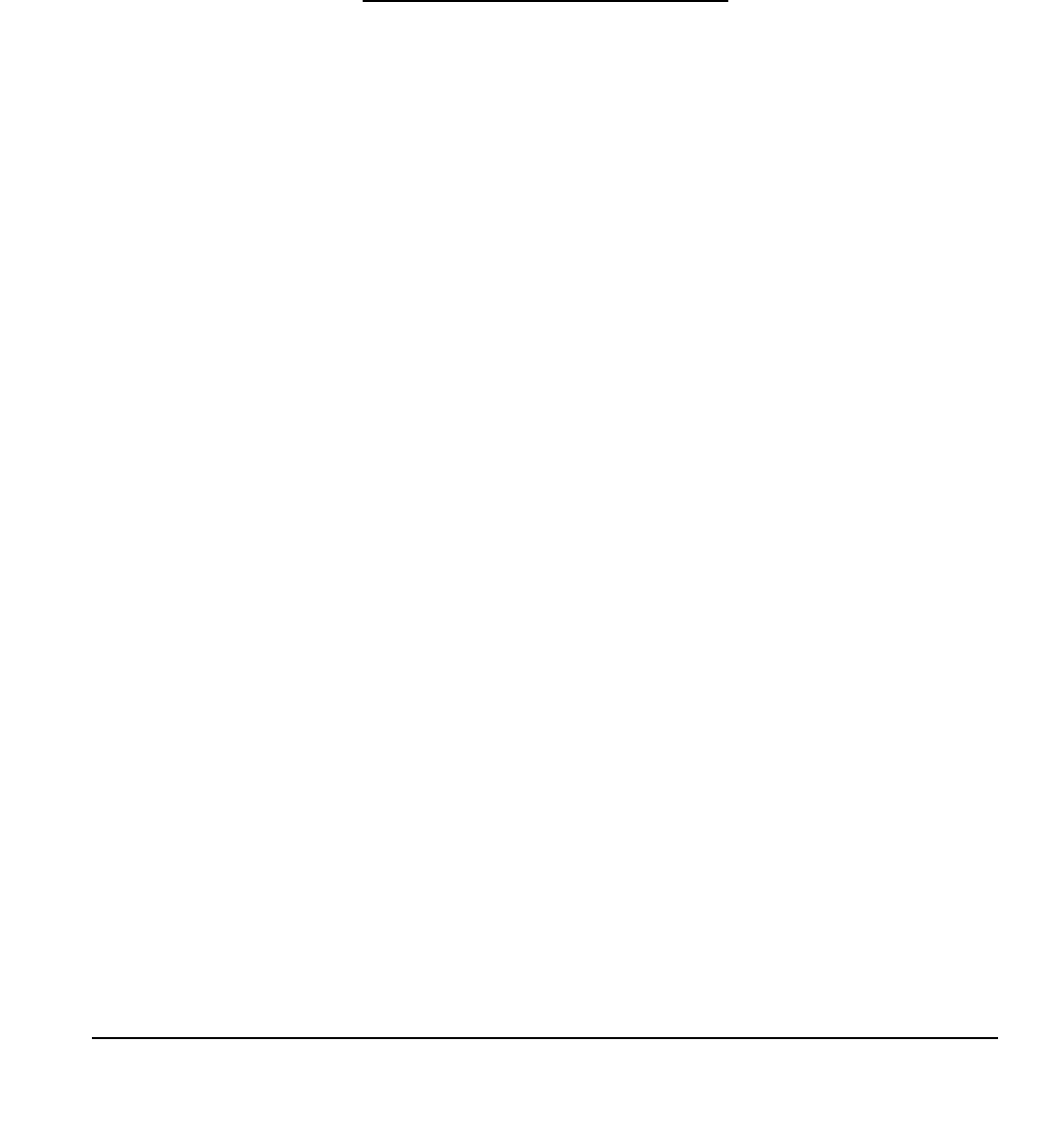
Troubleshooting
Page 41
TROUBLESHOOTING
Most of the time your pen display tablet will work flawlessly. But if you are having trouble, Wacom
recommends you do the following:
1. If the Wacom tablet driver failed to load properly, first perform the recommended action in any error
message that may appear on your screen. If that does not solve the problem, continue with the
troubleshooting procedures in this chapter.
2. If Cintiq does not function properly, refer to the troubleshooting sections on the following pages.
See also Display troubleshooting on page 45, or look in the Pen tablet troubleshooting on page 47.
Your problem may be described there and you can try the solution offered.
3. Open the Wacom pen display Read Me file for late-breaking information.
4. If you are having a compatibility conflict between Cintiq and a new hardware or software product,
see Obtaining driver downloads on page 53 for information on downloading an updated software
driver. Wacom periodically updates the software driver to maintain compatibility with new products.
5. Check the FAQs (Frequently Asked Questions) on the Wacom web site for your region.
6. If you have tried the suggestions in this manual and still cannot resolve the problem, then contact
Wacom for Technical Support. See the Read Me file for information on where to obtain support for
your region.
TESTING CINTIQ
1. If Cintiq’s power LED does not light, check the following:
• First verify that the green light on the power adapter is on. If the light is not on, check that the
power cable is properly connected to the power adapter and to an active AC outlet.
• Check that the power adapter cable is securely connected to the Cintiq power cable and that
the Cintiq power switch is turned on. The Cintiq power LED will glow orange or blue whenever
Cintiq is on.
Important: Use only the AC adapter that came with your pen display. Other adapters may
cause damage to your product.
2. If there is no display:
• Make sure that your computer is turned on. The power LED will light blue when the proper
video signal is received, and orange if there is no video signal or if the computer is in a power
saving mode.
• Verify that Cintiq is connected to an active DVI-I, DVI-D or VGA connector and that the DVI/VGA
switch on the back of Cintiq is set to the correct video setting.
• Check that your video card has been properly installed and is functional. If you have another
display that is compatible with your video card, you can connect that display to the card in order
to verify that the video card is operating correctly.
Cintiq21UX_Manual.fm Page 41 Monday, November 5, 2007 10:27 AM