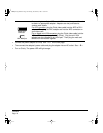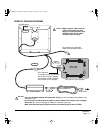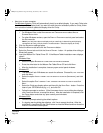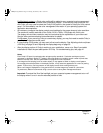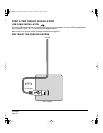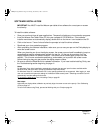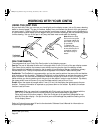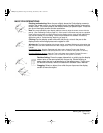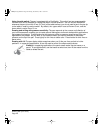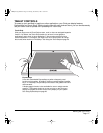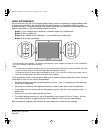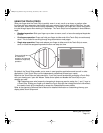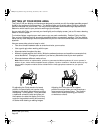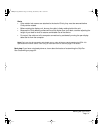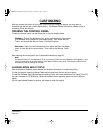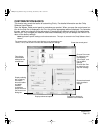Working with your Cintiq
Page 26
Using the side switch: The pen is equipped with a DuoSwitch. This switch has two programmable
functions that can be selected by rocking the switch in either direction. You can use the DuoSwitch
whenever the pen tip is within 5 mm (0.2 inch) of the tablet surface; you do not need to touch the pen tip
to the tablet in order to use the switch. By default, the upper switch is set to DOUBLE CLICK, and the
lower switch is set to RIGHT CLICK.
Drawing and writing with pressure sensitivity: The pen responds to the nuance and inflection of
your hand movements, enabling you to create natural-looking pen and brush strokes within applications
that support this feature. To draw and write with pressure, select a pressure-sensitive tool from your
application’s tool palette. As you work on the screen surface, use various amounts of downward
pressure on the tip of the pen. Press lightly for thin lines or softer color. Press harder for thick lines or
dense color.
Drawing with tilt: The pen display tablet recognizes when you tilt the pen from vertical to incline
positions. In supporting applications, tilt can be used to control line shape and thickness.
Erasing: In supporting applications, the pen’s eraser works like the eraser on a
pencil. In text applications, use the eraser to select text, then lift the eraser from the
tablet to delete the text.
Cintiq21UX_Manual.fm Page 26 Monday, November 5, 2007 10:27 AM