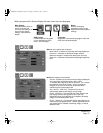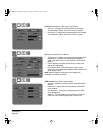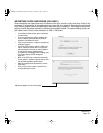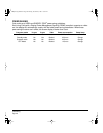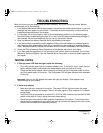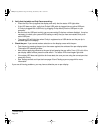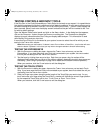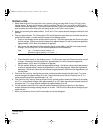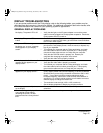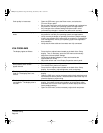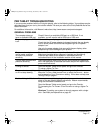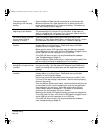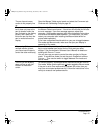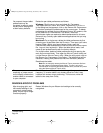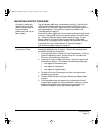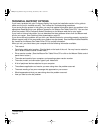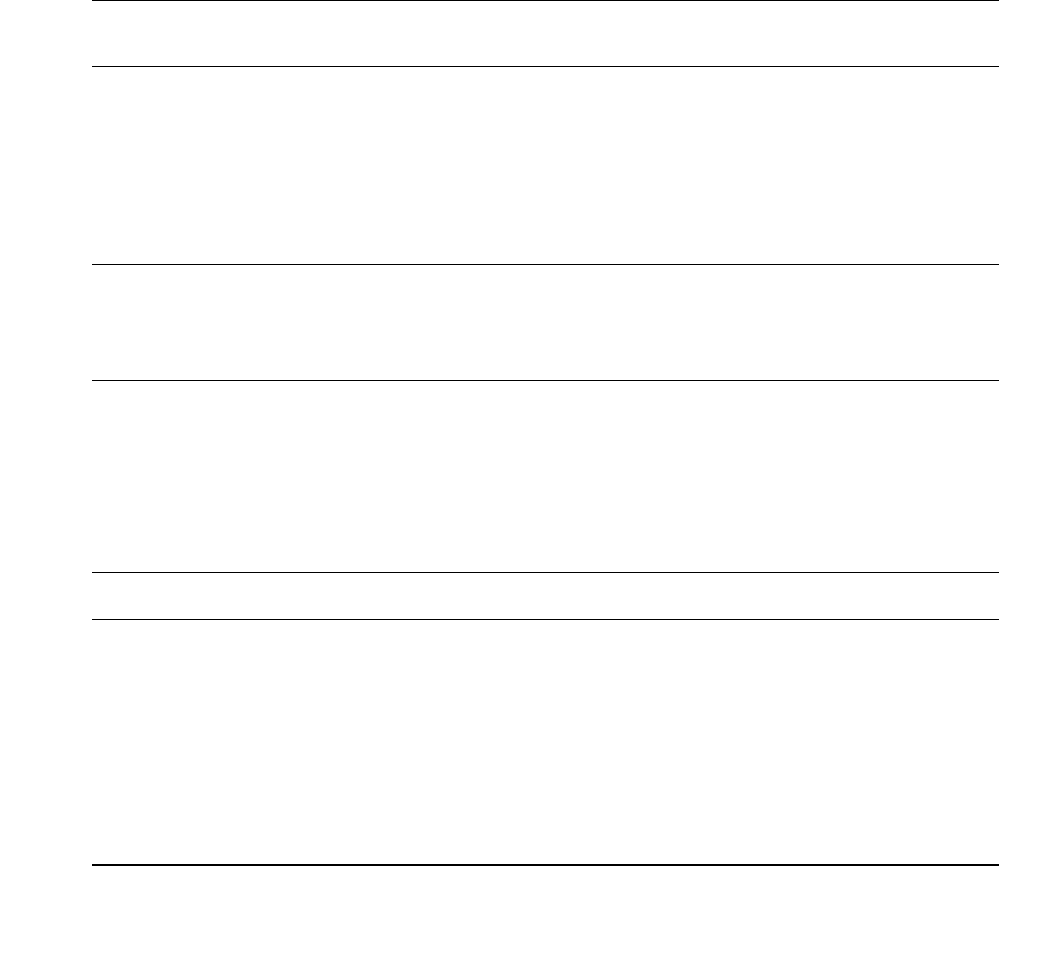
Troubleshooting
Page 45
DISPLAY TROUBLESHOOTING
If you encounter problems with the Cintiq display, refer to the following tables; your problem may be
described here and you can try the solution offered. For additional information about color issues, refer
to the documentation that came with your operating system or applications.
GENERAL DISPLAY PROBLEMS
No display. The power LED is off. • Verify that the light on the AC power adapter is on and the power
cable is securely plugged into Cintiq’s power receptacle. Check that
Cintiq’s power switch is turned on.
No display. The power LED is
lit blue.
• Check the contrast, brightness, and backlight controls. Adjust as
necessary, or open the OSD menu, go to the R
ESET menu and select
the F
ACTORY RESET option.
The power LED is lit orange.
No display or a “no sync” message
briefly appears on your display
screen.
• Your computer may be in a power management mode. Touch the
pen tip to the Cintiq display screen, move the mouse, or depress any
key on your keyboard.
• Turn off both your computer and the Cintiq pen display, and check
the video cable for bent or broken connector pins. Then properly
connect the video cable and turn on Cintiq and your computer.
• Verify that the DVI/VGA switch is properly set. Restart your
computer after changing the position of the switch.
• Verify that the video card is properly installed.
No display or a “cable disconnect”
message briefly appears on your
display screen.
• Check that your computer is turned on.
• Verify that the video cable is properly connected.
• Turn off both your computer and the Cintiq pen display, and check
the video cable for bent or broken connector pins. Then properly
reconnect the cables and turn on Cintiq and your computer.
An “invalid mode” message briefly
appears on your display screen.
• The input signal frequency is incorrectly set or not compatible with
Cintiq. Set the refresh rate (vertical frequency) to 60 Hz (or between
56 and 85 Hz if you are using a resolution of less than 1600 x 1200
pixels). If your video card driver supports adjustment of the
horizontal frequency, make sure it is set to some value between 31
and 92 kHz. On a single monitor system you will need to connect a
different display to change the refresh rate.
• The resolution is set too high (1600 x 1200, maximum).
• Set the display properties to detect plug and play monitors.
The image appears multiple times
on the display.
• Do not extend the video cable. Do not use an input selector
switch box.
When a still image is displayed for
a long period of time without
refreshing the screen, an after-
image remains for a short period of
time.
• Use a screen saver or other power management feature.
Cintiq21UX_Manual.fm Page 45 Monday, November 5, 2007 10:27 AM