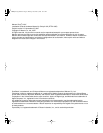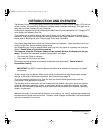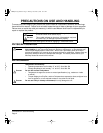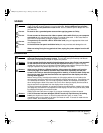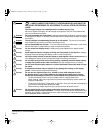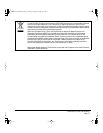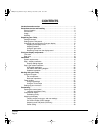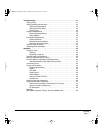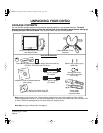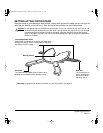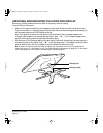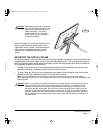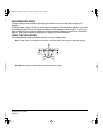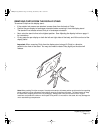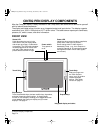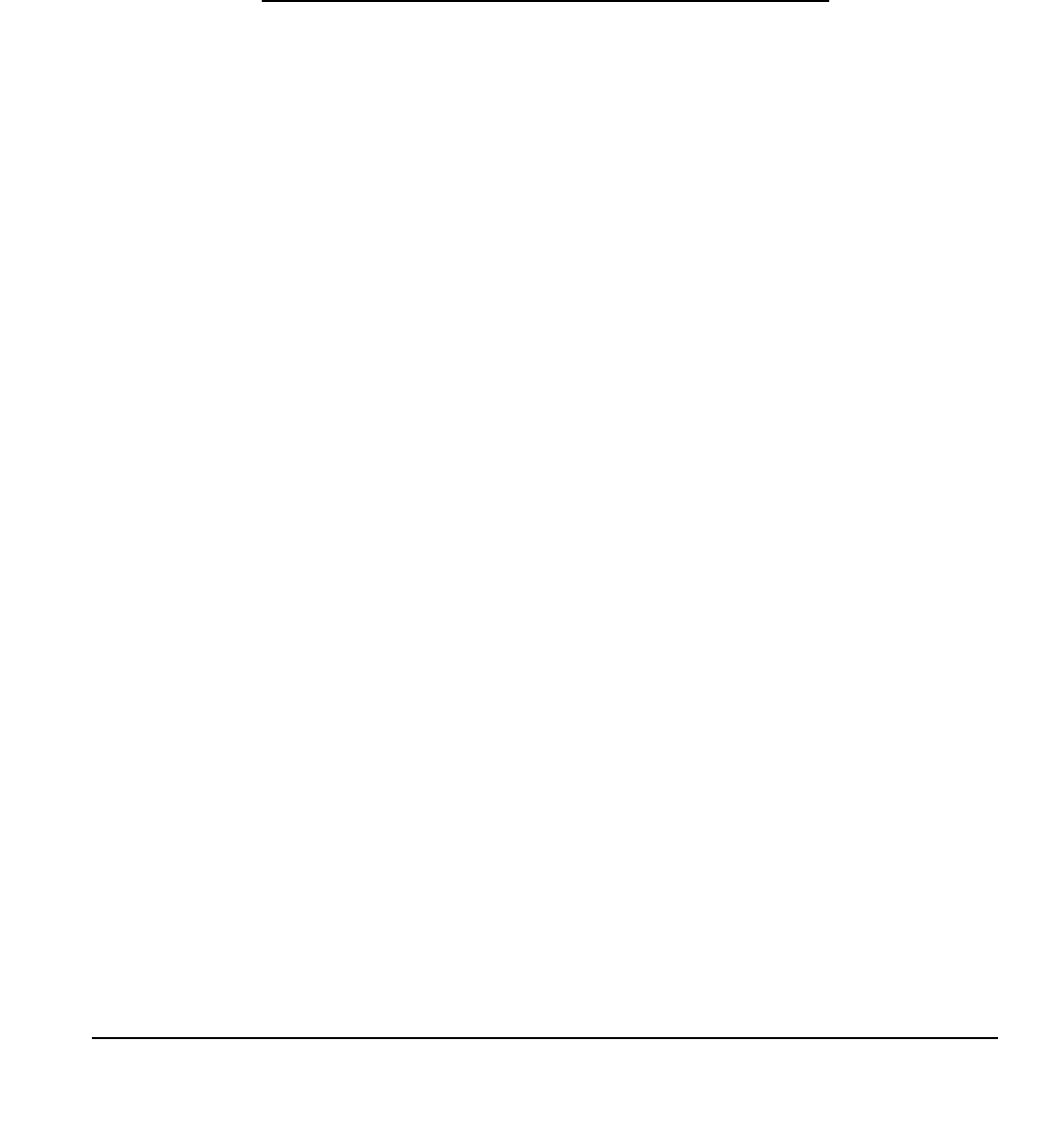
Introduction and overview
Page 1
INTRODUCTION AND OVERVIEW
The Wacom
®
Cintiq
®
21UX pen display combines the benefits of a Liquid Crystal Display (LCD) with the
control, comfort, and productivity of Wacom’s cordless, battery-free pen technology. This gives you a
direct pen-on-screen interface for your computer.
Cintiq’s basic components include a Wacom pen tablet internally mounted behind a 21.3" diagonal TFT
color display, and Wacom’s Grip Pen.
Cintiq comes with a modular display stand, which allows you to easily rotate the pen display to any
orientation, and to adjust the incline of the working surface to any angle between 10 and 65 degrees.
Please refer to
Working with your Cintiq
on page 24 for more information.
This manual describes how to install the Cintiq hardware and software. It also describes how to use
Cintiq, the Grip Pen, and the modular display stand.
See
Unpacking your Cintiq
on page 8 before setting up the Cintiq stand or unpacking the Cintiq pen
display.
Please follow all instructions carefully.
The computer treats the Cintiq pen display as two separate devices (the display and the pen
tablet).
Therefore, the installation process is completed in two stages:
•
First install the Cintiq as a display.
•
Then install the Cintiq as a pen tablet.
Both stages require hardware and software installations and adjustments.
Please follow all
instructions carefully.
IMPORTANT:
You MUST install the Wacom pen tablet driver software for correct pen-on-screen
functionality.
To learn about using the Wacom Tablet control panel to customize your pen display tablet and pen
settings on Windows or Macintosh computers, see
Customizing
on page 32.
To use the pressure sensitivity of the Grip Pen with your favorite drawing application, see the
instructions in that application’s manuals.
The following kinds of information are not included with this product: information about your specific
computer hardware or operating system, or information about your application software. Your best
source for this information is the set of manuals and discs that came with your hardware, operating
system, or application.
Wacom’s philosophy is to continually improve all of its products. As a result, engineering changes and
improvements are made from time to time. Therefore, some changes, modifications, and improvements
may not be covered in this manual.
Cintiq21UX_Manual.fm Page 1 Monday, November 5, 2007 10:27 AM