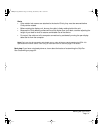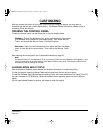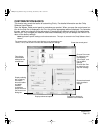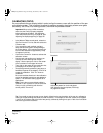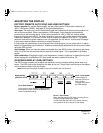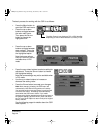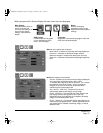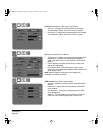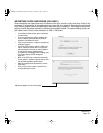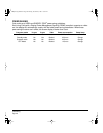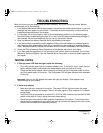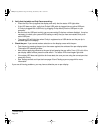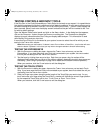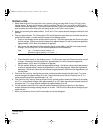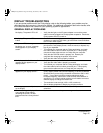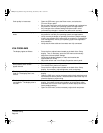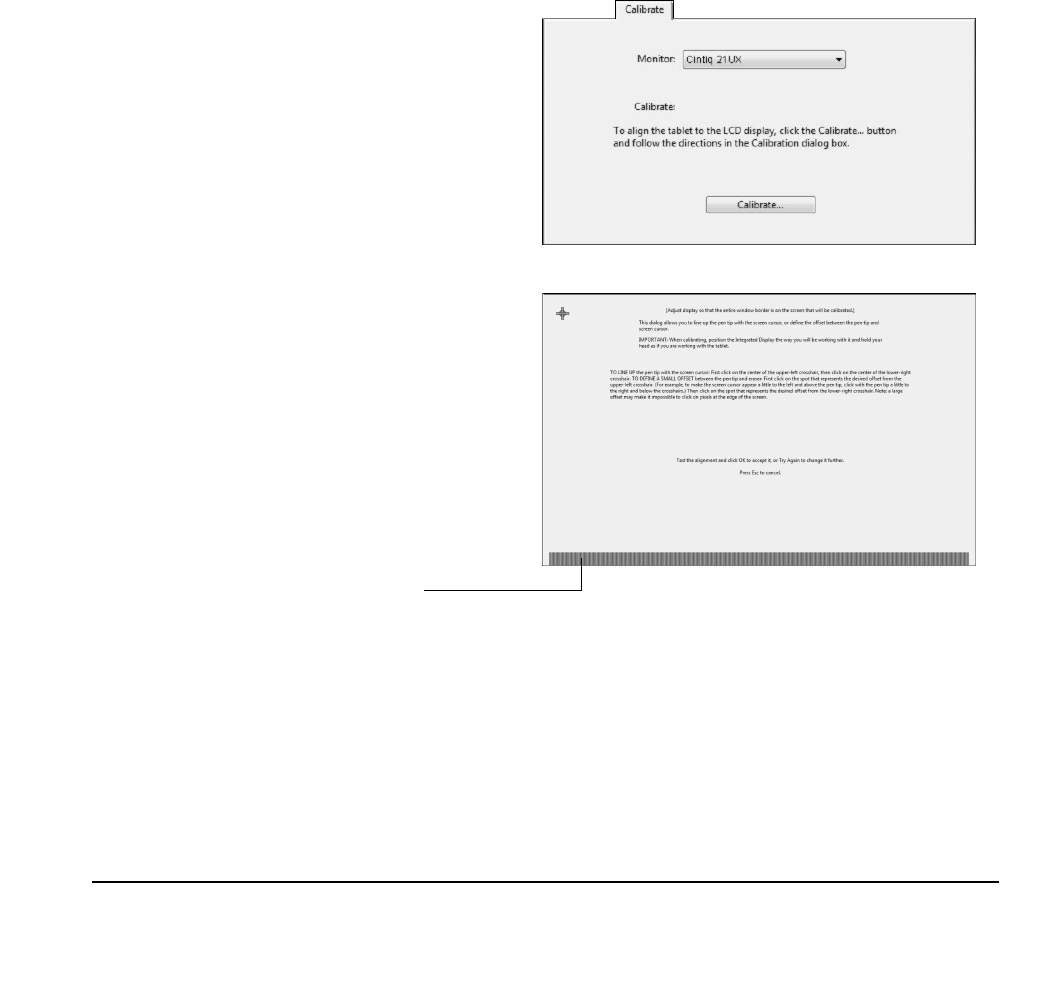
Customizing
Page 39
ADJUSTING CLOCK AND PHASE (VGA ONLY)
Some computers and video cards may not allow the auto-sync function to fully work when Cintiq is first
connected. If some portion of text appears blurred, press the AUTO button to automatically synchronize
to the incoming signal (refer to the description about auto-sync on page 35). If the image is still blurred,
adjust the clock and phase manually by following the procedure below. For optimal display quality, set
your video card to Cintiq’s native resolution of 1600 x 1200 pixels.
• In the Wacom Tablet control panel, select the
C
ALIBRATE tab.
• If you are working with multiple displays, be
sure the display corresponding to Cintiq is
selected in the M
ONITOR menu.
• Click on the C
ALIBRATE... button to activate the
calibration screen.
• Using the OSD controls, open the OSD main
menu. Select the I
MAGE and CLOCK options,
then adjust the clock level so that the pattern
of fine vertical stripes displays evenly.
(For details on changing the OSD settings, see
On Screen Display (OSD) settings on
page 35.)
• Next, in the OSD menu select the I
MAGE and
P
HASE options. Adjust the phase level so that
the adjustment pattern shows clearly.
• After completing these adjustments, exit the
OSD menu.
• Click on the C
ANCEL button or press ESC to
exit the calibration screen.
Adjustment pattern for clock and phase.
Cintiq21UX_Manual.fm Page 39 Monday, November 5, 2007 10:27 AM