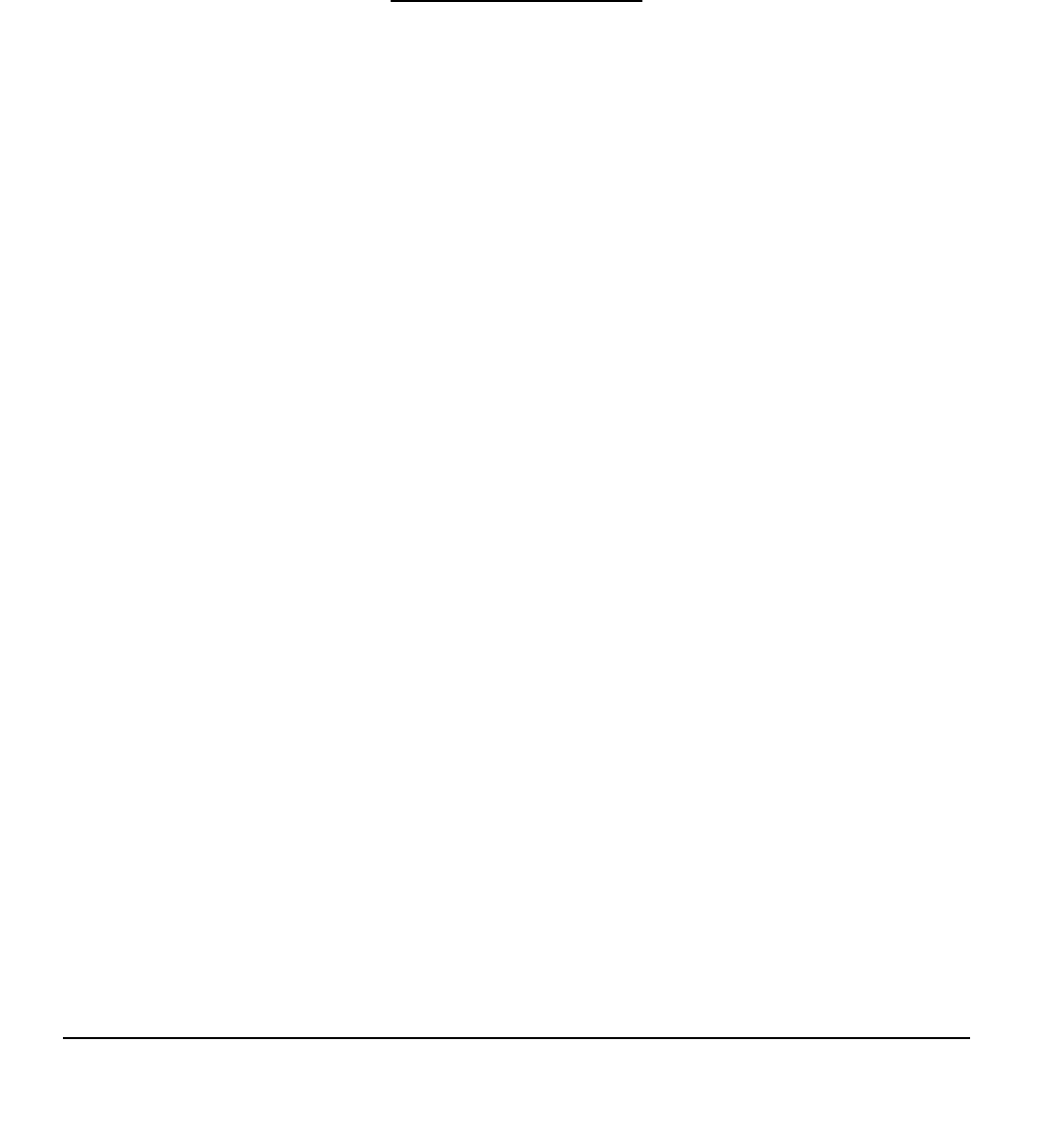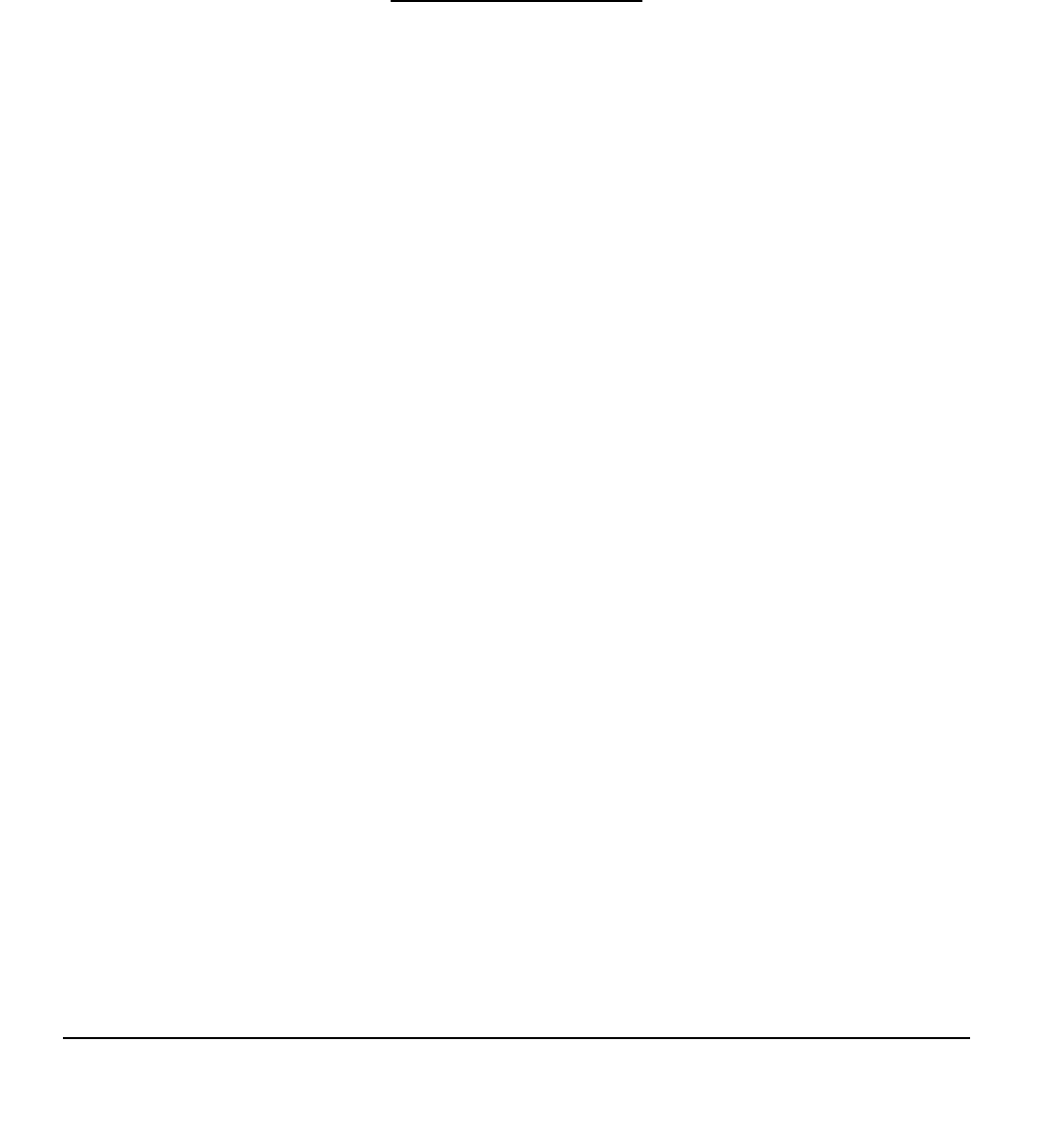
Customizing
Page 32
CUSTOMIZING
After you master the basics of using your Grip Pen on the Cintiq pen display, you may want to
customize the way the pen or pen display works. The Wacom Tablet control panel makes it easy to
customize Cintiq and the pen.
OPENING THE CONTROL PANEL
To open the control panel, use the Cintiq pen on the pen display tablet:
Windows. Click on the Windows START button and choose ALL PROGRAMS.
(For Windows 2000, choose the PROGRAMS group.) Then select WACOM
TABLET and choose the WACOM TABLET PROPERTIES option.
Macintosh. Open SYSTEM PREFERENCES from either the Dock, the Apple
menu, or from the APPLICATIONS folder. Then click on the WACOM TABLET
icon.
After opening the control panel, see Customization basics on page 33.
Note:
For Windows Vista, XP, and Macintosh OS X, user-specific preferences are supported. After logging in, each
user can customize their personal settings in the Wacom Tablet control panel. Switching to another use will
automatically load the settings for that user.
LEARNING MORE ABOUT CINTIQ
See the electronic Software User’s Manual for detailed information on customizing Cintiq.
To view the manual, open the Wacom Tablet control panel and click on the HELP button.
To read the Software User’s Manual before installing Cintiq, first insert the Wacom Pen Tablet Driver CD
into your computer’s CD-ROM drive. When the software menu appears, select the USER’S MANUAL
option.
You will need Adobe Reader or another .pdf viewer to view the manual.
Cintiq21UX_Manual.fm Page 32 Monday, November 5, 2007 10:27 AM