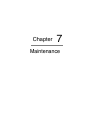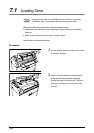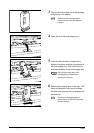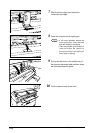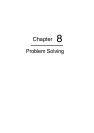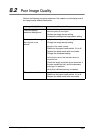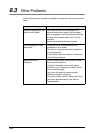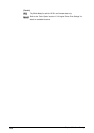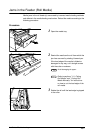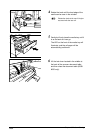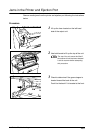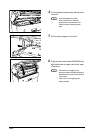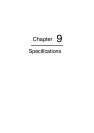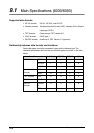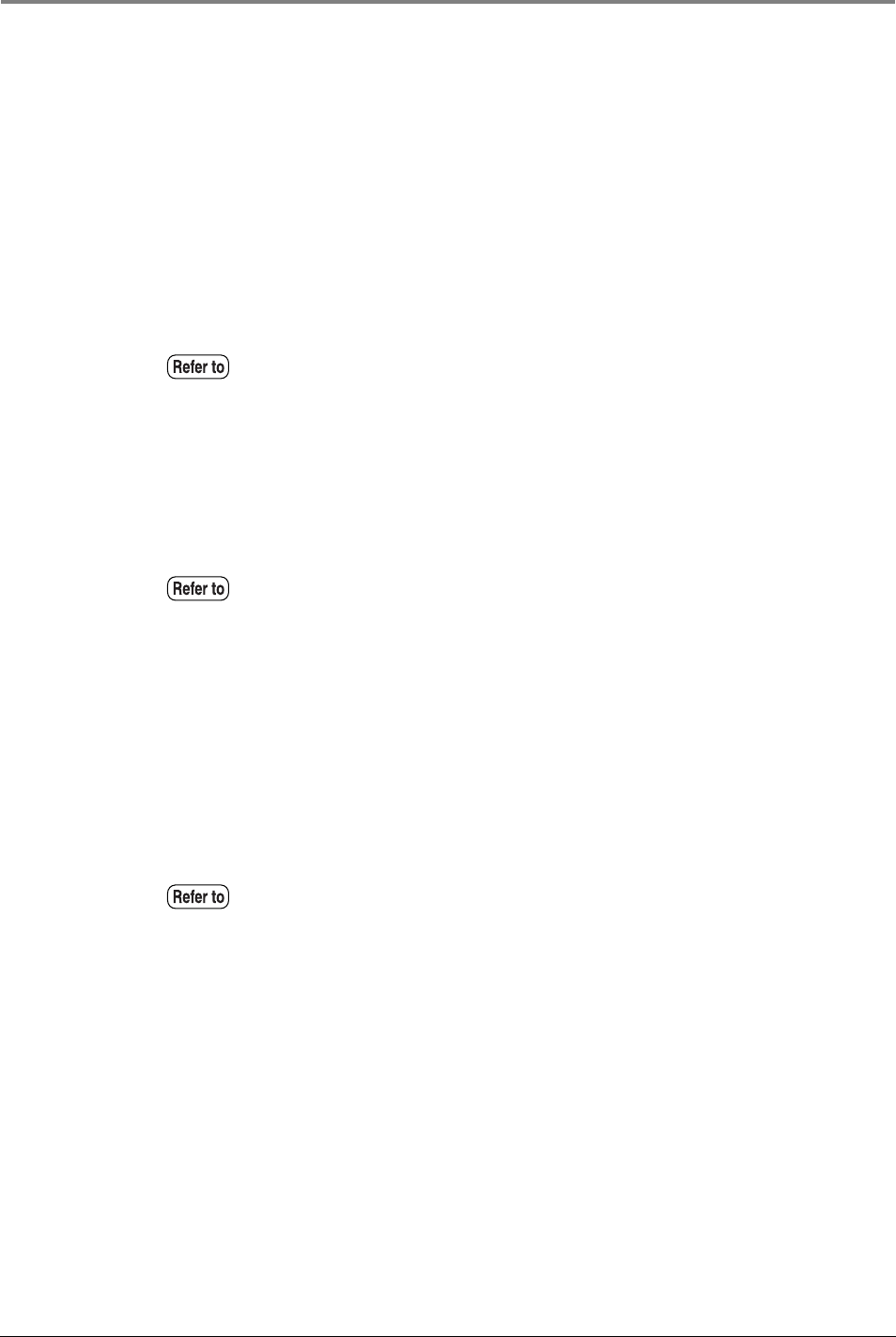
259
8.4 Printer Troubleshooting
8.4
Printer Troubleshooting
This section provides recovery methods for problems which are associated with
printing.
Paper size #1 was mistakenly selected. (6030/6050 only)
Ö There are cases where it is possible to override this with the [Media Margin]
settings.
The [Media Margin] settings are the values that set the top, bottom, left and right
margins in order for the machine to determine the input size. By setting the
margin values outside the scope of the paper, it is possible to reduce the input
judgment size.
No paper error occurs even when paper has been set in place. (6030/6050 only)
Ö There is a chance that the paper actually set in place differs from the settings
made in either [Media Mapping], [Media Type] or [Media Series]. Check each of
these settings to ascertain they are correct.
TIFF data will not print properly. (6030/6050 only)
Ö Check the compression format of the TIFF data. TIFF data compressed with the
LZW format is not supported by the 6030/6050 Wide Format and will not print.
If the image is printed but either in enlarged or reduced sizes, there are cases
where this can be overridden by making sure that resolution for the TIFF data is
correctly set in [TIFF Option].
Required lines will not print. (6030/6050 only)
Ö It may be possible to print the lines by changing the [White Mode] setting on the
[Color Option]. The [White Mode] setting determines whether the lines will be
drawn in white or in black when a [White Mode] instruction is received.
Faint lines that are assigned the color white may not print if the [White Mode] is
set to [Enable]. To resolve this problem, change the [White Mode] setting to
Refer to the "Input Size Margin" section of "4.3 Logical Printer Print Settings"
for details on available functions.
Refer to the "Size/Media Mapping" section, the "Media Type" section, and the
"Media Series" section in "4.3 Logical Printer Print Settings" for details on
available functions.
Refer to the "TIFF Option" section in "4.3 Logical Printer Print Settings" for
details on setting the resolution.