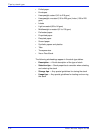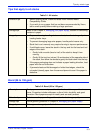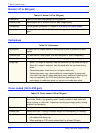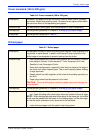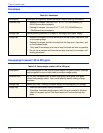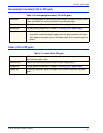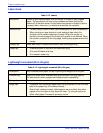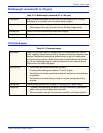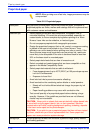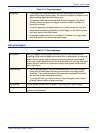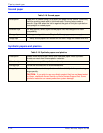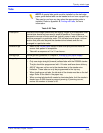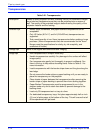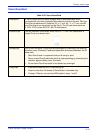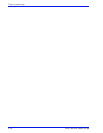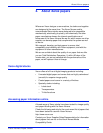Xerox Nuvera Paper Guide
3-10
Tips by stock type
Preprinted paper
NOTE: When printing over offset inks, image permanence may be
compromised.
Table 3-16. Preprinted paper
Description Any previously printed paper that will be printed on again. Examples of
preprinted papers are forms, mailers and catalogs that will be personalized
with customer names and addresses.
Selection tips • Select papers printed with laser-compatible, lithographic inks to
minimize offsetting. UV-cured inks are recommended, especially on
coated stocks, to insure complete drying before printing on a Xerox
Nuvera. Laser inks can be oxidative, or heat set types.
• Do not use papers preprinted with xerographic processes.
• Design the preprinted image so that no ink, varnish, or aqueous coating
is placed in the area to be printed on by a Xerox Nuvera. Toner
adhesion can not be assured when printing over inks or varnish. If the
Xerox Nuvera image must be printed over pre-printed ink, results are
more likely to be acceptable if the color is screened back to less than
30% or the base stock is uncoated paper.
• Select preprinted sheets that are free of excessive curl.
• Select uncoated and coated papers that are laser compatible or that
appear in the Media Compatibility Guide.
• Select preprinted materials that are able to withstand:
– Fuser temperatures of up to 437F (225 C) at 100 pounds per square
inch for 29 milliseconds.
– Exposure to fuser fluid.
• Avoid cold set inks to prevent excessive offsetting.
• Avoid conductive inks containing carbon blacks or metal powders.
– Sheets will not hold sufficient electrical charge for proper dry ink
transfer.
– Paper handling problems may occur with conductive inks.
• Test a small quantity of a preprinted paper before ordering a large
quantity. However, if the guidelines provided here are not followed,
results may be inconsistent.
CAUTION: Never print on sheets that were printed with rubber-based inks
or cured with a drying agent (starch, talc, or rosin powders). Machine
contamination will result, causing background spotting, streaking, deposits
in the fuser and/or spots on the photoreceptor.
CAUTION: If you wish to use a preprinted paper that has not been tested
by Xerox, check with your Xerox representative first. Some preprinted
papers can cause production system damage.
Storage tips Protect preprinted sheets from moisture to prevent image quality defects
and feeding problems.