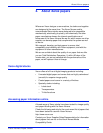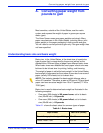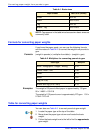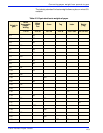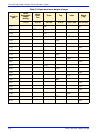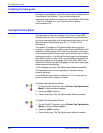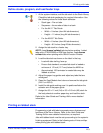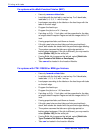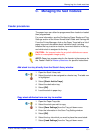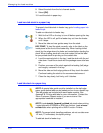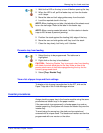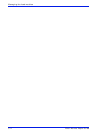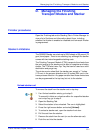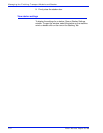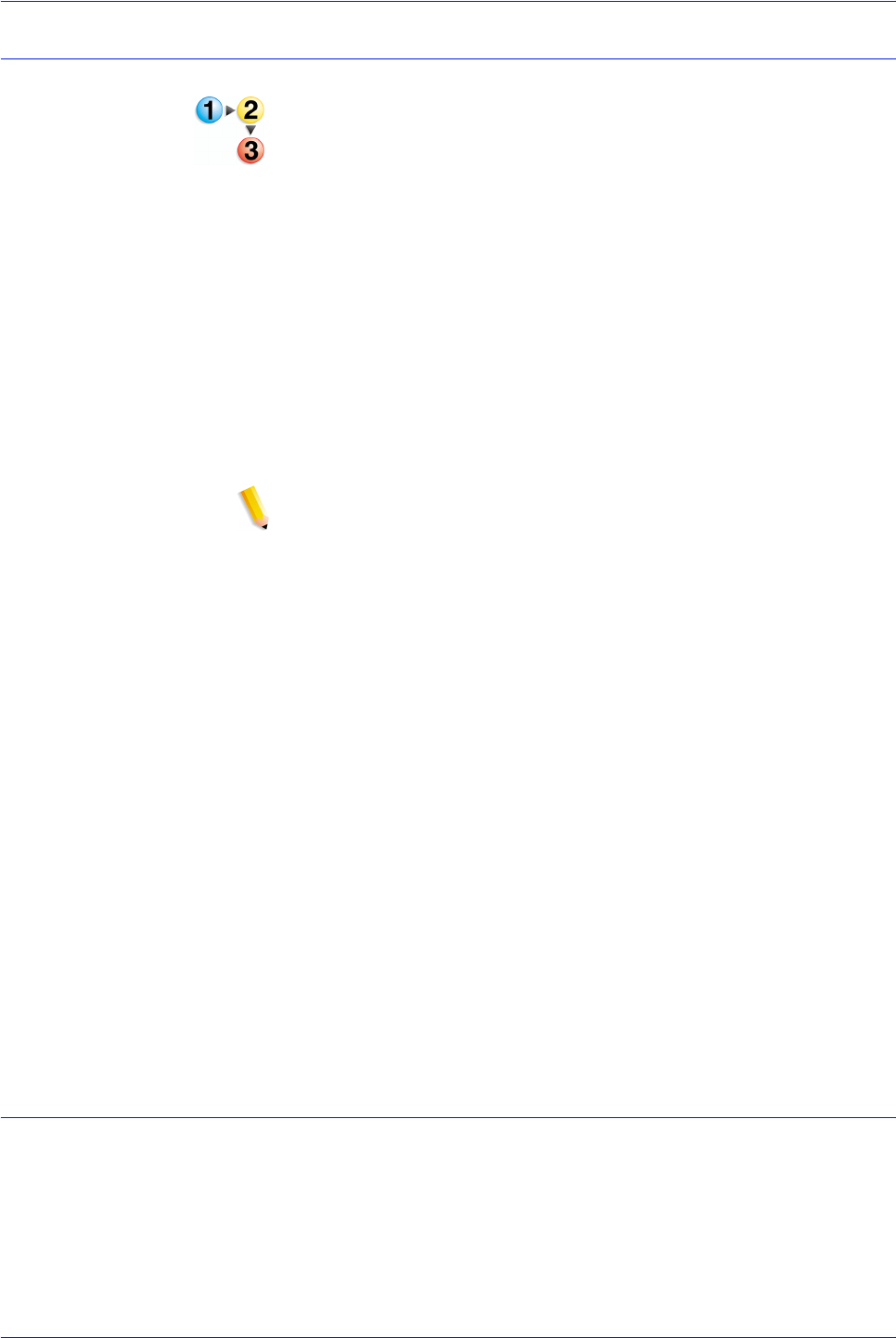
Xerox Nuvera Paper Guide
B-3
Printing with tabs
Define stocks, program, and load feeder trays
1. At the system interface, add the tab stock to the Stock Library.
Check the tab stock packaging for required information. Use
the following values for these stock attributes:
• Stock type = Pre-cut tabs
• Sequence = the number of tabs in a bank
• For the A4/11" Tab Guide:
• Width = 9 inches (short A4 tab dimension)
• Height = 11 inches (long A4 tab dimension)
• For the A5/5.5" Tab Guide:
• Width = 6 inches (short A5 tab dimension)
• Height = 8.5 inches (long A5 tab dimension)
2. Assign the tab stock to a feeder tray.
NOTE: Load forward collated tab stock when printing 1-sided
tabs with a FTM/DS5000 or BFM type finisher. Load reverse
collated tabs when printing with a Multi-Function Finisher.
3. Load the tab stock as shown on the label in the tray.
• Load with tabs trailing, face up.
• Ensure that standard, uncoated tab stock is loaded a
minimum of 1/2 inch (12.7 mm) below the MAX line.
• Approximately 100 laminated or coated tabs may be
loaded at a time.-
4. Adjust the paper tray guides and adjust any tabs that are
misaligned.
5. Open the Feed Module front door and remove the tab guide
(A4/11 or A5/5.5).
6. Install the tab guide making sure it is positioned below the
actuator arm of the paper guide.
7. Assign the 8.5 x 11 inch (A4) or 8.5 x 5.5 inch (A5) stock for
the body sheets to another paper tray and load the stock.
Refer to the User Guide and Training Aid for more detailed
information.
Printing on tabbed stock
Programming a job with tabs incorporates many features and
functions of the Xerox Nuvera. Refer to the User Guide and
Training Aid for more detailed instructions, as required.
Jobs with tabbed stock must be set up according to the system’s
finishing equipment. Refer to the following sets of hints and tips
when printing jobs with tabbed stock.