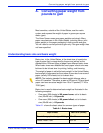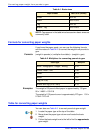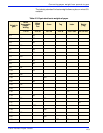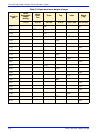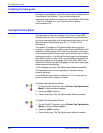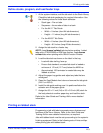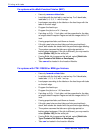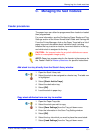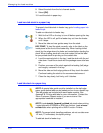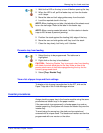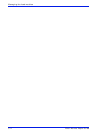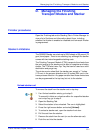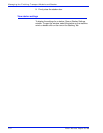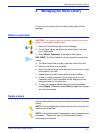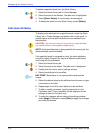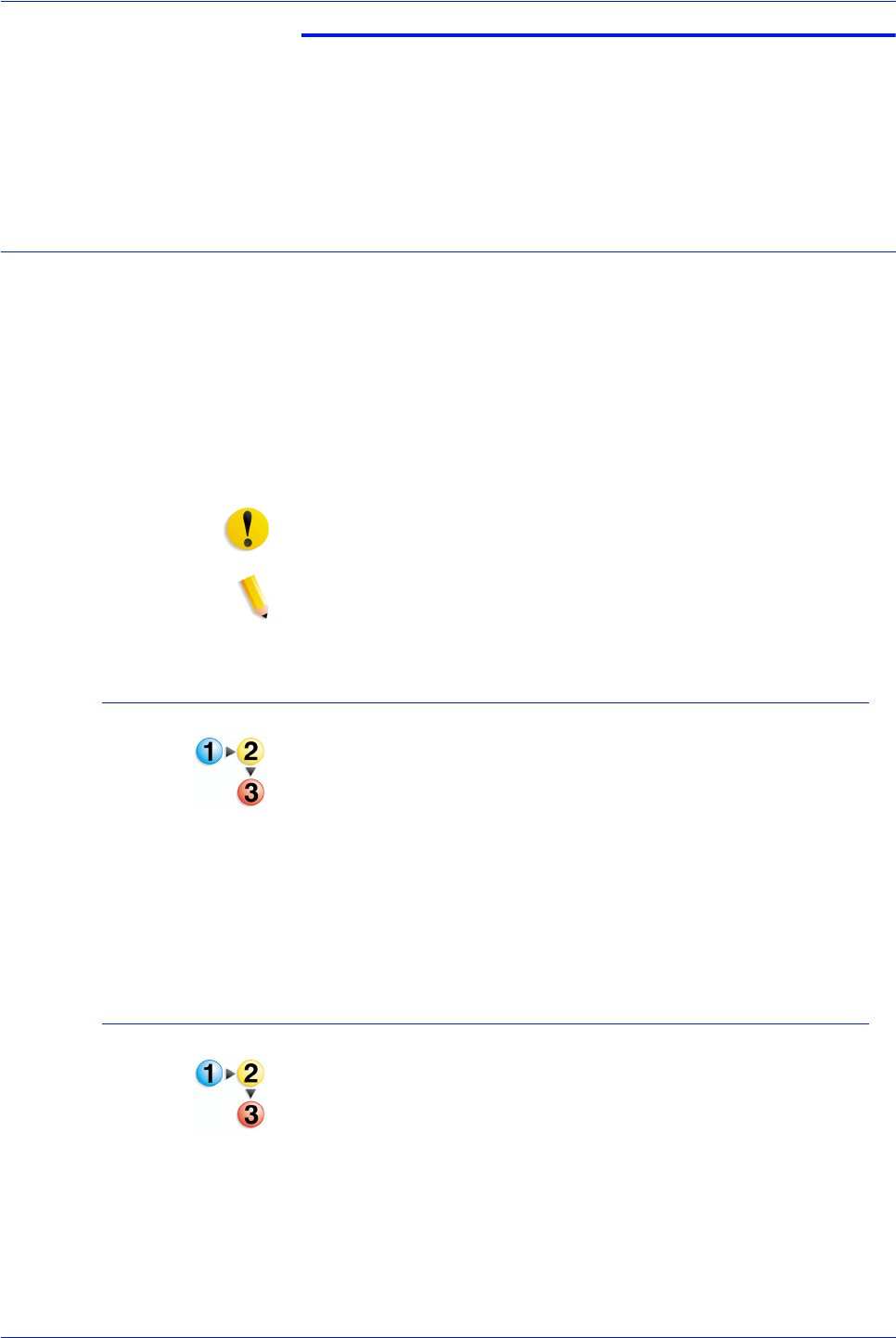
Xerox Nuvera Paper Guide
C-1
Managing the feed modules
C. Managing the feed modules
Feeder procedures
The paper trays can either be programmed then loaded or loaded
then programmed.
For more information, see the Configuring Paper Stocks and Tray
Settings section of the Xerox Nuvera User Guide and Training Aid
From the Printer Manager, click on the Paper Trays tab for a list of
paper trays and information about individual trays, including
whether the tray is active or inactive, how much stock is in the tray,
and which stock is assigned to the tray.
CAUTION: An incorrect value for any stock attribute can cause
faults or unacceptable image quality.
NOTE: Paper tray programming for the Inserter is the same as for
the Feeder. Refer to Inserter procedures for specific instructions.
Add stock to a tray directly from the Stock Library window
1. Open the Stock Library tab.
2. Select the stock to be assigned to a feeder tray. The table row
is highlighted.
3. Select [Stock: Add to Trays].
4. Select the destination tray.
5. Select [OK].
6. Load the stock in paper tray.
Copy stock attributes from one tray to another
1. Open the Paper Trays tab.
2. Select the stock you wish to copy.
3. Select [Save Settings] from the Tray pull-down menu.
4. Enter the information in the Save Tray Setting window.
5. Select [OK].
6. Select the tray into which you want to place the saved stock.
7. Select [Load Settings] from the Tray pull-down menu.