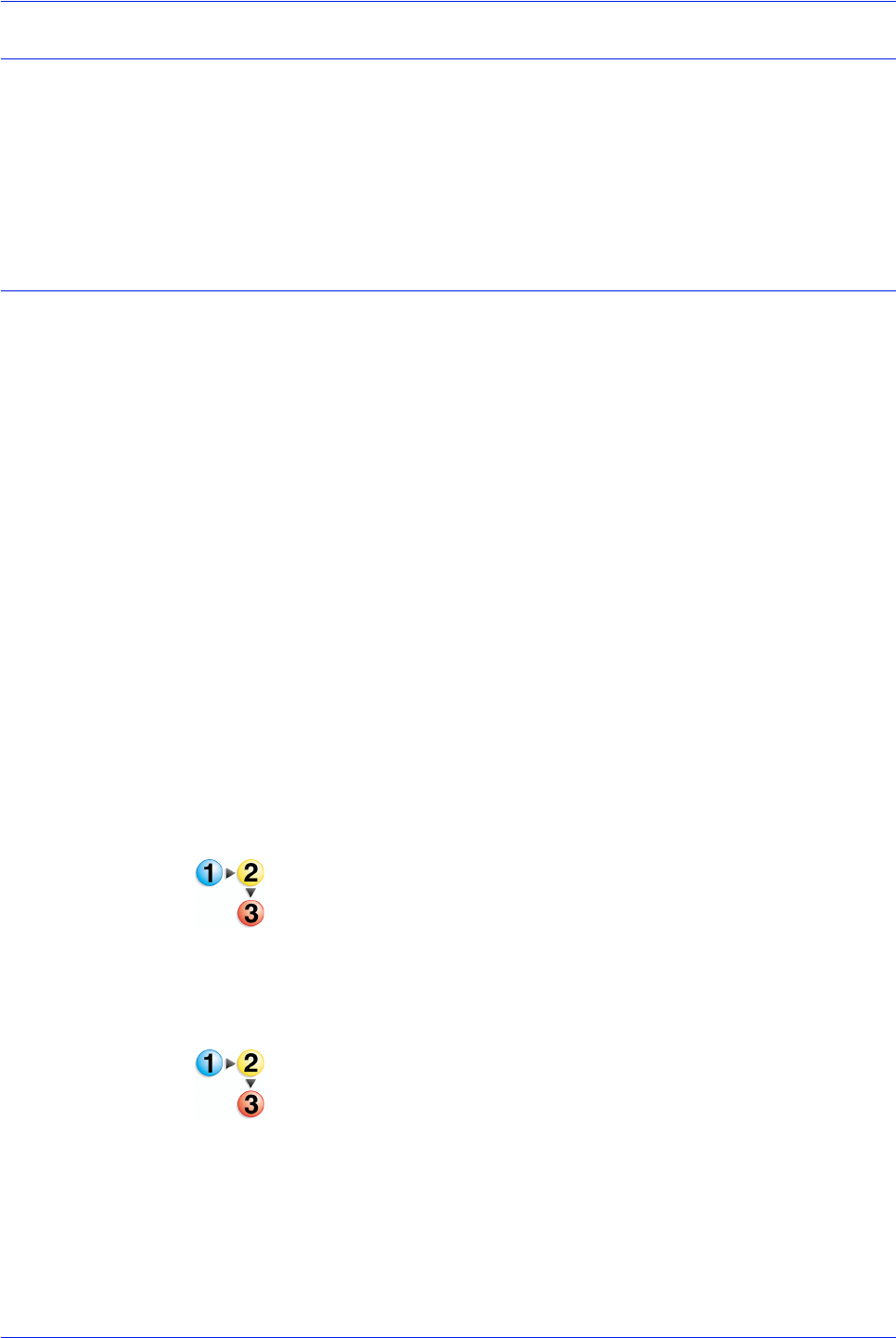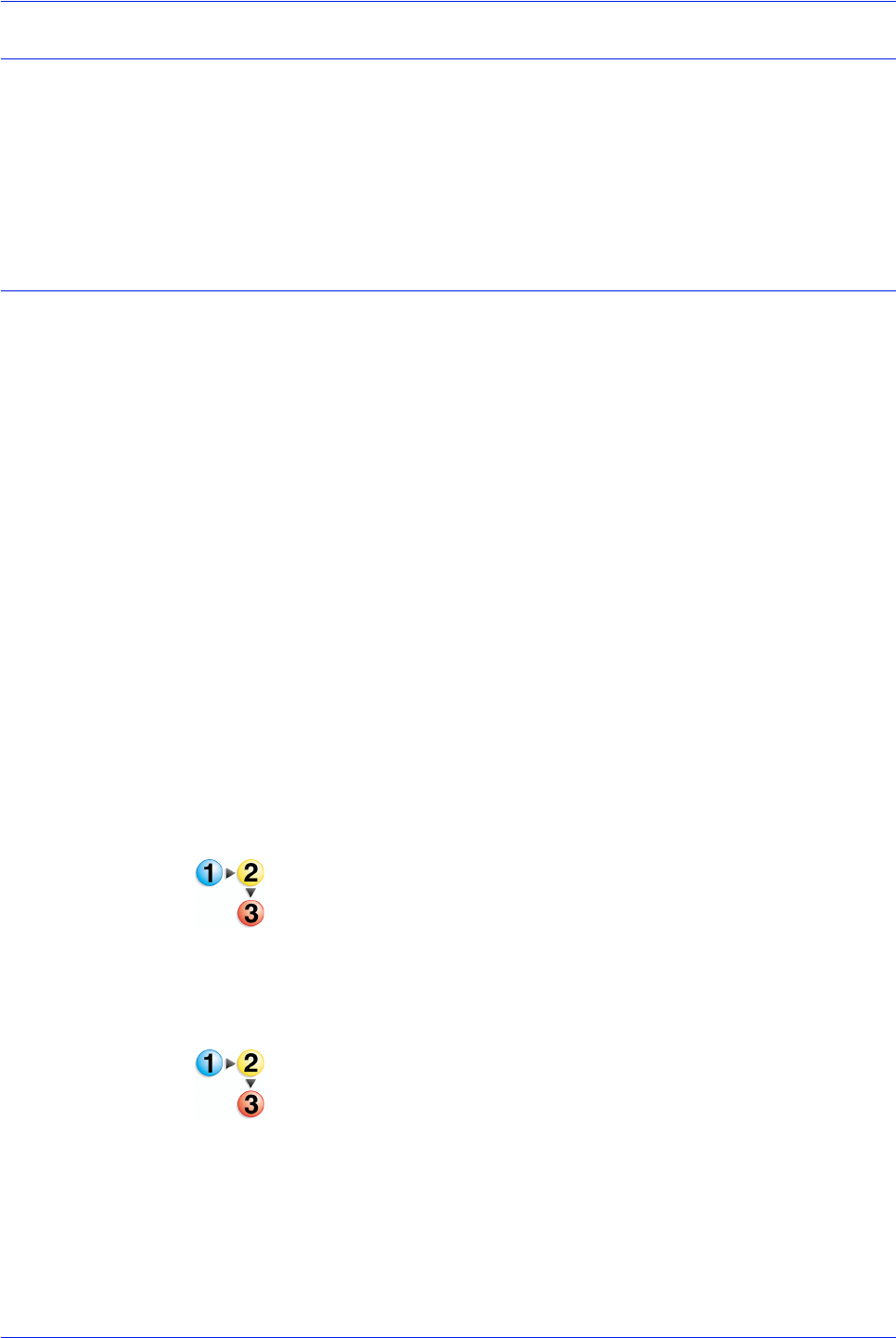
Xerox Nuvera Paper Guide
B-2
Printing with tabs
Installing the tabs guide
Instructions for installation of the tabs guides are included with the
Feed Module Tab Guide kit. They are also available at
www.xerox.com (Customer Instructions: Feed Module Tab Guides
- Part # 701P42423) or on the Xerox Nuvera Customer
Documentation CD.
Tab Optimization Mode
Tab Optimization Mode is available on the Xerox Nuvera 288
Perfecting System only. This mode maximizes productivity when
printing mixed media jobs that include precut tab stock or full cut
tab stock with a width greater than 8.5 x 11 inches (215.9
millimeters).
The number of images on the photoreceptor during a single
revolution is referred to as a pitch mode. There are different pitch
modes for different paper sizes. There is a deadcycle (no image
on the photoreceptor) during a pitch mode change, which causes
reduced productivity. In a tab job, the body pages and tab pages
have different pitch modes, which causes deadcycling each time
the press switches from one page size to the other. When Tab
Optimization Mode is enabled, all pages are run with a single pitch
mode to prevent deadcycling.
The throughput rate when Tab Optimization Mode is enabled is
240 impressions per minute, regardless of whether the job
contains tab stock.
Precut tabs can be printed one-sided only. Full cut tabs can be
printed on both sides, simplex or duplex.
To enable Tab Optimization Mode:
1. On the DocuSP Controller, select [Printer: Tab Optimization
Mode]. A dialog window appears.
2. Select the [On] checkbox.
3. Close the window. The Tab Optimization Mode is enabled.
To disable Tab Optimization Mode:
1. On the DocuSP Controller, select [Printer: Tab Optimization
Mode]. A dialog window appears.
2. Select the [Off] checkbox.
3. Close the window. The Tab Optimization Mode is enabled