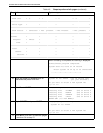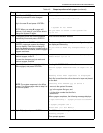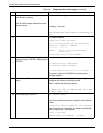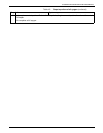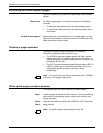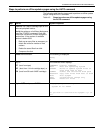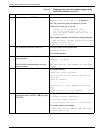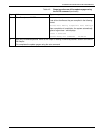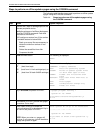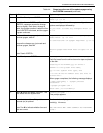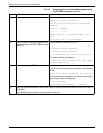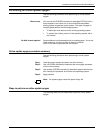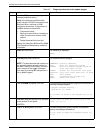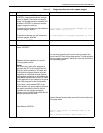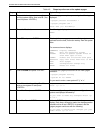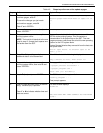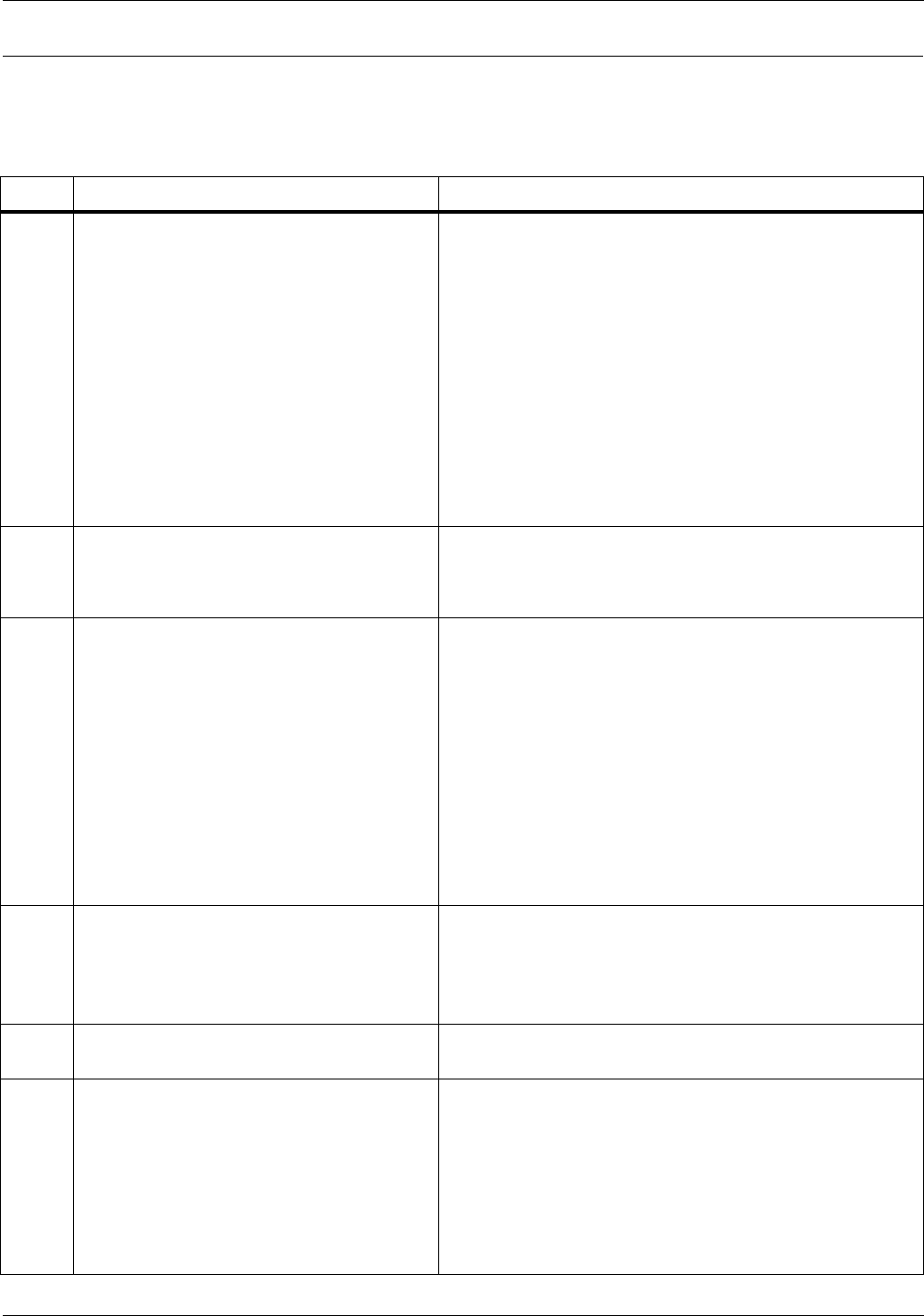
SYSGEN AND SYSGEN-RELATED PROCEDURES
4-14 XEROX DOCUPRINT 96/DOCUPRINT 96MX LPS SYSTEM GENERATION GUIDE
Steps to perform an offline update sysgen using the SYSGEN command
The following table lists the steps used to perform an offline update
sysgen using the SYSGEN command.
Table 4-4. Steps to perform an offline update sysgen using
the SYSGEN command
Step Action System response
1. Load the SST tape or cartridge tape on the
selected peripheral device.
Verify the existence of sufficient disk space,
using the FCHECK command. Each disk
must have a minimum of
3000 contiguous sectors free. If the number
of available sectors is below 3000:
• Back up as many files as necessary to
obtain the minimum number of free
sectors.
• Delete the saved files from disk.
• Compress the disk.
2. Press the Boot button. The following is displayed:
READY
$
3. Key in:
BT (boot from tape)
BC (boot from 1/4-inch cartridge tape), or
BX (boot from 36-track 3490E cartridge)
The command menu displays:
COMMANDS Display commands
BOOT Boot the operating system
SYSGEN Build or update system files
on disk from tape or host
FORMAT Format and initialize disk
pack
HOSTCOPY Copy user files from host to
disk
AUTO Auto Sysgen
MINI Configuration change only
ERASE Erase all files
4. Key in SYSGEN and press <ENTER>. * Sysgen program running *
System ID is: xxxxx
Do you want to enter a new system id? ’y’
or ’n’
5. Enter N and <ENTER> to allow the sysgen
to continue. Go to step 7.
6. Enter Y and <ENTER> to allow the
previously entered ID to be changed. Key in
the new ID and press <ENTER>.
NOTE: When you enter no, sysgen will
continue. If you enter yes, you will be able to
change the system ID again.
Enter system ID of up to 30 characters
....*....*....*....*....*....*
System ID IS: xxxxx
Do you want to enter a new system id? ’y
or ’n’